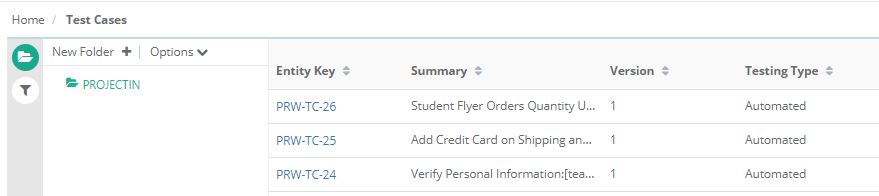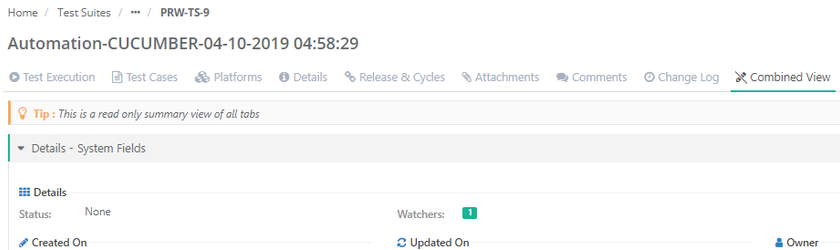| Table of Contents | ||
|---|---|---|
|
...
Users can define Agent Alias and add tasks for QMetry Agent. On activation, the Agent requests for task through QMetry. QMetry QMetry Automation Agent checks schedule(s) set in QMetry and executes the automation tests. Users can run Custom Command regardless of Automation Framework or Build Framework. The automation agent can be run immediately or can be scheduled on a future date and time. Users can schedule recurring execution of command. The execution will be scheduled automatically as per set occurrences. QMetry Agent keeps running the jobs accordingly.
The flow works like this:
- Configure QMetry Agent in Automation
- Integration > Automation Agent. Download the Agent. Run custom command through QMetry Automation Agent wizard.
- QMetry Automation Agent will trigger the execution through custom command, the test result file will be generated accordingly.
- Import the above result file in QMetry using REST API.
Note: Automation related rights are assigned from Administration Customization > Roles. The logged-in user will have access rights over Agent feature accordingly.
...
To generate Automation Key, go to Automation Integration > Automation Agent and click on the Generate new Key.
...
Steps to configure QMetry Automation Agent
Step 1. Go to Automation Integration > Automation Agent.
Step 2. Expand the Download & Run Agent section, if not expanded already.
...
The QMetry Automation Agent has the following fields on it:
- URL: The URL of your QMetry Test Management application instance.
- API Key: Enter Automation Agent Key. To generate Automation Key, go to Automation Integration > Automation Agent and click on the Generate Key as described under Automation Agent Key above.
- Agent Name: Enter name of your preference as Agent Alias to identify the specific agent.
- Running on VM: Users who want to run agent on virtual machine, can do so by setting this configuration. The manual settings are not required.
...
When you are done with Agent configuration in the Automation Integration > Automation Agent, download and run the Agent, Carry out automation testing by scheduling tasks for Agent.
...
View QMetry Automation Agent History
- Go to Automation Integration > Automation Agent.
- On the Registered Agents section, click on the History button to view the schedule details of that particular Agent. A pop-up screen opens that displays schedule details of the Agent.
...
Task immediate on schedule gets executed. Other scheduled tasks get executed in sequence in accordance with their scheduled date and time.
Delete Agent
- Go to Automation Integration > Automation Agent.
- On the Registered Agents section, click on the Delete button for the Agent you want to delete.
...
To know more about importing automation test results into QMetry, refer to Import Automation Results through REST APIto /wiki/spaces/QTMS853/pages/987005073.
Other ways to push automation results into QMetry:
- Import Results using Maven Plugin
- Import Results using Jenkins Plugin
- Import Results using Bamboo Plugin
View Test Assets and Test Results in added/updated in QMetry
...
Open the Test Cases module. The test cases imported through automation testing are displayed with "Automated" Testing Type.
Test Suite
Go to the Test Suites module. You can see the Auto Generated test suite added in QMetry as a result of automation testing.
Test Execution Screen
...
It opens the Test Execution Screen displaying test execution status of test cases with their test steps.