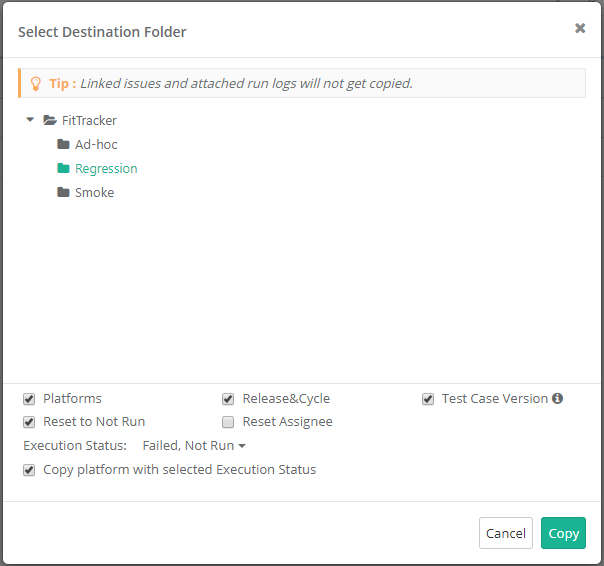| Table of Contents | ||
|---|---|---|
|
...
3. The Link Platforms pop-up opens with the list of Platforms on it. "No Platform" is available by default. [Upcoming Feature]
Filter Platform: If the platform list is long, you can filter out required platforms by Platform name, Platform Creation Date (mention the date range during which the platform was created ) and Platform Created By (mention the user who has created the platform).
...
- Click on Link Test Cases from Requirement button.
- A pop-up window with list of Requirements opens. The window displays only those requirements which have test cases associated with them.
- Filter the requirements based on your scope of testing. Use filter option based on Summary, Version Id, Priority, Labels, Releases, Cycles, Created By, and Folder path.
- Select the requirements.
- Click on the Link Selected Requirement button.
- Test Cases associated with the selected requirements will be linked to the test suite.
...
- Select test cases that you want link to the test suite. The Filters will populate only for the selected Project. Additional filters Labels and Folder path are added for the ease of searching.
- You can select a particular Version of the test case to link to the test suite. Test Cases with multiple versions are expandable.
...
To view the test case of other project, click on the Test Case Entity Key. It opens the test case detail page in the respective project and will change your current project.
Link Test Case By Entity
...
Key
The feature allows you to link latest version of test case to a test suite using test case key separated by comma. Maximum 500 entities can be linked at a time.
...
- B. Bulk Execute: Status can be updated in bulk for multiple test cases and their platforms.
Bulk Execute
...
The feature allows assigning Execution Status, Execution Type and Assignee in bulk. It is useful when users have to execute a test suite which has multiple test cases, multiple associated platforms and multiple releases & cycles associated with it. Once triggered, the processes to assign Execution Status, Execution Type and Assignee to the selected test case(s), release(s) & cycle(s) and platform(s) are run in background.
...
2. Click on the Execution Type and select the type (Manual/Automated) that you want to apply to test cases and their platforms at a time.
Copying Test Suites
...
You can copy test suites in three ways -
...
The following is the screen to select folder and other options to copy test suite.
Select a folder on the tree in which the test suite is to be copied.
The check boxes - Platforms, Release & Cycle and Reset to Not Run are selected by default.
- Platform: Select the check box to copy the associated platform with the test suite that is being copied. This option is selected by default; however, some companies who change platforms frequently between releases may opt to deselect this from time to time to avoid adding a lot of test runs with platforms that are not needed for testing.
Use Case: A QA manager of a mobile app company needs to copy the regression suite from the last release to the new test cycle; however, they do not want to copy platforms because the mobile devices they needed to test against have changed.
- Release & Cycle: Select the check box to copy Release & Cycle associated with the test suite. This option is selected by default. If you do not want to copy the releases and cycles associated with the test suite, then deselect this option.
- Test Case Version: It will sync test cases with the latest unarchived version of the test case that is associated with the test suite. This allows users to easily create regression suites using latest unarchived version of test cases. If you want to use the preserved version of the test case then deselect this option.
- Reset to Not Run: Select the check box to reset the test case execution status to Not Run.
- Reset Assignee: Select the check box to reset the Assignee.
- Execution Status: On the Execution Status drop-down, select the Execution Status of test cases you prefer to copy the test cases of.
- Copy platform with selected Execution Status: Users can copy Platforms based on selected Execution Status above. Only those platform will be copied which has test case with selected execution status. The check box is enabled on selecting the Execution Status. Select the check box to copy platforms which has test cases with selected status run.
Use Case: While copying a test suite, testers want to copy only "Failed" test cases, and only the Platforms that have the failed test cases, so that while testing in a new sprint, they test only the failed test cases, on the platforms on which they have failed. They do not need other platforms to be copied.
The following matrix shows the impact of option selected on the screen.
...