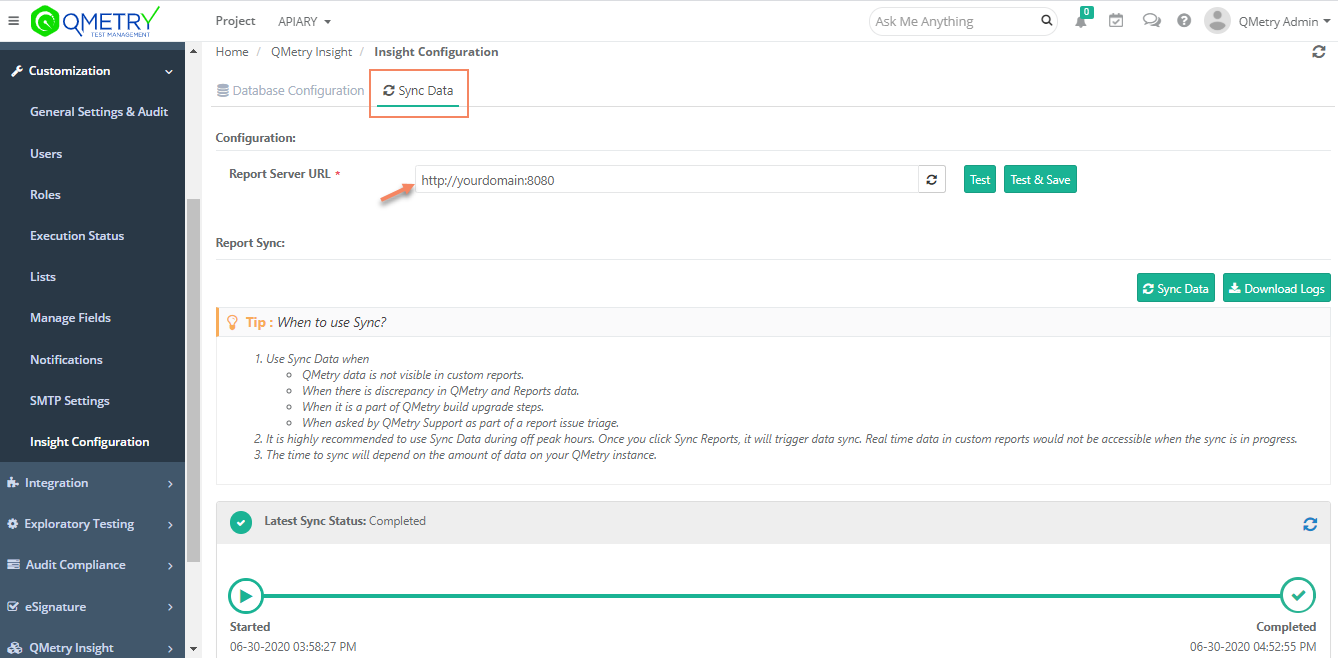Table of Contents maxLevel 2 absoluteUrl true
...
| Server 1 | QMetry App and MySQL DB |
| Server 2 | QMetry Reports |
Pre-requisites for QMetry Application
For additional information on verifying pre-requisites refer this article.
- QMetry Installation is supported only on Linux - Cent OS 7 and 8, and RHEL 7 and 8. No other OS is certified for QMetry Installation.
- Two Linux Servers are required: One for QMetry Application and the other or QMetry Reporting.
- Refer QMetry Deployment Document for the hardware requirements.
- All the servers should have support of these commands: unzip, yum and curl.
- Internet access should be enabled on both the servers to install using docker.
- Firewall and selinux must be disabled on the server while installing QMetry and Reports.
- Ensure Proxy Servers are not blocking downloads from the Internet.
- Application and Report servers should be in the same network. Report Server should be able to communicate with Application Server over 80/443 and Database Server 3306/DB Port. Ports 8080 and 33061 should be enabled/open on Reports Server to allow connections from QMetry application server.
- Docker installation requires root user access. To install using a non-root user, follow the steps specified here before starting the install on both QMetry and Report servers.
- Docker is installed under /var/lib/ directory. We recommend allocating enough space here to ensure QMetry has enough space to save your data.
- Data of QMetry database is saved under : /var/lib/docker/volumes/qmetry_mysql_data/_data
- Data of QMetry attachments added is saved under : /var/lib/docker/volumes/qmetry_attachment/_data
- Get the following files from QMetry Support : QMetryApp.zip, Spark_Report_Install.zip & docker credentials required for installation.
- Post installation QMetry Application and QMetry Report both should be configured either on https or http.
- If you are planning Jira integration with QMetry and Jira is running on https, make sure your QMetry is also running over https protocol. QMetry and Jira should run on the same protocol.
- Following Ports should be open:
| Installation | Ports that need to be enabled and should be available for use |
|---|---|
| QMetry Application | 80/443 & 3306 |
| QMetry Reporting Tool | 80/443, 8080 , & 33061 & 8000 |
Installing QMetry Application
Hardware Requirements
Supported OS : Linux - Cent OS 7 and 8, RHEL 7 and 8
...
Step 6. Additional Tomcat Configuration: QMetry is installed with a default configuration of minimum and maximum heap memory utilization. You can modify these settings depending on your hardware configuration. Refer Additional Configuration for more details.
Installing QMetry Reporting
If you have purchased Advanced Reporting then you will need a separate server for QMetry Reporting.
...
Server Configurations | Small Teams < 50 Users | Medium Teams < 500 Users | Large Teams 500+ Users | |||
| Stand Alone Server | ||||||
| Min | Recommended | Min | Recommended | Min | Recommended |
CPU | 4 Cores | 4 Core | 8 Core | 16 Core | 16 Core | 24 - 32 Core |
Memory | 8 GB | 16 GB | 16 GB | 24 GB | 32 GB | 32 - 64 GB |
HDD (Free Space) | 100 GB | 250 GB | 50 GB | 100 GB | 50 GB | 500 GB |
Steps to Install QMetry Reports
Step 1 - Connect to Report Server and Download the file.
Upload the Spark_Report_Install.zip to the /opt directory of the Report server and unzip it
- sudo su -
- cd /opt
- unzip Spark_Report_Install.zip
- cd Spark_Report_Install/
Step 2 - Run the reports installer file
- chmod +x spark-install.sh
- sh spark-install.sh
- The install script prompts the following options
...
Wait for the script file to finish executing.
Step 3 - Add reports configuration to the apps file by executing it
- cd /var/lib/docker/volumes/spark_report_spark-apps/_data
- sh ConfigureSyncApp.sh
...
| Options | Details | Example |
|---|---|---|
| qmetry-host | QMetry DB Host Public IP/DNS | 10.10.11.100 |
| qmetry-port | QMetry App MySQL DB Port. Enter 3306, unless QMetry DB port is different | 3306 |
| qmetry-schema | QMetry App DB schema name. Enter : qmetry | qmetry |
| qmetry-username | QMetry App DB username. Enter : root | root |
| qmetry-password | QMetry App DB password. If it is unchanged from default, enter : qmetry | qmetry |
| Reports-host | Enter the static docker IP : 10.5.0.7 as the IP address of QMetry Reports server | 10.5.0.7 |
| Reports-port | Enter the port where reports DB is running. Enter : 3306 | 3306 |
| Reports-schema | Enter the database schema name of QMetry Reports DB - | qtmanalytics |
| Reports-username | Enter username of QMetry Reports DB | root |
| Reports-password | Enter password of QMetry Reports DB - qmetryreports@!Nf0# | qmetryreports@!Nf0# |
| server-port | Reports Sync Job runs from this port - recommended : 800080808000 | 8080 |
| forceSync | Enter y to sync all the QMetry data to Reports DB with the current script. Always enter y at the time of fresh reports install | Type : y |
| Enter Memory to allocate in GB(s) to Spark | Entered memory would be used by the sync job while running a full sync of data. Enter 3/4th of total memory available on server. For example, if memory on server is 24 GB, enter 18 | 18 |
...
Wait for about 2 minutes - docker ps command should give output as follows :
Step 4 - Restart Reports Services
- docker restart qmetry-reports qmetry-reports-db
Step 5 - Login to QMetry with 'admin' user login, and configure the reports server URL in the configuration menu
Go to QMetry > Customization > Insight Configuration
...
Users can start using QMetry Reports when the sync is completed. QMetry remains available during this time.
Installing Redis Caching Server
QMetry is providing capability of installing Redis server. Overall performance and scalability can be improved using Redis caching. To install the Redis Server, refer to Installing Redis Caching Server.
...

.png?version=1&modificationDate=1593673099629&cacheVersion=1&api=v2&width=900)