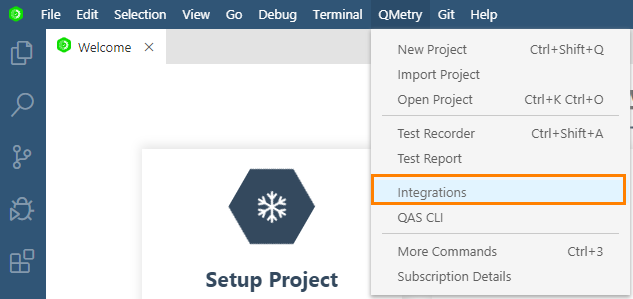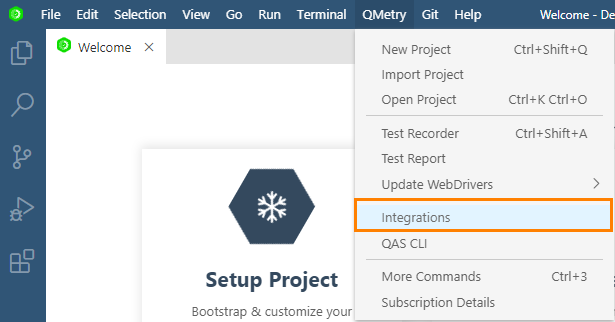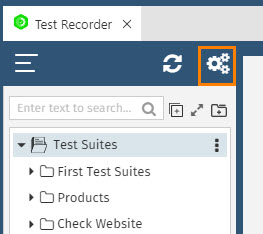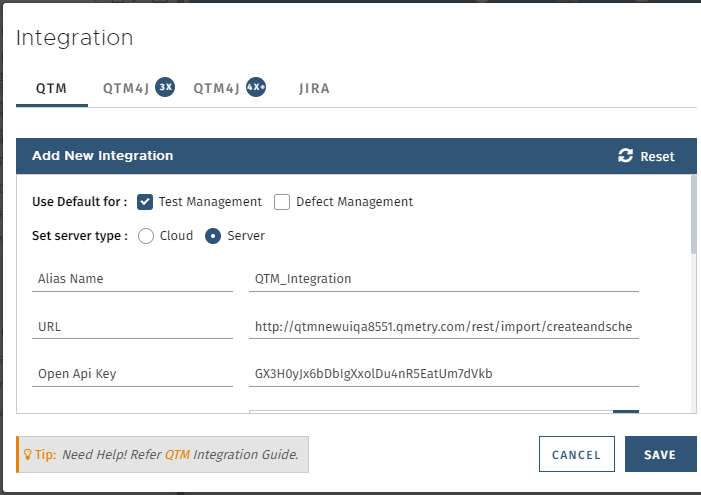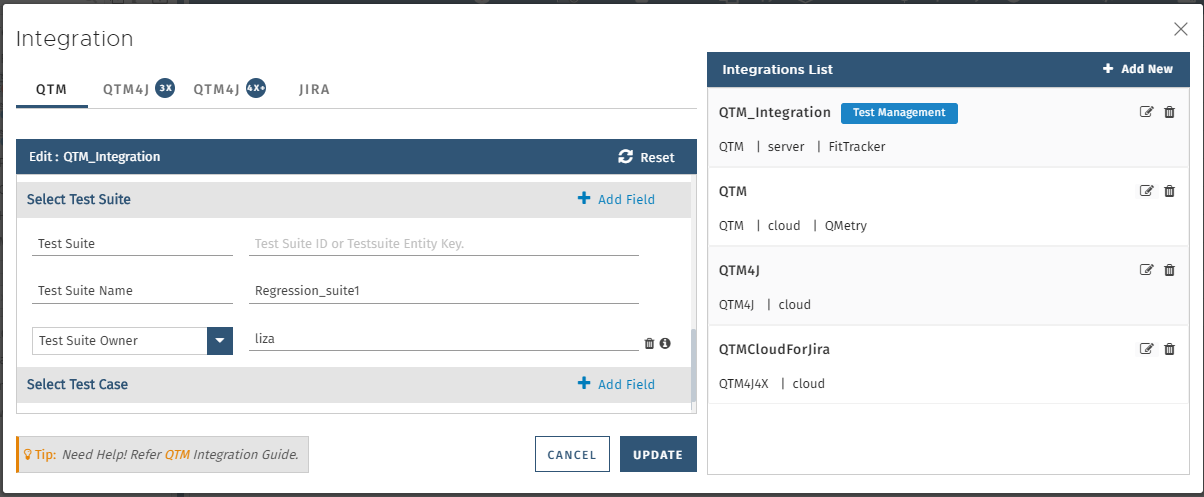| Table of Contents | ||
|---|---|---|
|
...
(A) Select QMetry > Integrations.
(B) As an alternate way, open QMetry > Test Recorder. Then click on the Configuration icon above the tree.
On the Integration screen, select Cloud or Server versions that you want to integrate with QAS.
...
- Project: The drop-down lists out QMetry projects over which you have access in QMetry.
- Add Test Suite and Test Case fields and their values. If you have mandatory fields in your test case/test suite then set those fields here, else the test case/test suite will not be created. The values mentioned here will be set in the created test cases/test suite when the automation test runs.
- Requirement Key: Users can link test cases executed for particular integration to a requirement in QMetry Test Management. Enter the Requirement Key of QMetry Test Management.
Provide other integration details and save the integration.
...
Refer to the following table for more details on the parameters.
Parameters
| Parameter Name on UI | Parameter used in API | Required | Schema | Description | Default |
|---|---|---|---|---|---|
| file | yes | string | The result file will be uploaded automatically. | - | |
| entityType | yes | string | The format of the result file will be automatically defined according to the platform. Supported formats:TESTNG or CUCUMBER or JUNIT or HPUFT or QAF | - | |
| Automation Hierarchy | automationHierarchy | no | string | The parameter applies only when you are importing results for TestNG and JUnit frameworks. The field will not be visible for other projects. Define the hierarchy of a Test case i.e. Test Case-Test Step or Test Case or Test Suite-Test Case. TestNG 1 Create Test Case -Test Step. The tag <class> is referred as Test Case and tag <test-method> as Test Step. (The default value is 1) JUnit 1 Create Test Case-Test Step. The tag <testsuite> referred as Test Case and tag <testcase> as Test Step. (The default value is 1) 3 Create Test Suite-Test Case. The tag <testsuite> referred as Test Suite and tag <testcase> referred as Test Case.In this case multiple Test Suites will be created. | 1 |
| Alias Name | Alias Name | yes | string | QTM Integration Alias Name as per user preference. | |
| URL | URL | yes | string | For QTM Cloud, the URL will be selected automatically. For QTM Server, the URL to upload execution test results. Example: https://{domainname}/rest/import/createandscheduletestresults/1 | |
| Open Api Key | API Key | yes | string | Your API Key. API Key is unique for a specific user in a single project. The result will be imported for the project associated with the given API Key. Generate API Key from QTM > Integration > Open API. | |
| Platform | platformID | no | string | Target Platform Id or Platform Name. Platform Id can be fetched using List Platform API and Platform Name can be obtained from detail view of target Platform. | No Platform |
| Project | projectID | no | string | Target Project ID or Project Key or Project name. Project id can be fetched using List Project API and the Entity Key or name can be obtained from list view of target Project. | - |
| Release | releaseID | no | string | Target Release ID or Release name. Release id can be fetched using List Release API from list detail of target Project. | - |
| Cycle | cycleID | no | string | Target Cycle Id or Cycle Name. Cycle Id can be fetched using List Cycle API and Cycle Name can be obtained from detail view of target Cycle. | - |
| Build | buildID | no | string | Target Build ID or Build name. Build id can be fetched using List Build API from list detail of target Project. | - |
| Requirement Key | Requirement Key | no | string | Requirement Key of QMetry Test Management to which test cases executed in the integration are to be linked. | |
| Add Test Case Fields | Test Case Fields | no | Mention system defined fields and user defined fields for test case. For JSON format, refer to the section below. | ||
| Add Test Suite Fields | Test Suite Fields | no | Mention system defined fields and user defined fields for test suite. For JSON format, refer to the section below. | ||
| Test Suite Name | testsuiteName | no | string | By default auto generated test suite name would be created. To provide your desired test suite name use this parameter. Note: This parameter will be ignored if automationHierarchy for JUnit framework is provided as 3 (multiple Test Suites). In that case, the name of Test suite would be based on <testsuite> tag. | - |
| Test Suite | testsuiteId | no | string | This parameter is used if you want to reuse an existing Test Suite. Parameter accepted Test Suite ID or Testsuite Entity Key. Testsuite id can be fetched using List Testsuite API or the Entity Key can be obtained from detail view of target Test Suite. Note : This parameter will be ignored if automationHierarchy for JUnit framework is provided as 3 (multiple Test Suites). | - |
JSON formatAnchor TCformat TCformat
| Code Block |
|---|
{
"Alias Name": "NewTestAutionmtion",
"URL": "https://testmanagement.qmetry.com/rest/import/createandscheduletestresults/1",
"ApiKey": "iqHPNY75nS5hHSt64PAN6kbZ6EKxYpk6WhemqkJX",
"projectID": {
"id": 3761,
"name": "FIT"
},
"releaseID": {
"id": 7615,
"name": "FIT_Release"
},
"cycleID": {
"id": 14113,
"name": "FIT_Cycle"
},
"buildID": "",
"platformID": {
"id": 13050,
"name": "No Platform"
},
"automationHierarchy": {
"name": "1 - @Test Methods as Steps",
"id": 1
},
"tsid": "",
"testsuiteFields": "{\"name\":\"Regression\",\"description\":\"This is Regression suite.\",\"userDefinedFields\":{\"Note\":\"Priority 1\"}}",
"testcaseFields": "{\"description\":\"Verify Import\",\"userDefinedFields\":{\"ReviewedBy\":\"Alex\"},\"component\":\"['Regression','Test Case']\"}"
}
|
...
Modify the details and click Update to save the details.
Else, click on the Save & Upload button to save the integration and upload the execution results into QTM.
To upload the execution results into QTM, you can also click on the Upload button on the Integration List.
...