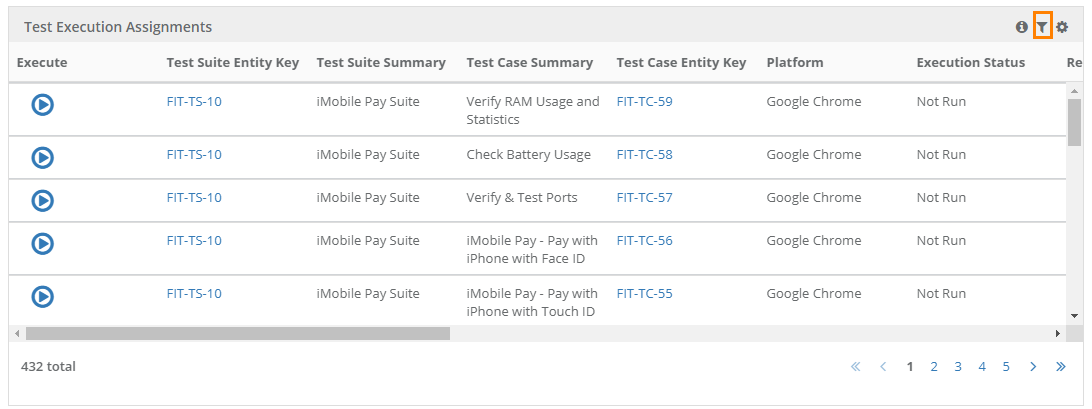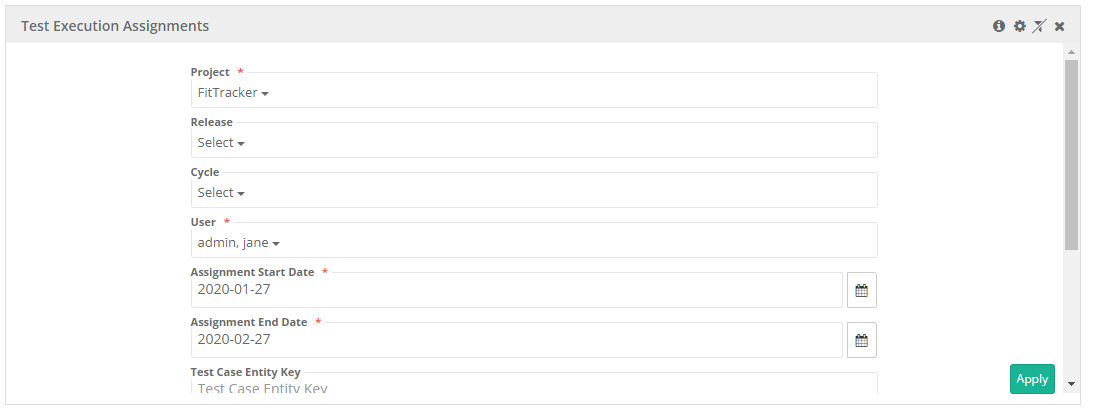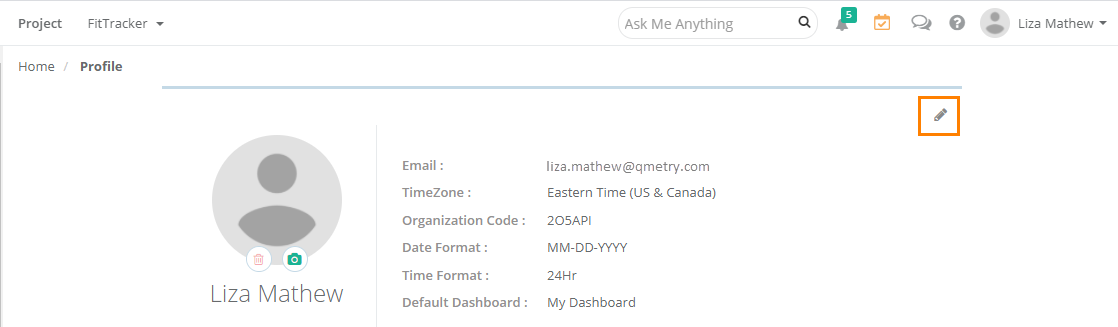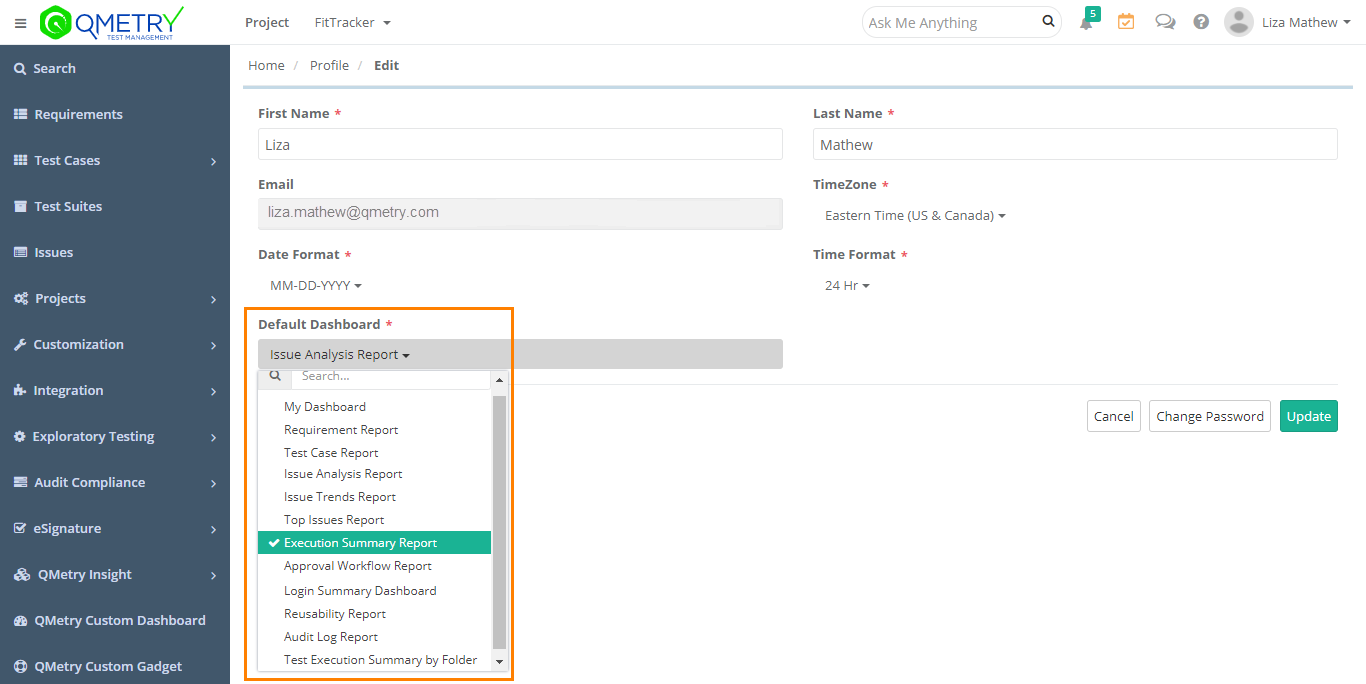| Table of Contents |
|---|
About My Dashboard (the default landing page)
This is personalized dashboard for testers. The reports are generated for user/s selected on the User drop-down.
...
The gadget shows the following details:
Test Suite Entity Key, Test Suite Summary, Test Case Summary, Test Case Entity Key, Platform, Execution Status, Release, Cycle, Build Name, Test Case Priority, Test Case Status, Assigned User, Executed By, Executed Version, Testing Type, Test Category, Created By.
You can apply Filters on - Project, Release, Cycle, User, Assignment Start date, Assignment End date, Test Case Entity Key, Platform, Execution Status and Build.
To execute the test case directly from the dashboard, click on the Execute icon for the test case which takes you to the execution screen.
...
If you need multiple gadgets for Test Execution Assignments, you can add them on QMetry Custom Dashboard by creating a new Dashboard and adding Test Execution Assignments gadgets in it. You can add as many Test Execution Assignments gadgets to apply and preserve them with different filters.
Change Landing Page
My Dashboard is the default landing page when users log into QMetry. Users can also choose to set their preferred landing page from system dashboards, custom dashboards and shared dashboards (i.e. shared by other users).
Steps to set the QMetry landing page
1. Log into QMetry.
2. Go to Profile.
3. Click on the Edit icon to edit the user profile details.
4. Set your preferred Default Dashboard from the available options in the list.
Note: If custom dashboard or shared dashboard is deleted or your access is removed, My Dashboard will be set as the landing page again as default.