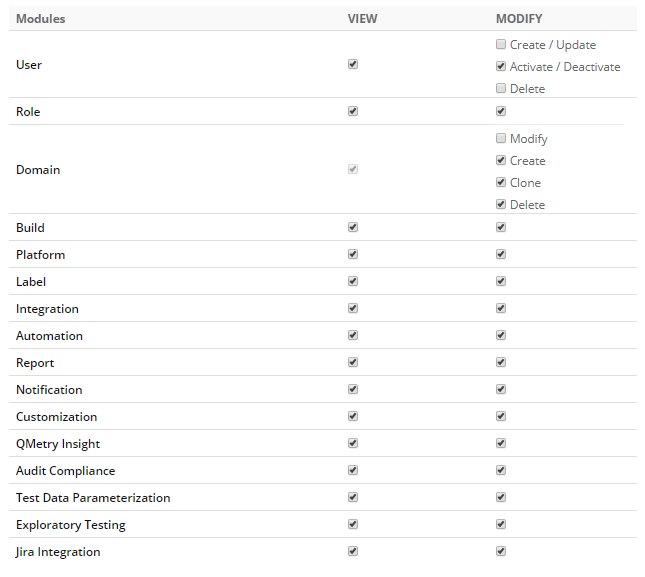| Table of Contents |
|---|
...
- Role Title: Enter name of the user role.
- Role Description: Enter description of the user role.
- Make this the default role for new LDAP/SAML users: Check the check-box to make the role to be assigned by default to every new LDAP/SAML user for the Project.
...
System admin can regulate project admin permissions.
Project Create: It will allow users to create projects.
Project Modify: It will allow to Create Release & Cycle, Modify Release & Cycle, Archive Project, Release & Cycle and Delete Release & Cycle.
It will also allow users to do User role assignment in projects.
It will allow users to do Source Code Repository Integration, rename of Project and changing of other project setting.
Project Clone: It will allow users to clone only those projects which are assigned to the them.
Project Delete: It will allow to delete only those projects which are assigned to the user. This permission does not apply on the deletion of release and cycle.
→ Automation: Users with “Modify” rights will be able to import automation results and create assets in QMetry. It allows you to configure and use QMetry Automation Agent to schedule and trigger the execution. It allows you to generate Automation API Keys.
→ Jira Integration: Users with “View” rights will be able to view Integration and Jira Scheduler Status. Users with “Modify” rights can do Jira Integration with QMetry projects, map Jira issue types with QMetry Requirement/Issue module, configure custom Jira fields for QMetry modules, and sync Jira issues and/or its project metadata.
→ Report: QMetry System Reports module will only be visible if the user has the “View” rights for Report. Similarly, users can make any changes within the module only if they have the “Modify” rights for Report.
→ QMetry Insight: Users with “View” rights will be able to view Custom Gadgets. Users with “Modify” rights can write custom queries in QMetry and save them as gadgets. It allows you to modify your created custom gadgets.
...
Report Module Rights
...
Report Module Rights | QMetry Insight Module Rights | |||
|---|---|---|---|---|
View | Modify | View | Modify | Permissions |
Y | N | NA | NA | Users can view System reports and shared dashboard. |
Y | Y | NA | NA | Users can view System reports, create custom dashboard and view shared dashboard. |
NA | NA | Y | N | Users can view Custom Gadgets. |
NA | NA | Y | Y | Users can write custom queries in QMetry and save them as gadgets. Modify right allows you to modify your created custom gadgets. |
Once you are done with allocating rights, click Create to create the user role with the permissions.
...
- Expand Customization and select Roles on the side bar. The screen displays list of created Roles.
- To delete a user role, click on the Delete button for the role you want to delete.
QMetry Report Rights
- User with "View" Report right: Users can view System reports and shared dashboard.
- Users with "View" and "Modify" Report rights: Users can view System reports, create custom dashboard and view shared dashboard.
- Users with "View" QMetry Insight right: Users can view Custom Gadgets.
- Users with "View" and "Modify" QMetry Insight rights: Users can write custom queries in QMetry and save them as gadgets. Modify right allows you to modify your created custom gadgets.