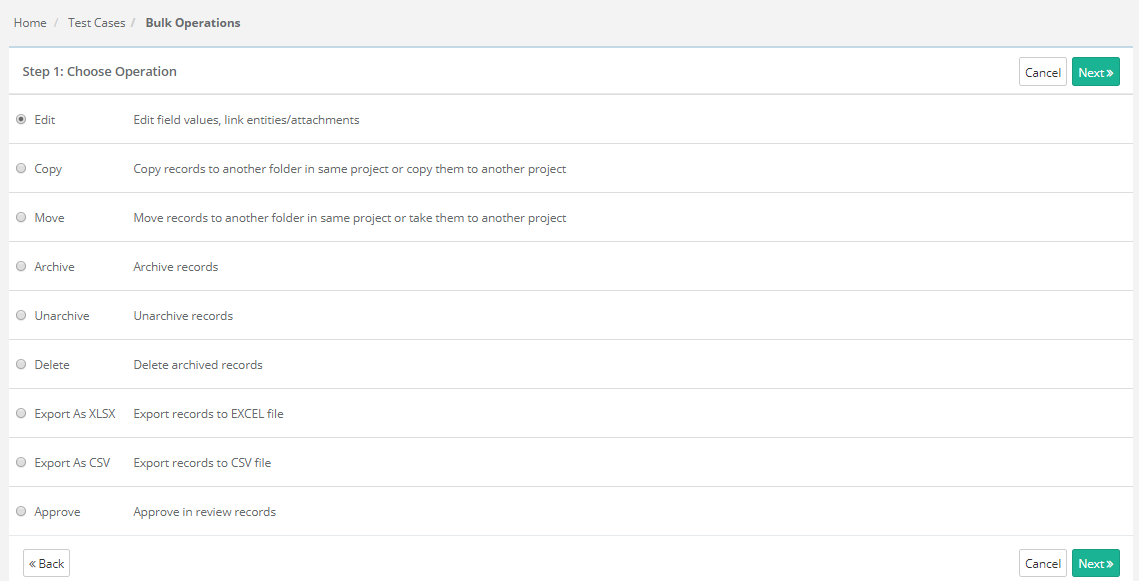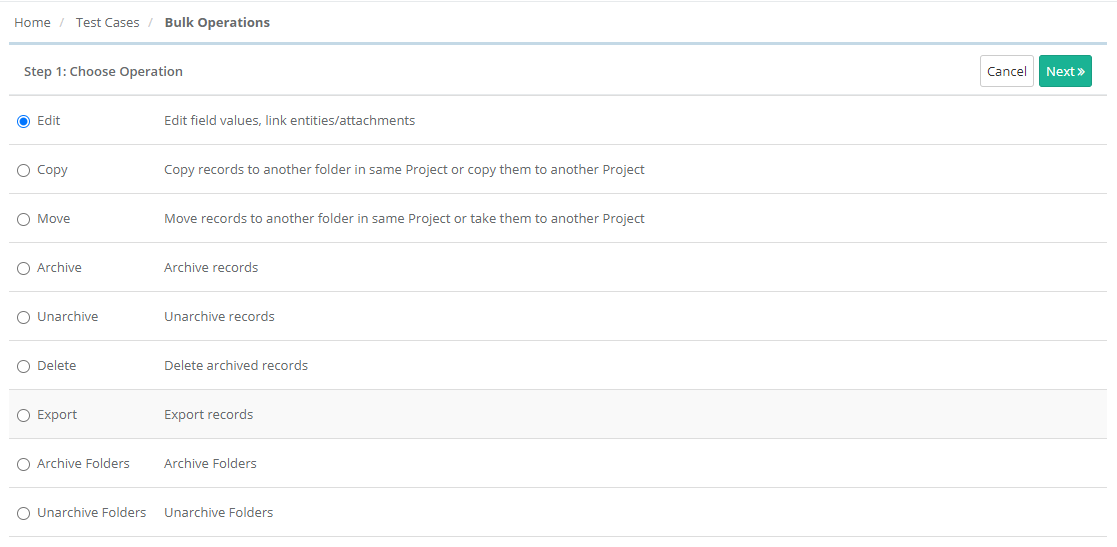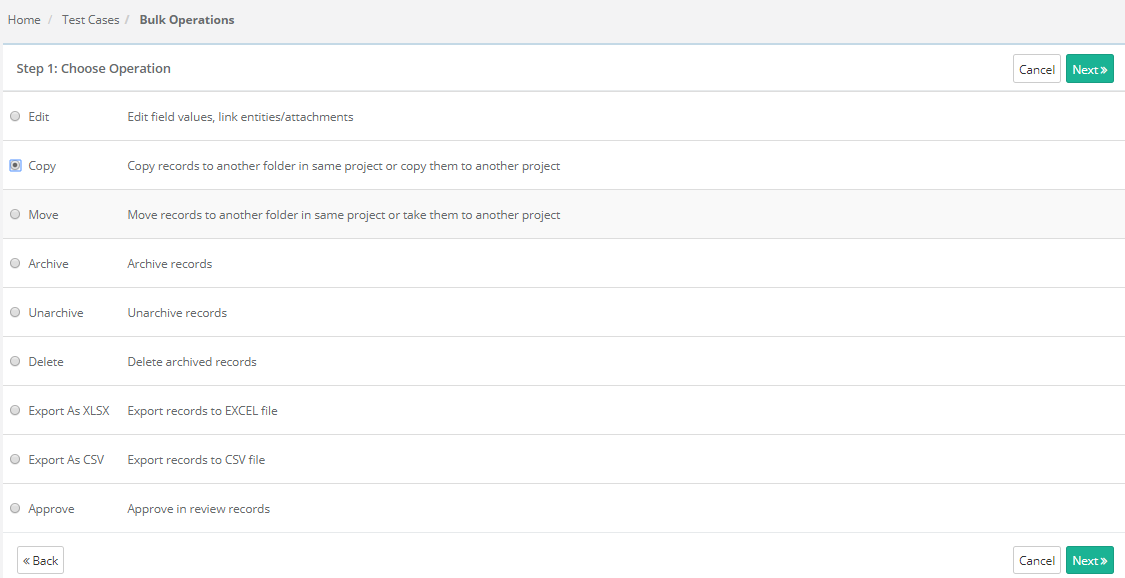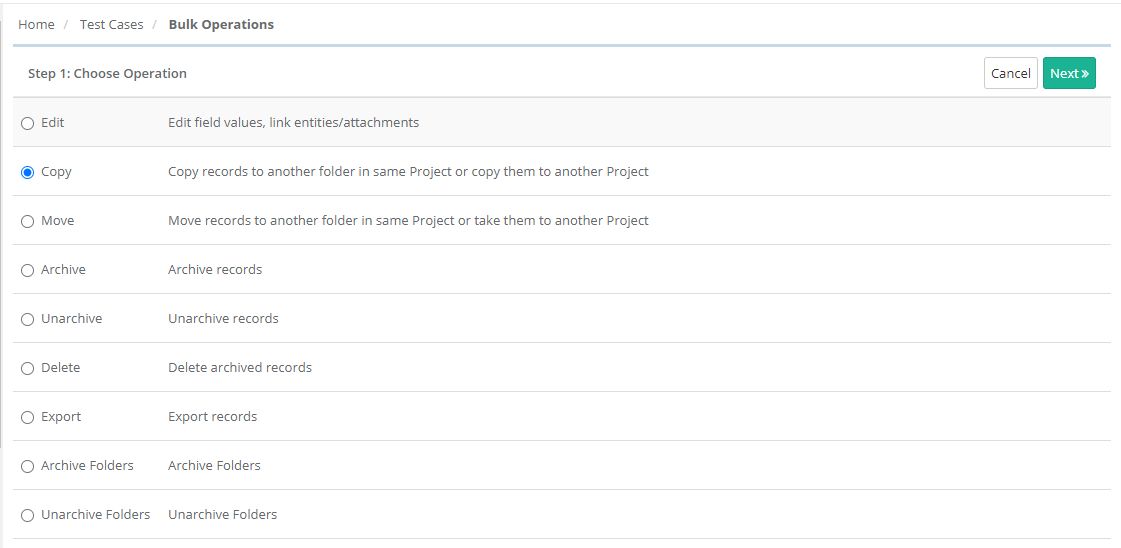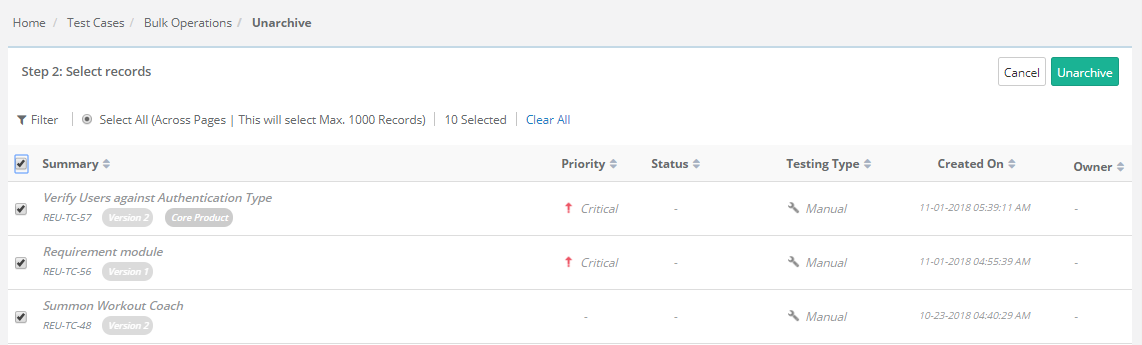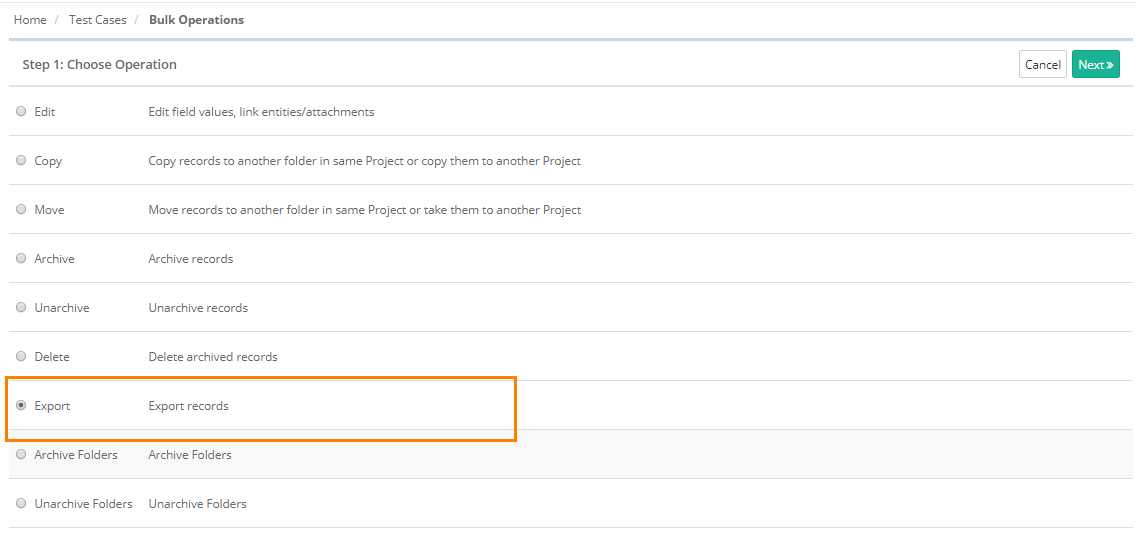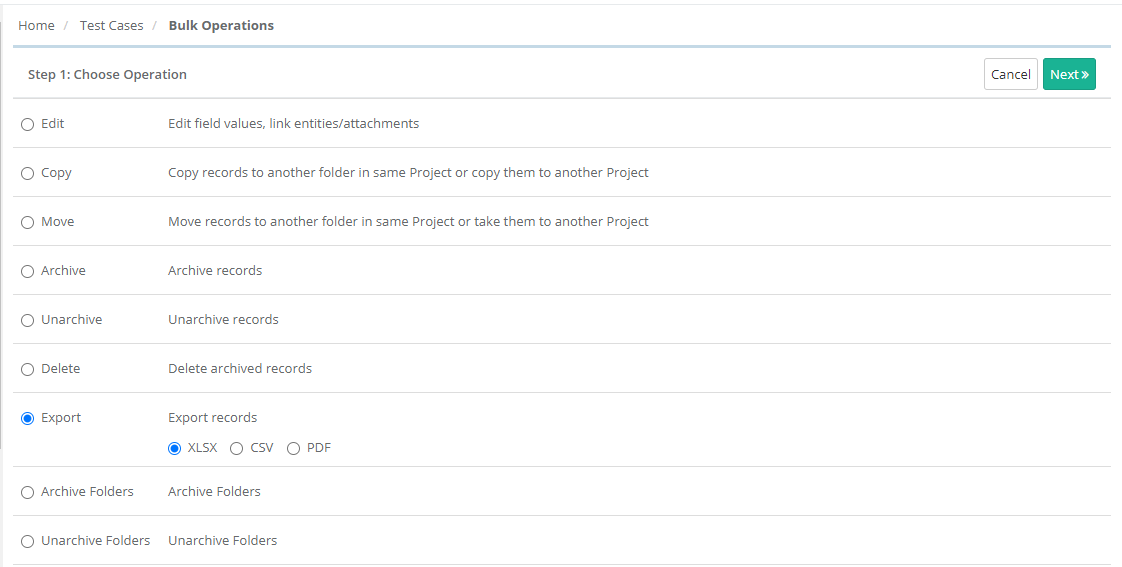| Table of Contents | ||
|---|---|---|
|
...
Step 1 Select the Edit operation you want to perform on the assets and click Next.
Step 2 Select assets: The next screen displays records with check box. Select assets on which you want to perform bulk operations by selecting check boxes and then click Next.
...
Step 1 Choose Operation: Select Copy as the operation to perform and click Next.
Step 2 Select records
...
The following operations will be available for archived assets:
- Unarchive: Unarchive selected test cases.
- Delete: Delete archived test cases.
Bulk Unarchive
- Go to Bulk Operations.
- Select Unarchive as the operation to perform and click Next.
- The screen shows archived records.
- Select the records you want to unarchive and click on the Uarchive button.
Bulk Delete
All the versions of requirement/test case should be archived to delete that particular requirement/test case.
It is a two steps process:
...
- Go to Bulk Operations.
- Select Export and click Next.
Refer to Export from QMetry for more details on Export.
...
The following operations will be available for archived assets:
- Unarchive: Unarchive selected test cases.
- Delete: Delete archived test cases.
Bulk Unarchive Folders
- Go to Bulk Operations.
- Select Unarchive Folders as the operation to perform and click Next.
- The screen shows archived folders.
- Select the folders you want to unarchive and click on the Uarchive button.
...