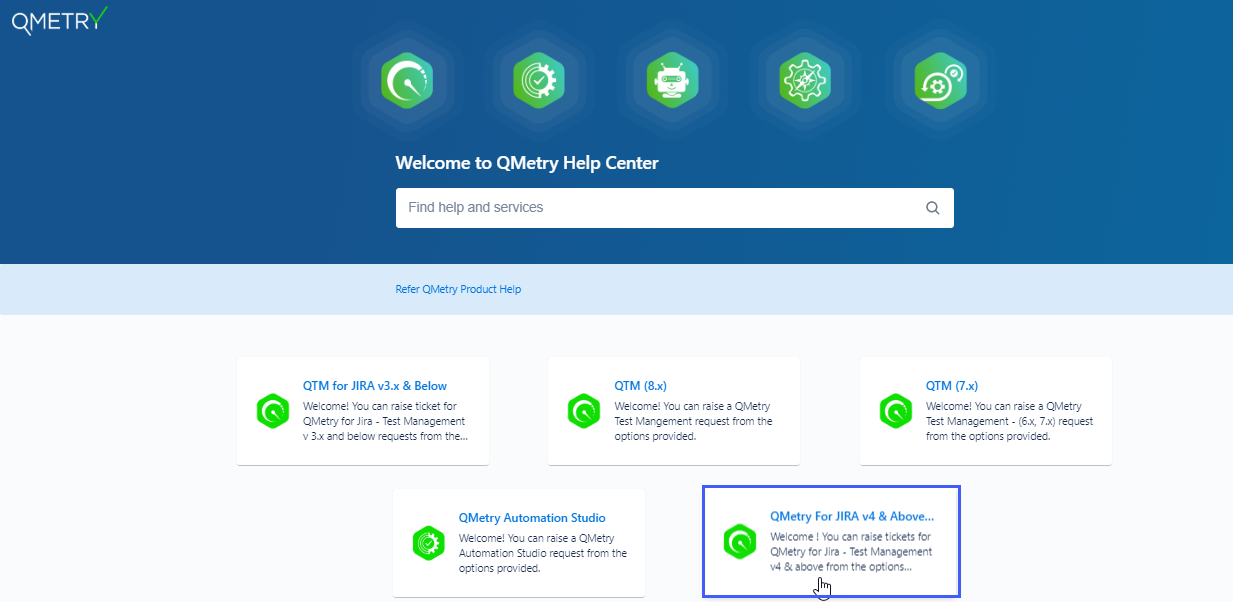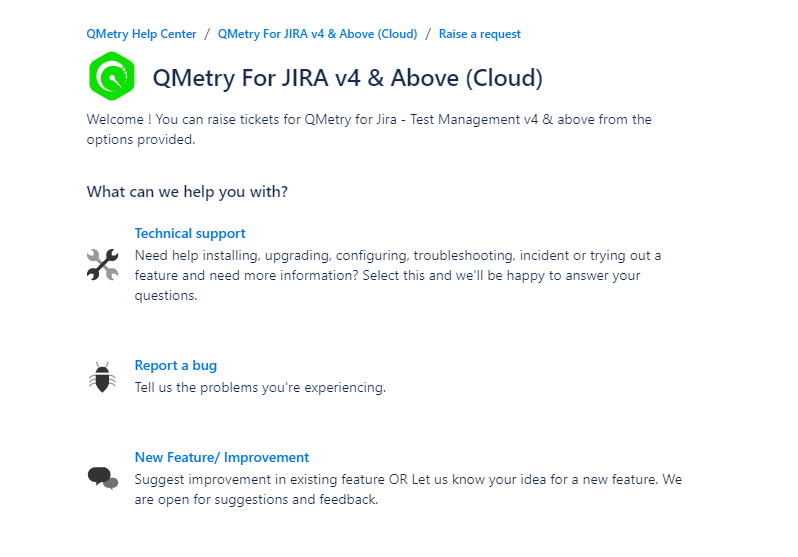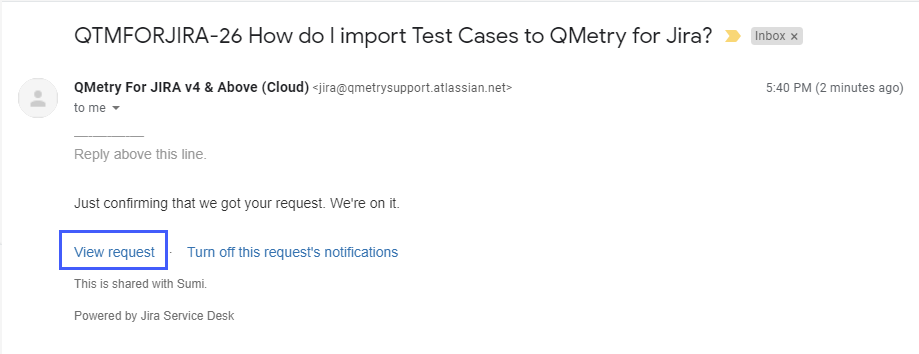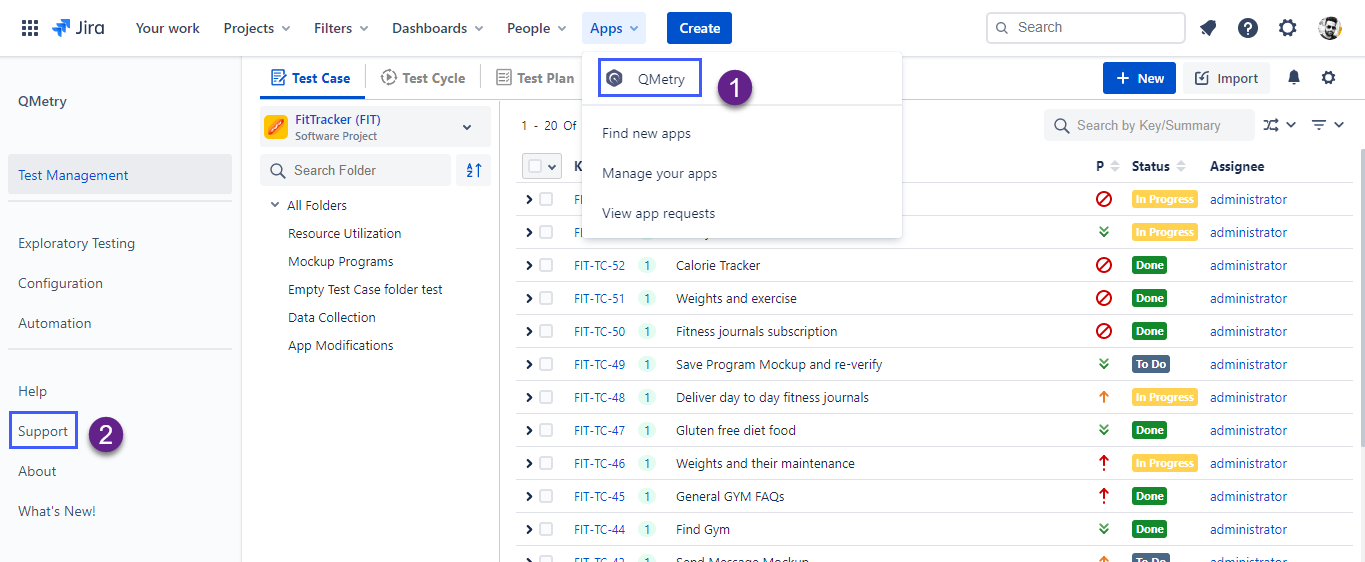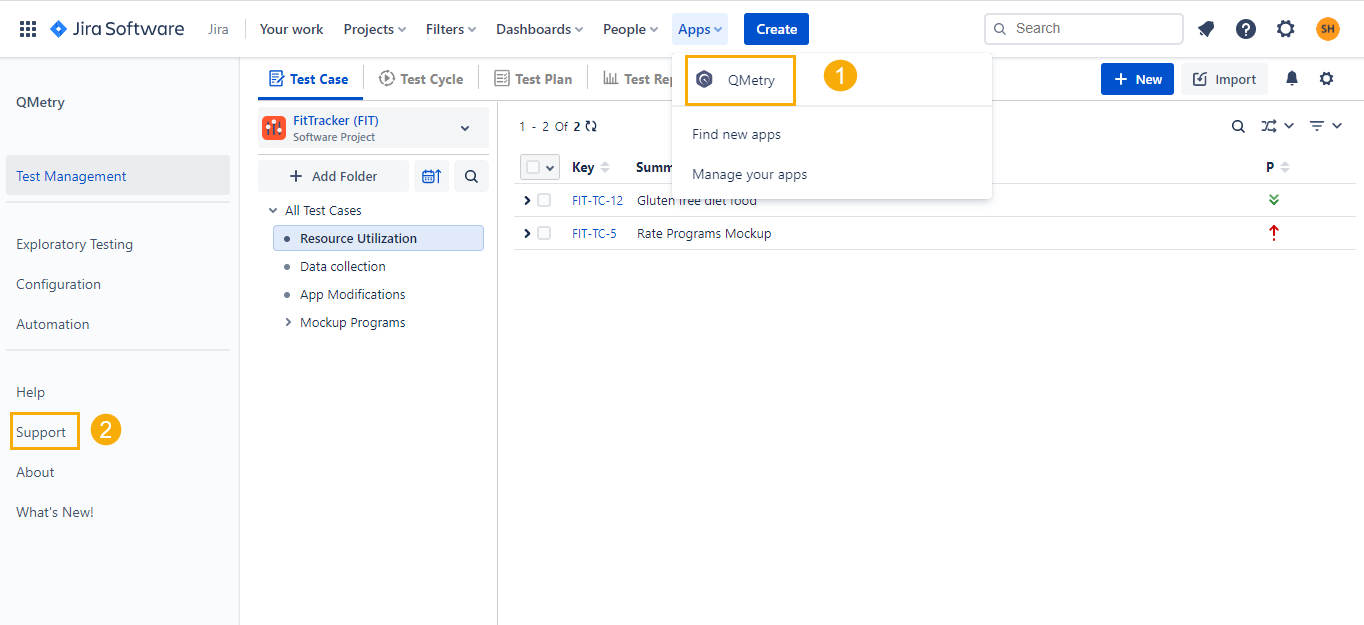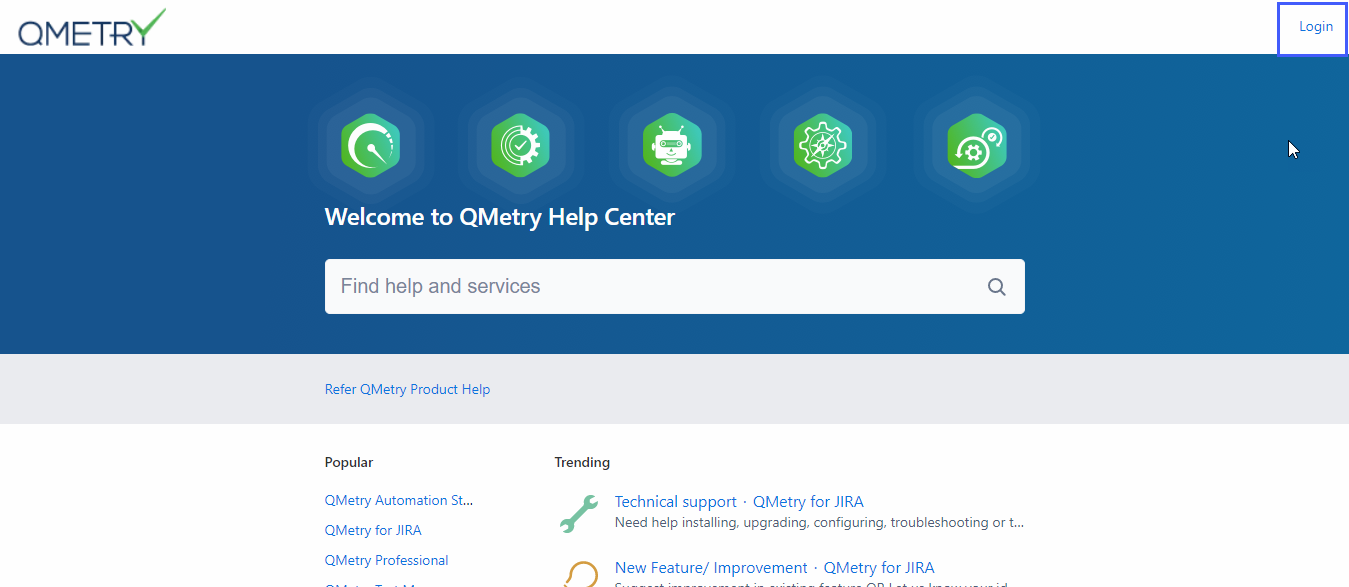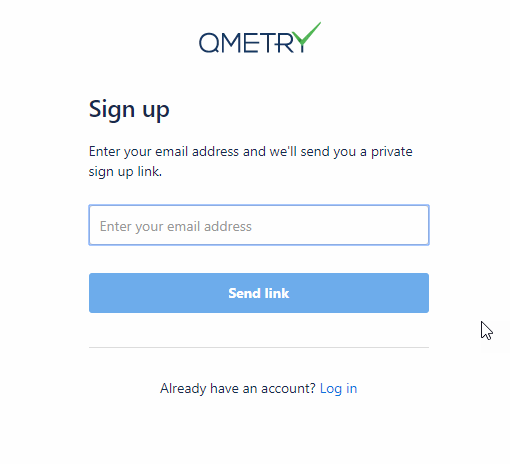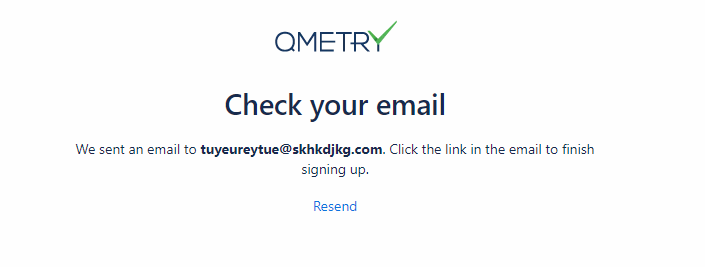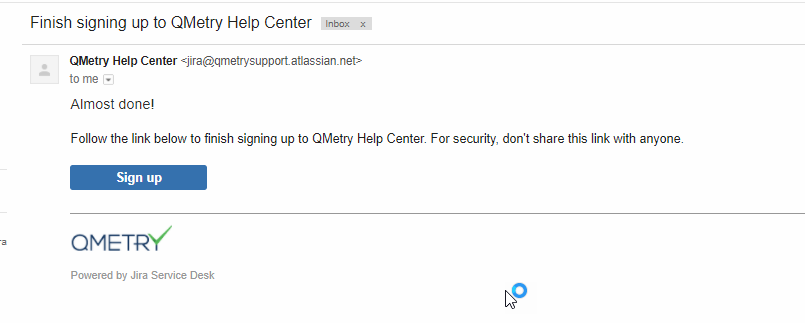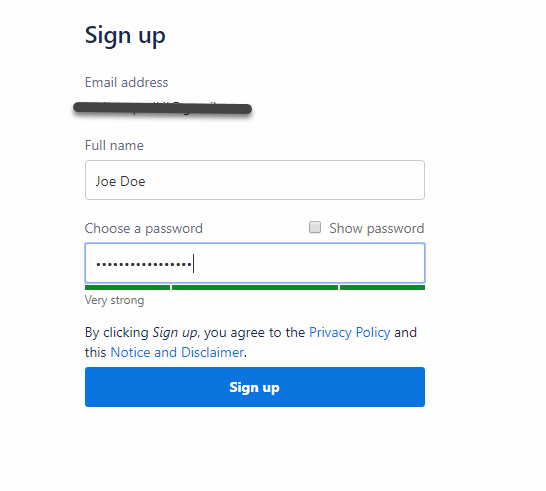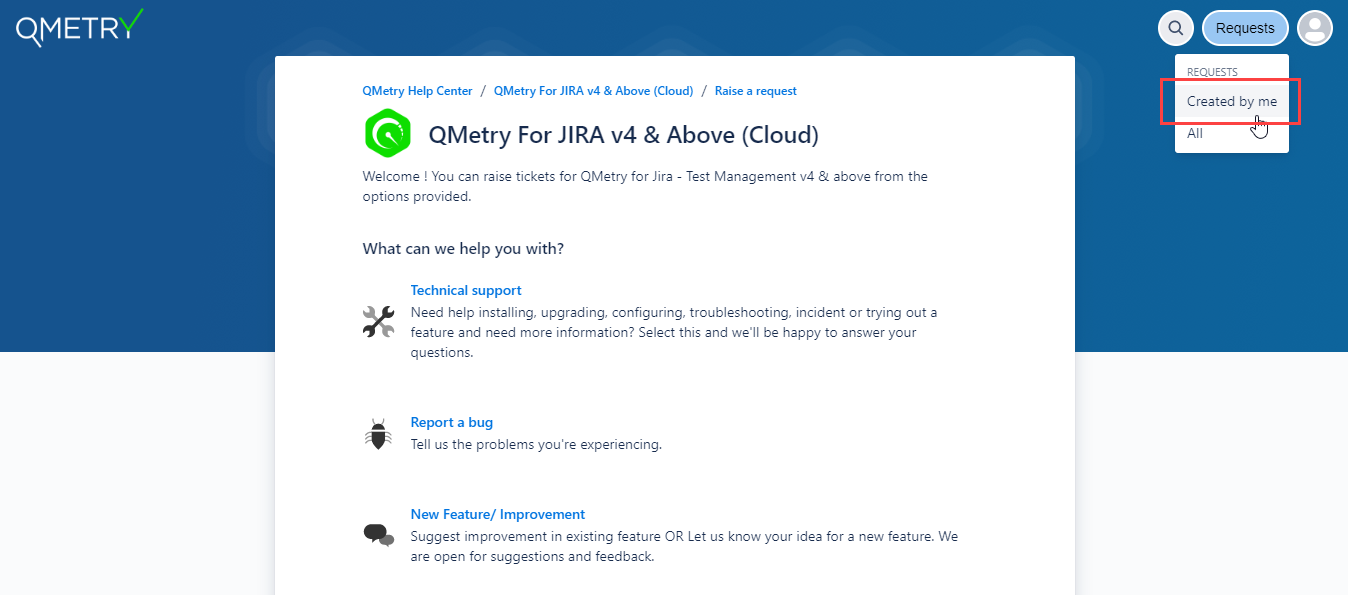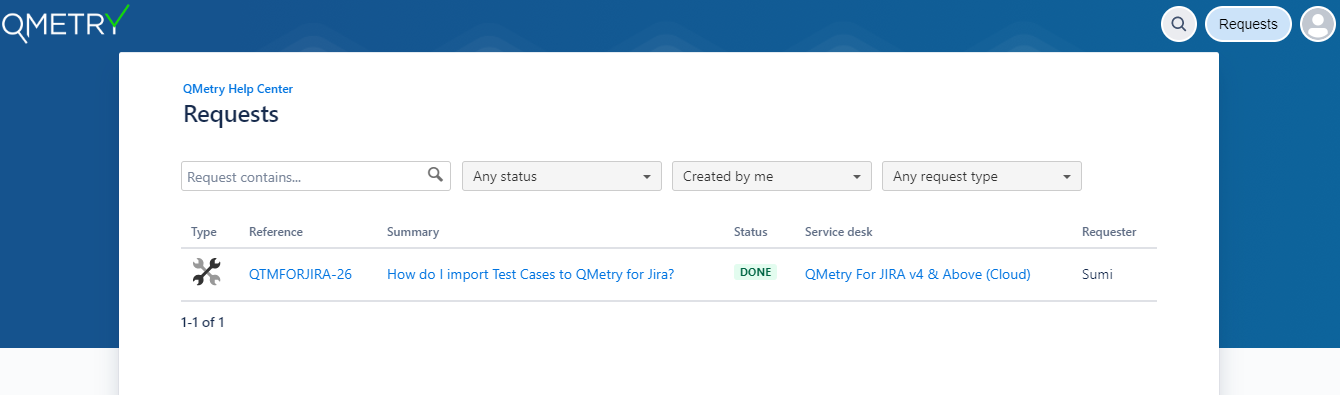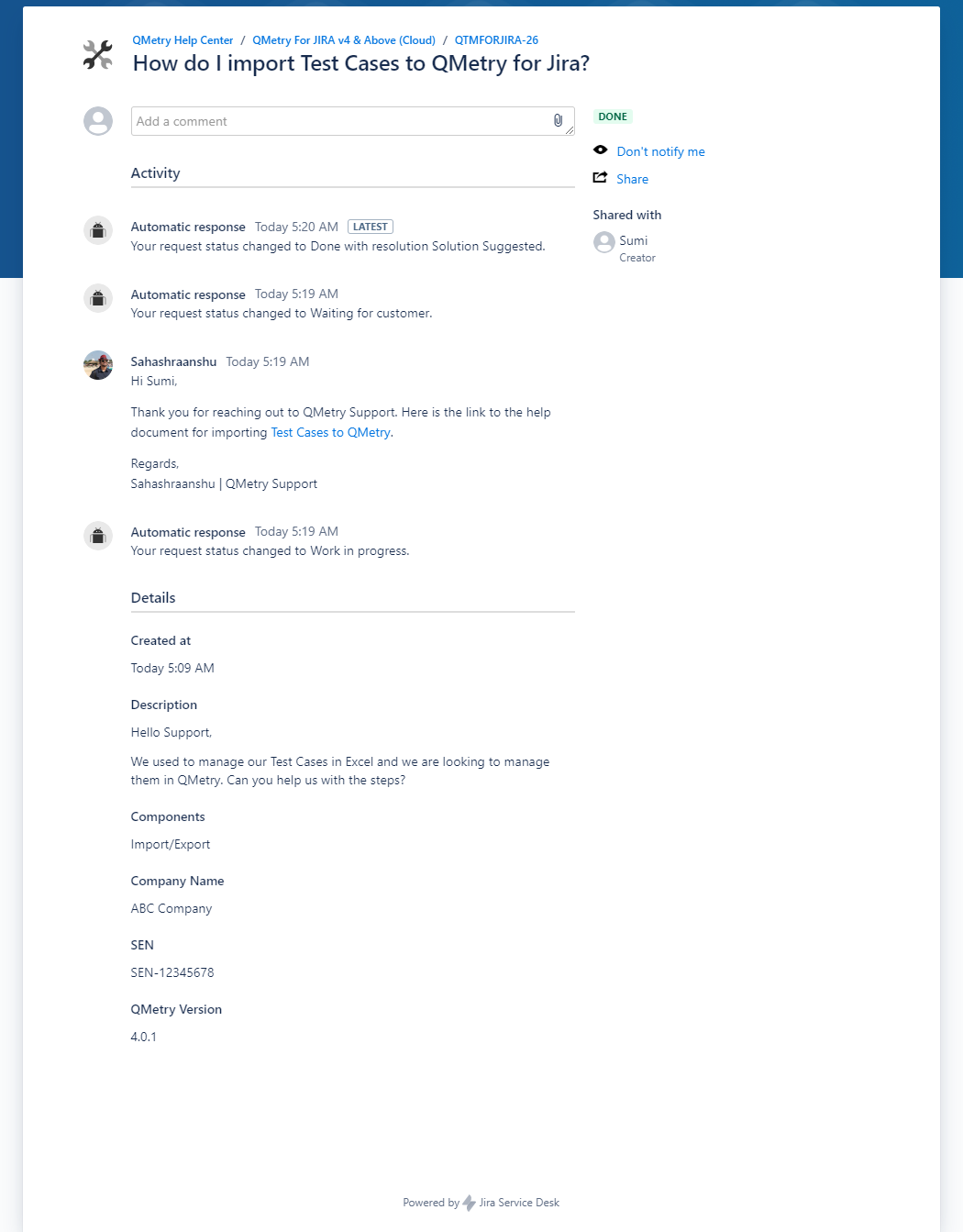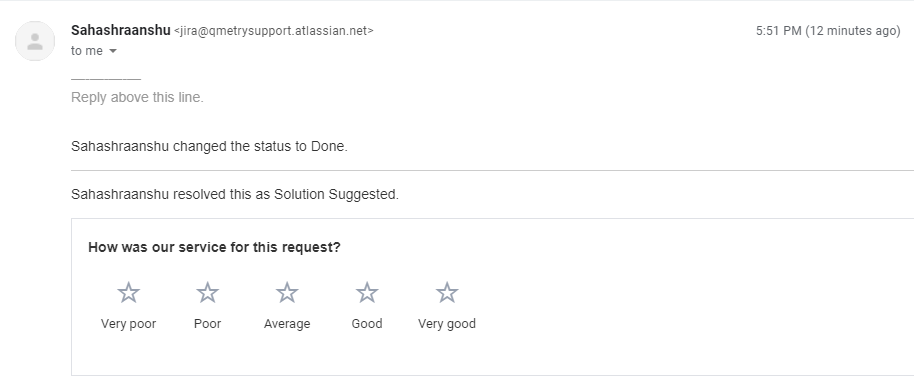| Table of Contents |
|---|
Raise a new ticket
Option 1: Send Email
Send an email to qmetryforjira@qmetrysupport.atlassian.net with the below details:
Summary and Description
Steps to Reproduce(If Bug)
Company Name
Jira Hosting (Cloud/Server/Data Center)
QMetry Version
SEN
A ticket will be raised on the support portal. You will get a confirmation email with the ticket number.
...
1. Go to QMetry Support Portal.
2. Select Project QMetry For JIRA v4 & Above.
...
3. It opens the dedicated support portal for QMetry For JIRA v4 & Above (Cloud). Click on any of the provided options to raise a request.
...
4.The next screen opens with required fields for the request. Enter appropriate details in the fields. Once you are done with entering the details, click Send. A ticket will be created.
...
5. You will receive an automated response from QMetry Support on in your email. Click on "View request" to view and track the created ticket.
Note: If you have created a ticket without signing up or login in to into the portal then you need to sign up or login to the portal to view and track the ticket. "View request" will take you to the sign up / login screen. Refer View and Edit tickets on the portal to sign up or login to the portal.
...
Option 3: Raise a ticket from QMetry
1.Go to QMetry > Support. This will redirect you to the Support Portal and you can create a ticket there.
After you have raised the ticket you will be able to track your ticket on the portal.
...
1. To Sign up click on Login.
...
2. Enter your email address and click on Send Link.
...
3. You will recieve receive a private sign up link on you your email address.
...
4. Click on the Sign-up link that you have received on in your email.
...
5. You will be redirected to the portal to Sign up. Enter your email address and chosen password. Click on sign up.
...
6. You will be logged in to the portal.
7. View your tickets by clicking on the Requests Button > Click on Created By Me.
...
8. You will see the list of tickets raised by you. Open a ticket for view or comment.
...
After your request/issue has been taken care of and the ticket is closed you will get the opportunity of providing your feedback on the support that you received on in your mail.
...