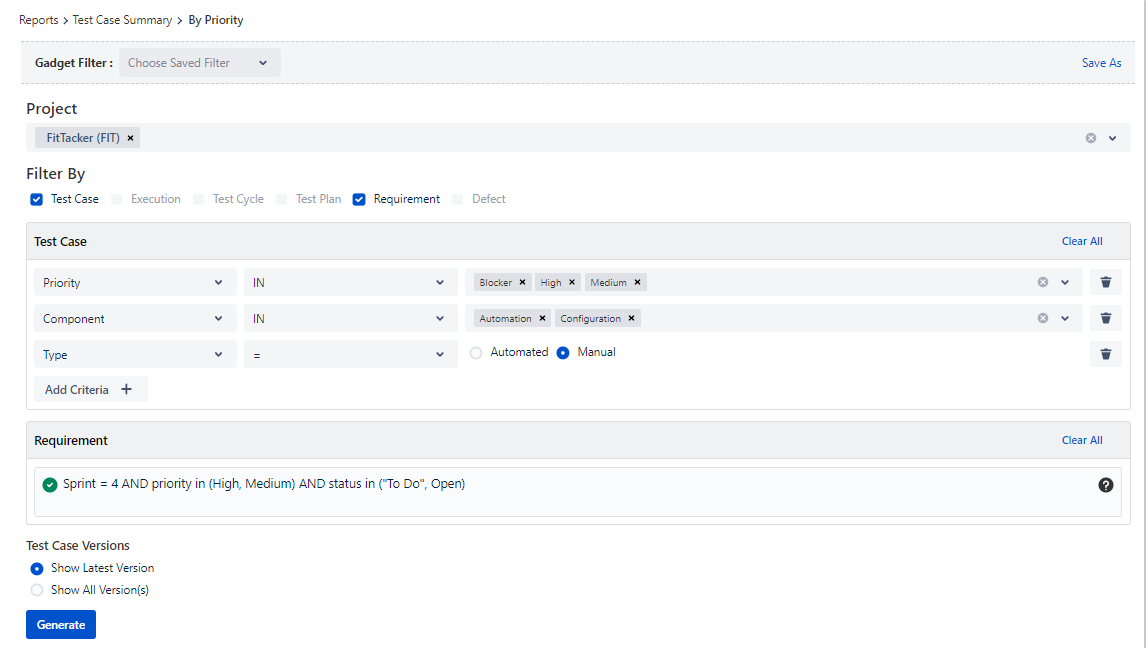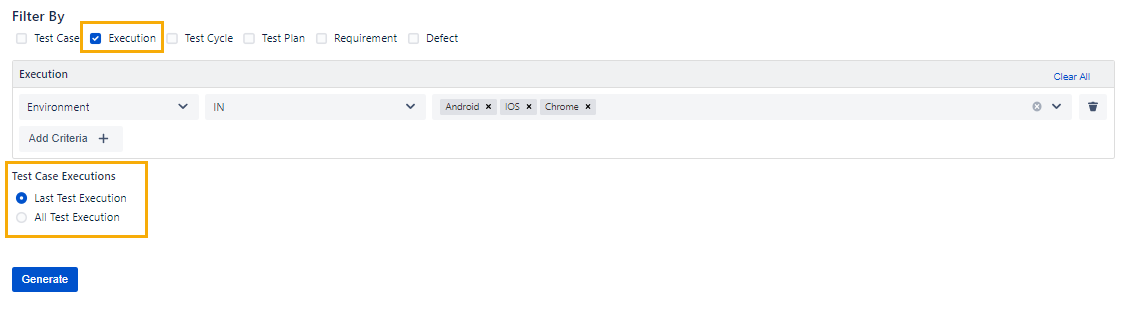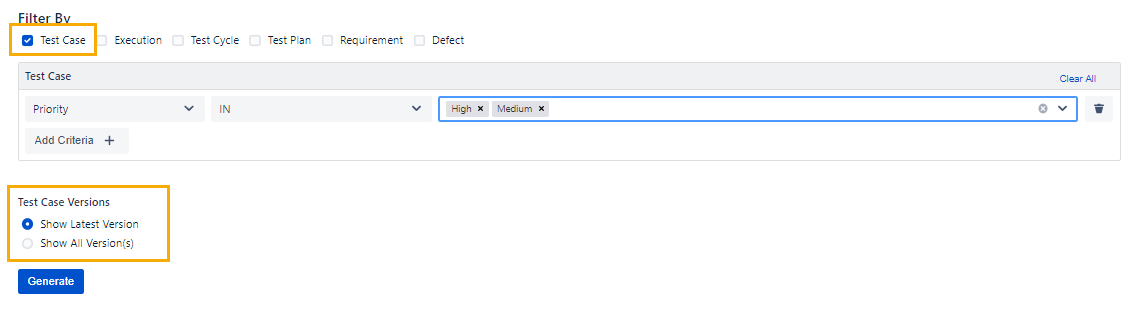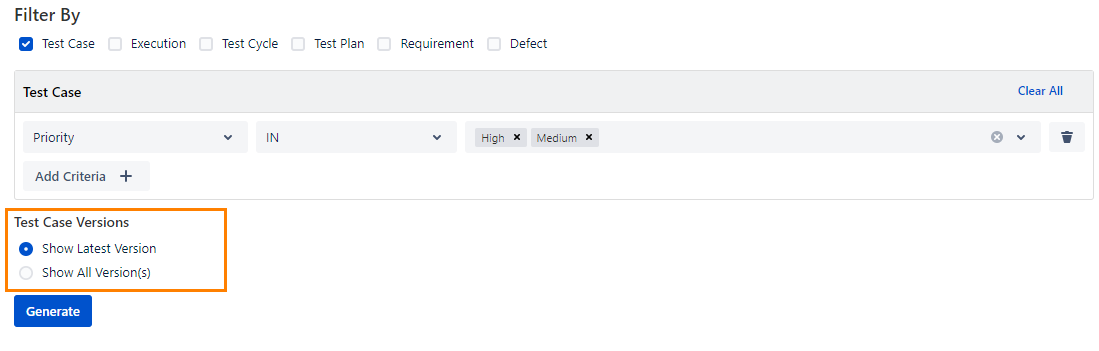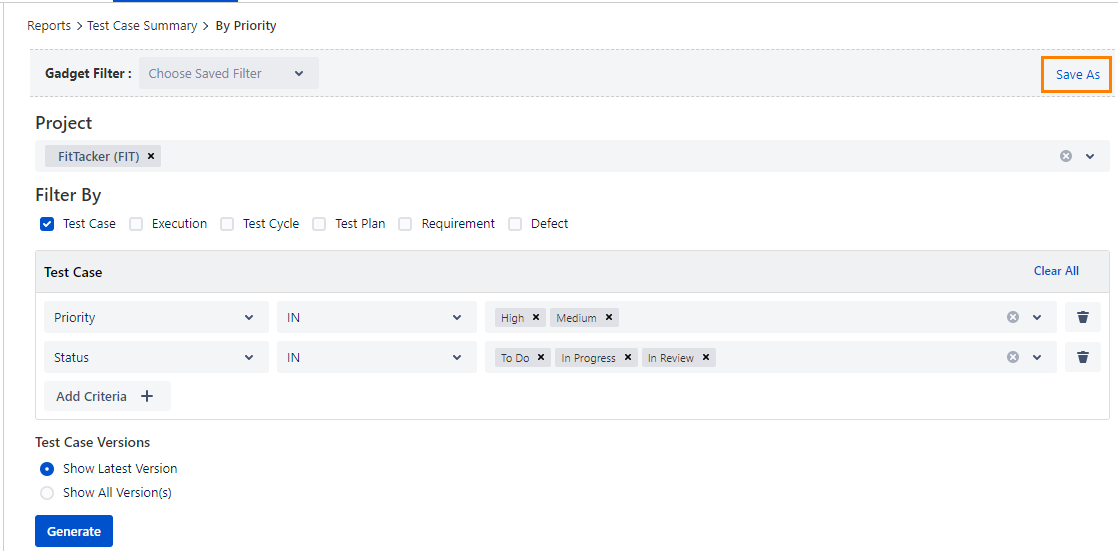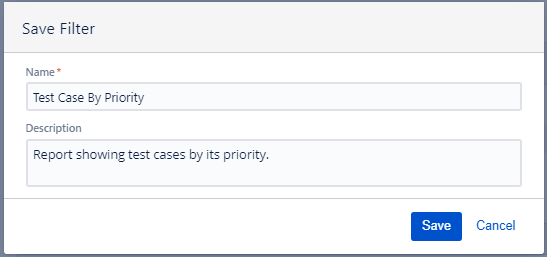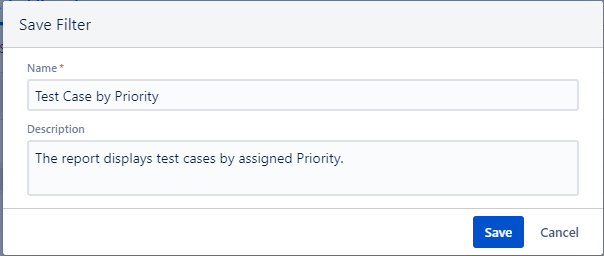Reports are generated in accordance with their configuration. The reports can be configured to generate by applying filters on the Test case, Test Cycle, Test Plan, Execution, Story, Defect fields. Reports can be generated for a single project as well as for cross-projects. QMetry preserves the last used filter criteria for the user; however, however the user can save the filter by a naming convention. These saved filters can be used to generate the Dashboard report.
...
You can define the criteria and apply the filters based upon these criteria. You can apply filter filters to get desired data. The filters can be applied on to various fields of the Test case, Execution, Test Cycle, Test Plan, Requirement(Story) and Defects. Once the filter is applied and the report is generated the filter is preserved for the user until it is changed again.
Steps to apply filter
- Apply filter on Test case, Execution, Test Cycle, Test Plan
- Select the module you want to filter the report data on. You can select only 2 modules at a time. As soon as you select the module, its criteria panel appear on the screen to define the criteria to filter report data.
- Click on the Add Criteria button. A row is added to define Operation, Operator and corresponding value to construct a criterion to filter the data. You can delete a criterion by clicking on the Delete icon.
...
- Apply filter on Requirements and Defects : For Requirement and Defects, the JQL panel is provided to apply a filter. User Users can apply the JQL filter as per the requirement, same as provided in Jira advanced search. It allow allows users to use multiple Jira fields like Project, Issue key, Issue Type, Issue Status, Priority, etc. in the JQL filter to generate the report. The JQL panel supports autosuggestion.
...
Test Case
...
Versions
This filter criteria is available only for Test case execution reports. It is enabled if user chooses Execution module for filter.
- Last Test Execution : Select if you want to view the report only for latest executions. This option is selected by default.
- All Test Execution : Select if you want to view report for all executions.
Test Case Versions
This filter criteria is enabled if user chooses Test case module for filterThe following filter criteria are applicable to the Test Case filter.
- Show Latest Version : Select the option if you want to view the report only for the latest version of Test the test case. This option is selected by default.
- Show All Version(s) : Select the option if you want to view the report for all versions of Test the test case.
Click on the Generate button.
...
QMetry preserves the last used filter criteria for userusers; however, users can save the Filter criteria with which they have generated a report. Furthermore, users can also update the saved filter or delete it.
- On the Test Report tab select the Project.
- Select the report for which you want to save the filter.
- Apply Filter criteria.
- To save the applied filter, click Save As.
The Save Filter pop-up opens.
Enter Name and Description for the filter and click Save.
The saved filter can further be used to view a report on Dashboard.
Select saved filter
- Go to Test Report tab tab.
- Select Project > Select the report for which the filter is saved.
- Click on Gadget Filter drop-down and select your saved filter.
The following operations are available on filters.
- Update: Update Select this option to update Filter Name and Description.
- Delete: Delete Select this option to delete the Filter. The filter will not available for use.
- Reset: Reset Clear Filter: Select this option to reset the screen to its default mode i.e. without any filter applied on to it.