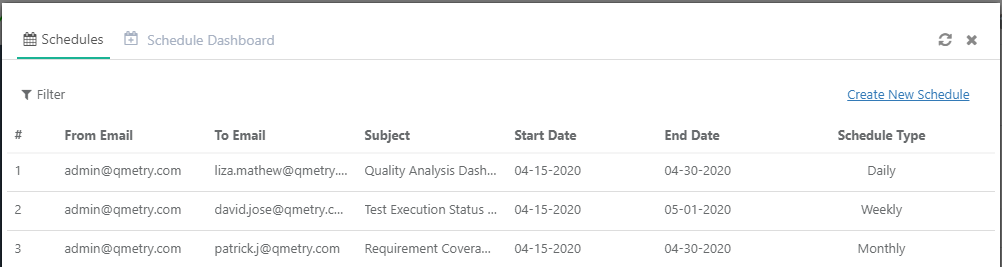QMetry Custom Dashboard access depends upon the package you have purchased as mentioned in the table below.
...
You can perform the following operations on Custom Dashboard.
Table of Contents
Add New
...
Dashboards
You can add new custom dashboards and also modify them as per requirement. A Custom Dashboard can be created using system gadgets, custom gadgets or shared gadgets.
...
3. Give Dashboard Name and click Create Dashboard. QMetry Custom Dashboard can not be created with a duplicate name. Users can still access the shared Dashboard which may hold the same name as users' own Dashboard.
The list of available Gadgets are is displayed. A Custom Dashboard can be created using system gadgets, custom gadgets or shared gadgets.
...
(C) Add Shared Gadgets: Shared gadgets are those gadgets which that are shared by other users. The user to whom it has been shared can just view the gadget and export it. They can not edit the gadget shared by other users.
...
- Rearrange Gadgets: Drag the gadget by holding the mouse key on the gadget header and drop it to your preferred place on the dashboard.
- Resize Gadgets: Drag the edges to resize the gadgets on the dashboard. You can organize the gadgets by maximizing/minimizing their size.
...
You can remove a gadget from the dashboard. If the dashboard is shared with other users, then the removed gadget will also not displayed in that shared dashboard.
To remove a gadget from the dashboard, click on the Cog icon for the gadget and select Remove.
...
Download Gadget
You can download a gadget with multiple options - if it is a graph, then you can download it in PNG, JPEG, SVG, PDF formats and if it contains tabular data, then you can export the data in XLS.
To download a gadget from the dashboard, click on the Cog icon for the gadget and select the required download option.
...
The values/criteria provided during query execution will be saved and will be applied as default to the gadget added on the dashboard. If you change the filter and that dashboard is shared with other user users then the filter will also change for that user.
...
Once you schedule the dashboards they will be displayed on the Schedules tab. You can edit and delete the schedules by clicking on the respective icons.
Export Dashboard to PDF
To export the dashboard gadgets to PDF, open the Custom Dashboard and click on the PDF icon on the header.
...
Remove selected Project/Role: The removal will discard the dashboard access to the users who were falling under the selection criteria.
Share Dashboard through Embedded URL
...