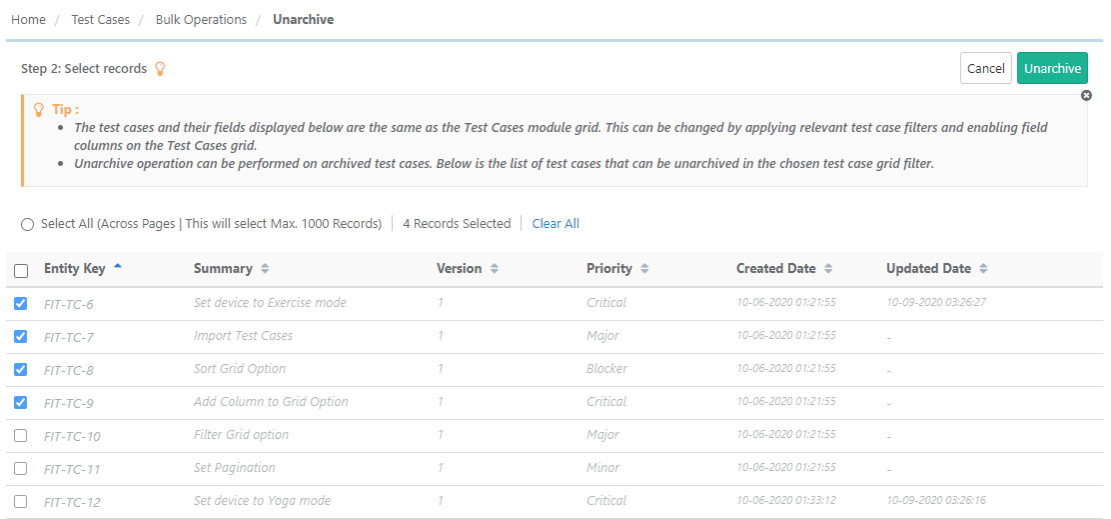| Table of Contents | ||
|---|---|---|
|
...
The following operations will be available for archived assets:
- Unarchive: Unarchive selected test cases.
- Delete: Delete archived test cases.
Bulk Unarchive
1. Go to Bulk Operations.
...
3. Select the records you want to unarchive and click on the Uarchive button.
Bulk Delete
All the versions of requirement/test case should be archived to delete that particular requirement/test case.
It is a two steps process:
...
Refer to Export from QMetry for more details on Export.
Bulk Archive Folders
Archive Requirements/Test Cases/Test Suites Folders
Go to Bulk Operations.
Select Archive Folders as operation to perform and click Next.
Select the folder/s to be archived and click on the Archive button. Confirm the operation on the dialogue window.
Note: Archiving a folder will archive all the underlying assets under the folder.
To view archived folders along with other folders on the test case list view, apply Basic Filters on the tree pane.
Select the Show Archived Items check box.
The following operations will be available for archived assets:
- Unarchive: Unarchive selected test cases.
- Delete: Delete archived test cases.
Bulk Unarchive Folders
- Go to Bulk Operations.
- Select Unarchive Folders as the operation to perform and click Next.
- The screen shows archived folders.
- Select the folders you want to unarchive and click on the Uarchive button.
Note: Unarchiving a folder will unarchive all the test assets under it.
View the Progress of Bulk Operation
When you complete the bulk operations, the message pops up to view notification notifications for the operations. You can view the progress in the notification window on the application header. This allows scheduled operations to run in the background and allows users to continue with their other work.
...