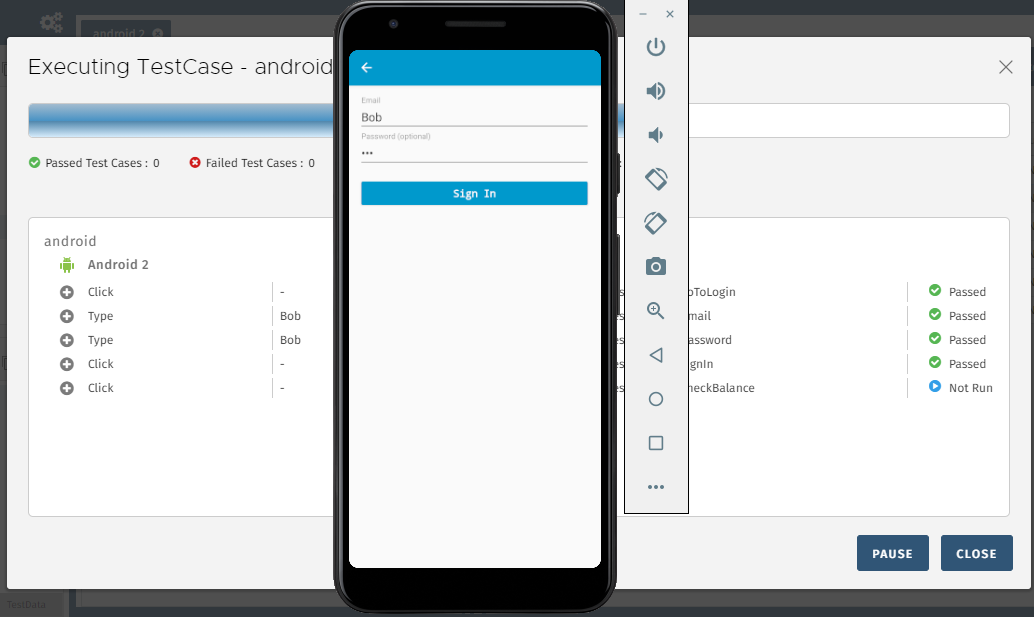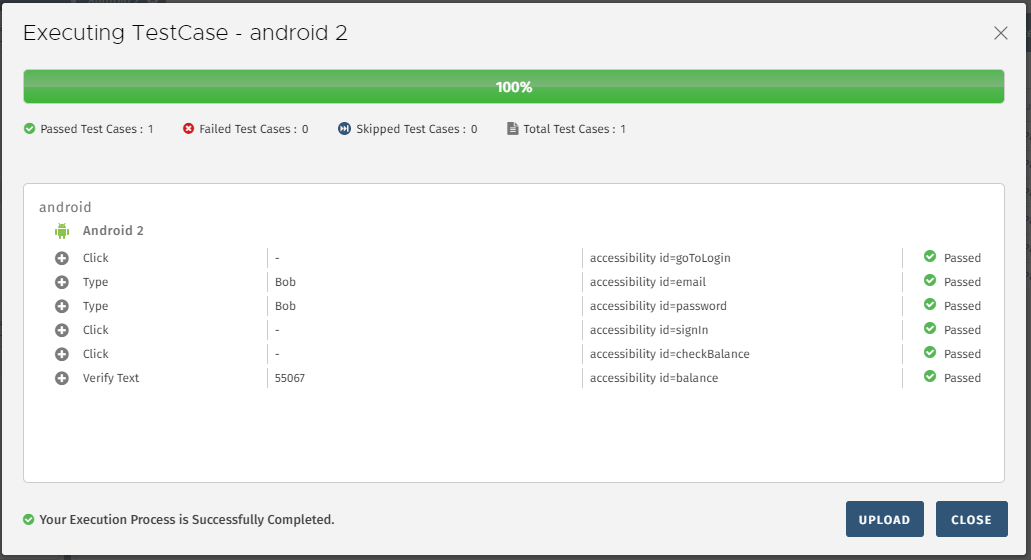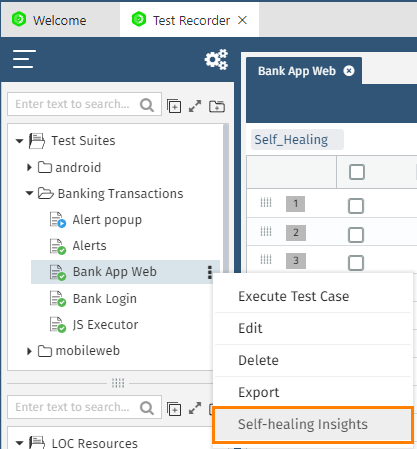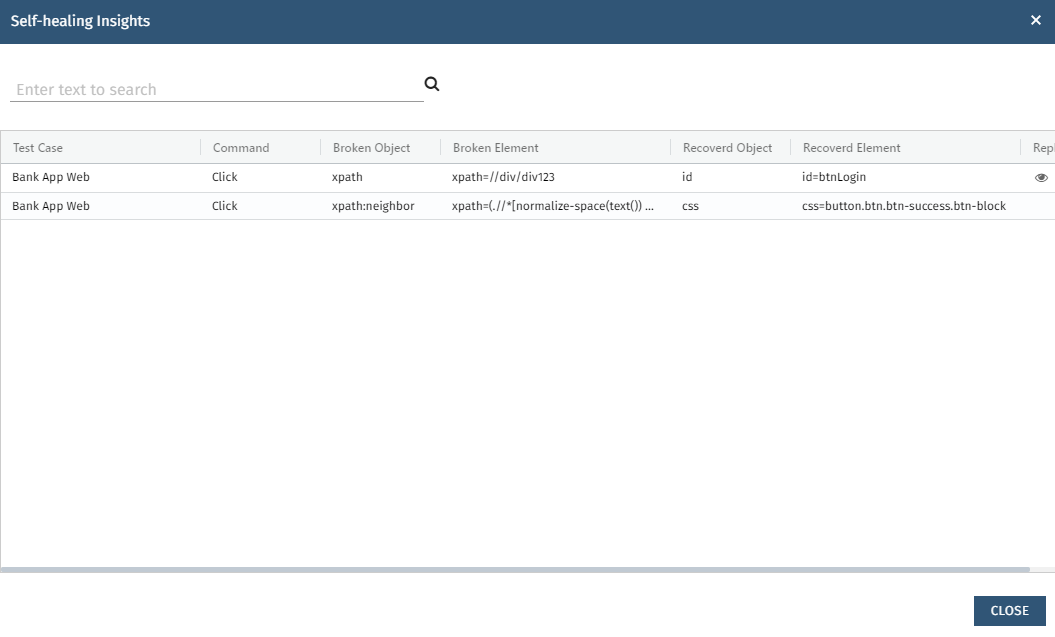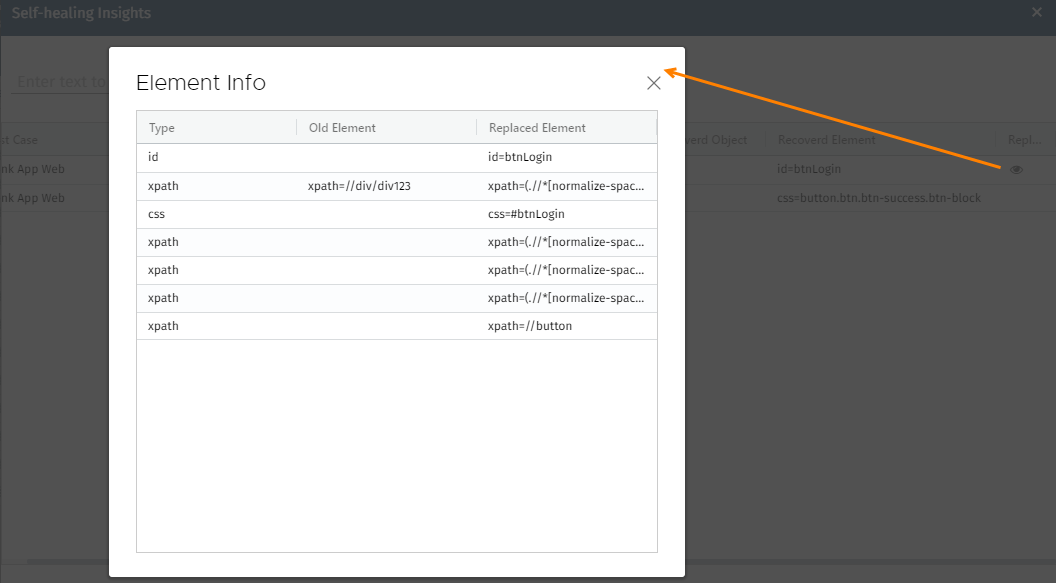...
When the test is executed with Self Healing Mode, it will heal the broken elements, replace those elements with new locators and cause the test to pass.
View Self Healing Logs
Once you execute the test in Self Healing mode, you can view the logs under the Self-healing Insights. All the replacements of locators taken place during test case execution in Self Healing mode are recorded under Self-healing Insights once the execution is complete.
Click on the test case and select the Self-healing Insights option on the menu.
The Self-healing Insights screen opens.
The screen shows details of the Test Case name, the impacted command, which object and element were broken, which object and element were recovered, and replaced elements.
Test Case: Name of the test case during the execution of which the locators have been replaced through the Self- healing mode.
Command: The impacted Command in the test case code where the locators were replaced.
Broken Object: The object which the default locator could not detect during the test execution.
Broken Element: The element that could not be traced by the default locator during the test execution.
Recovered Object: The object that is healed and located through the alternative locator during the execution in self-healing mode.
Recovered Element: The new/alternative locator found through self-healing mode during the execution.
Replaced Element: In case all the elements of the test case are failed, you need to find the new locators on the UI through the Object Spy functionality of QAS. The original elements are replaced by the newly found elements to run the test successfully. To view the details of replaced elements, click on the view the icon for the test case.
The element details - Old Elements and Replaced Elements are available to view by clicking on view the icon.