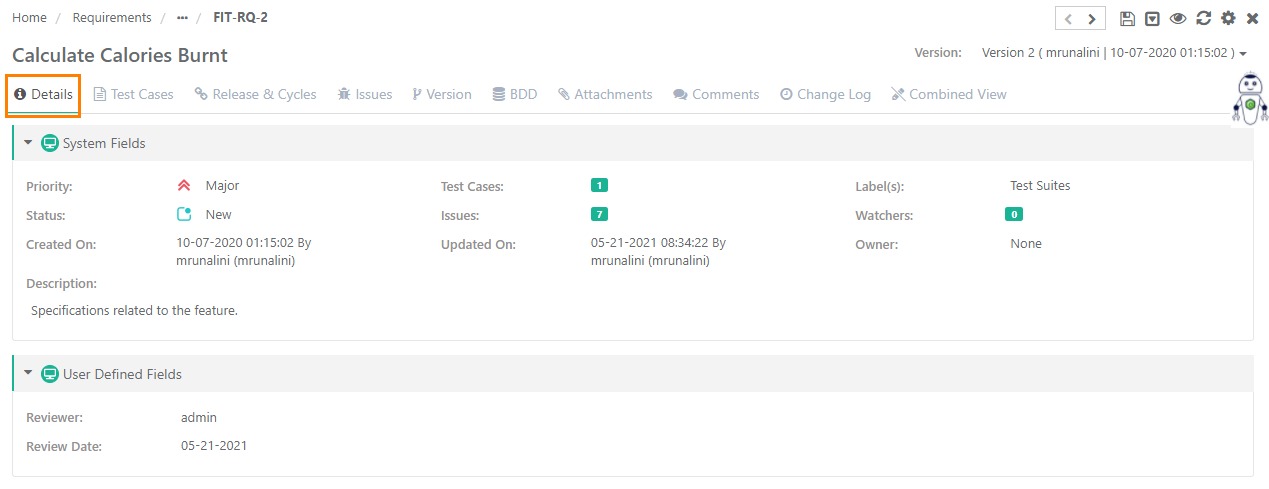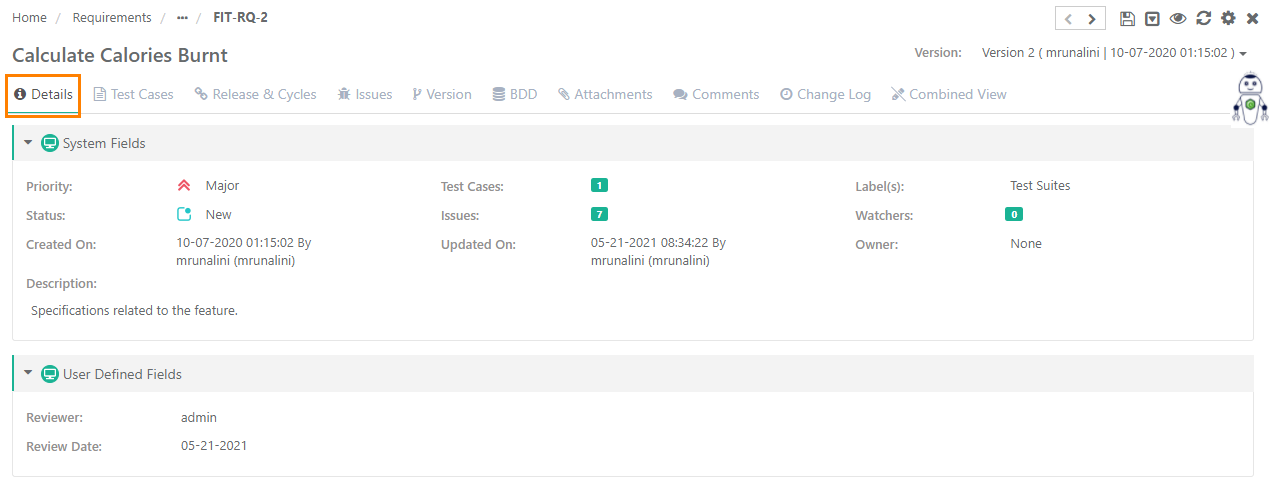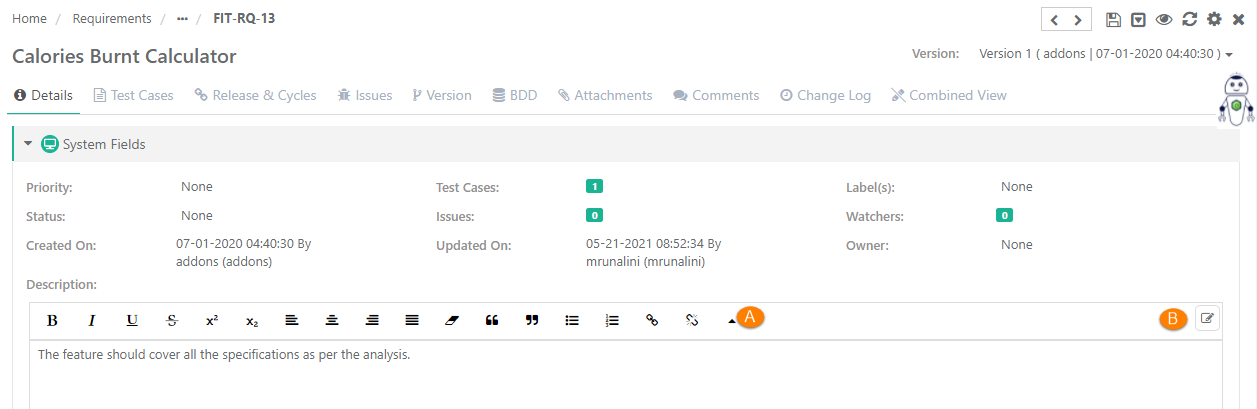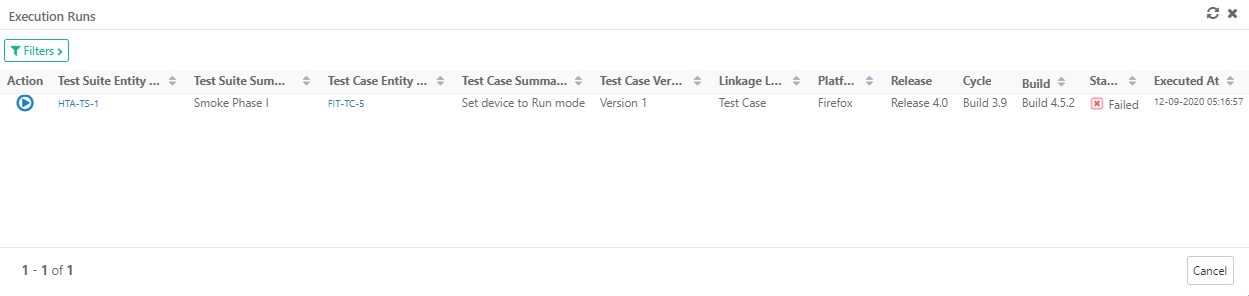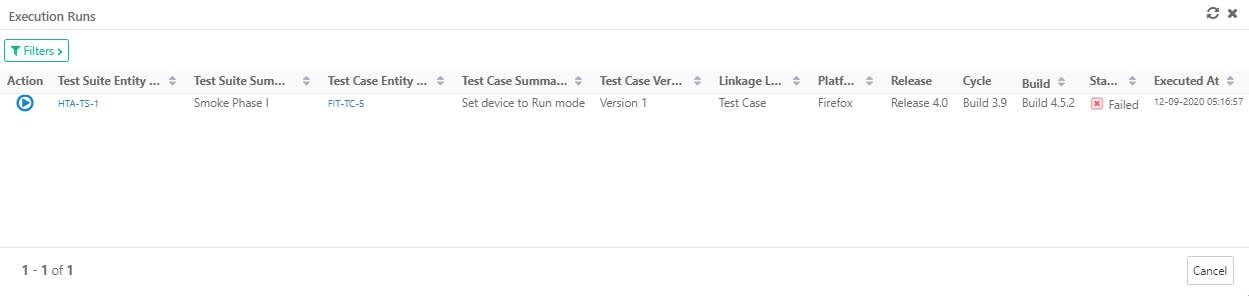| Table of Contents | ||
|---|---|---|
|
...
Add requirements based on requirements from external development and product management tools. Requirements can be created directly from Jira and kept in sync with Jira.
Cover requirements by linking them to existing test cases which that are part of of manual or automated test suites.
Perform quick ad hoc executions of test cases associated with a particular requirement. This can help you do quick tests based on pure requirements that might not be covered in a defined test suite.
...
Show More Columns: The ability to add columns in the view. If there are other columns that you think are important to display on the module grid apart from the default view, then you can just select those columns to add them to the view.
Hide Columns: The ability to remove a column from view. If you do not want to include columns of less important on the module grid view, then remove column selection to hide those columns on the view.
Re-arrange: The ability to arrange the columns in a different order through drag and drop functionality.
...
For example, the tab order of the Requirements module is changed by user "A" for project "PRO1". Now "A" is switching to another project "PRO2". The tabs can be seen in the same order as in project "PRO1".
...
Each tab displays relevant details. The details of the tabs are editable.
B. Combined View (Read Only View)
...
Users want to filter test assets on Priority, Entity Key and Status, then click on the '+' icon and select the fields on the drop-down list as shown below.
...
User Users can click on the '+' icon and select the field Entity Key to search requirements using comma separated entity IDs (i.e without specifying the complete Entity Key as described below)
...
If QMetry project is synced with at least one Jira project, then only Jira Filters will be enabled for the Requirements module. Two distinct filters: QMetry Filters and Jira Filters options are available to filter requirements. Select either of them. If you want to apply Jira Filters, first select –
Jira Instance and Jira Project with which the QMetry project is configured and click Apply. If you have only one Jira Instance and Project configured with your current QMetry project, the instance and project will be auto selected.
Once this filter is applied, you can see more filter filters by clicking on + button.
...
The filter applied on the records will be preserved and rendered again when you visit the screen next time.
...
Users can opt to include or exclude test assets from sub folders at the parent folder. By default, Include Entities from Sub-folder remains selected, and entities from sub-folders are displayed at parent folder level on the module list view.
To hide the entities from sub-folder, open the Options drop-down on the test asset tree at the left, and select deselect Include Entities from Sub-Folder.
...
Select the folder on the tree under which you want to create a requirement.
Click the New button on the toolbar.
...
Summary: Enter name of the requirement.
Priority: Select priority for the requirement from the drop down like Low, Medium, High.
Owner: All active users allocated a role in the current Project are listed on the drop down.
Label(s): You can select multiple Labels for a requirement. Labels are added from Projects > Labels.
Status: Select status of the requirement like New, In-progress, Archived, Closed.
Associated Releases: You can select multiple Releases to link the requirement with.
Associated Cycles: The list populates in accordance with the Release(s) selected above. You can select multiple Cycles to link the requirement with.
Description: Enter description for the requirement. Description can be added either in Plain Text or Rich Text.
Rich Text:
A. Use of Rich Text Editor allows users to apply text formatting for Description and reduces chances of missing important details. Users can also insert images, hyperlinks and tables to the field.
B. Users can paste the html/xml content into the Source editor of the "Large Text" field type and it auto-renders the code to show the text outputs on the screen.
...
Note: To enable rich text editor, the Enable Rich Text parameter should be enabled for the Project (Projects > Project / Release / Cycle). Refer to Enable Rich Text Editor for more details.
User Defined Fields: If UDFs are added for the Requirements module, then they are displayed on the Create Requirement and Requirement Details screen.
...
Deleting Entire Requirement
All the versions of the requirement should be archived to delete that particular requirement.
A. From Requirement detail page
...
When Jira project is configured with QMetry project, you have to select the Jira instance and its project from which you want to link Jira issues to requirements in QMetry.
You can apply Filters which allow quick filter of issues to link with the requirement.
...
How to Unlink Issues Linked to a Requirement?
...
The Execution column on the Requirements > Issues tab shows the count of test executions the issue has been linked to.
Clicking on the count opens the Execution Runs pop-up with execution details of the issue, executed Platform, Release, Cycle, Linkage Level, etc.
The Linkage Level column shows the issue is added on test case level or test step level on the execution screen.
When Jira is integrated with QMetry -
...