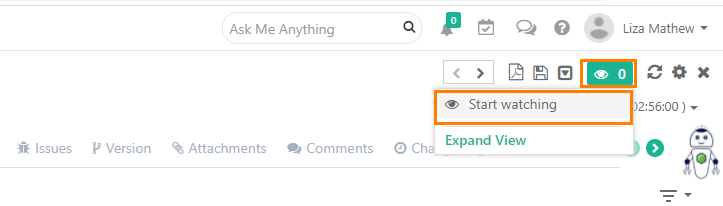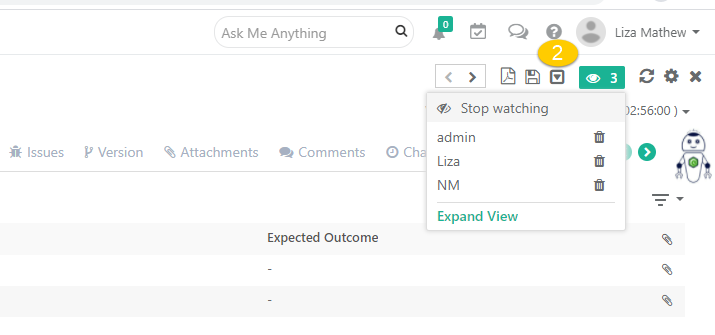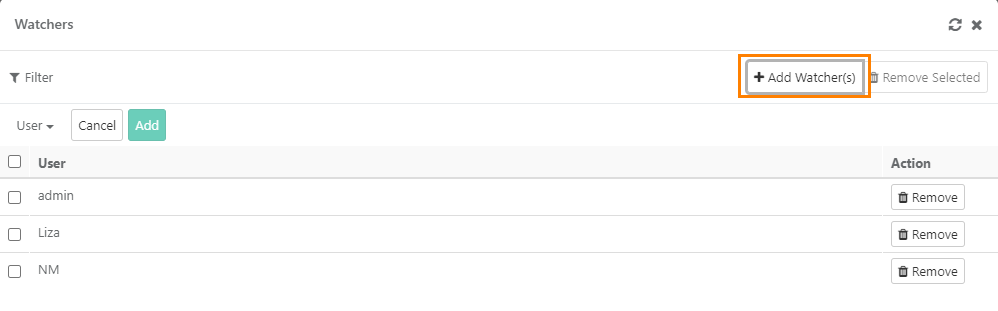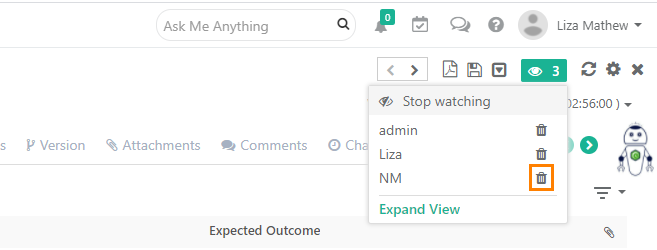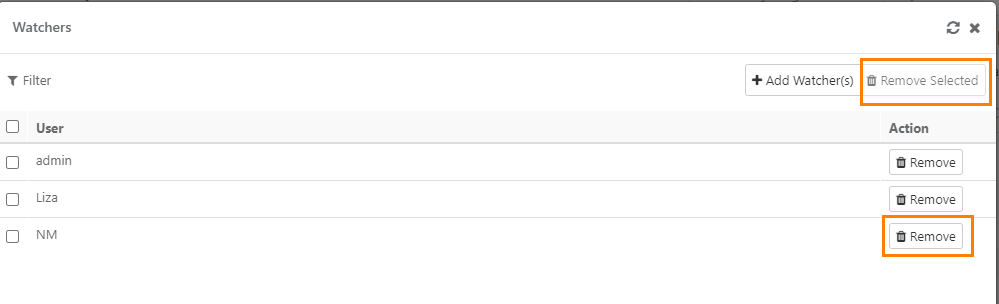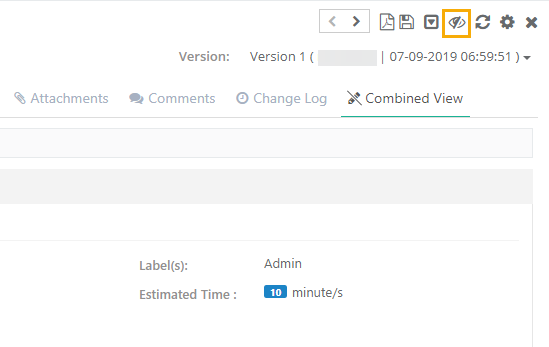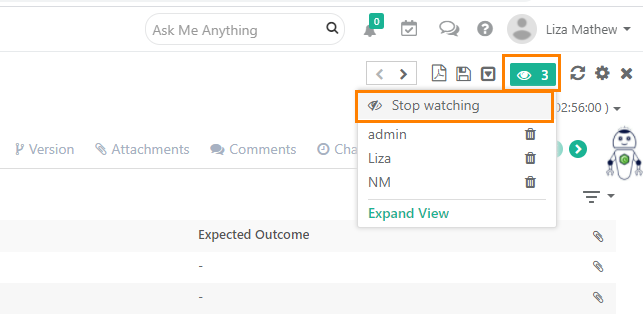...
- Open the detail page of the test asset that you want to watch.
- Click on the Watcher icon and click on the Start watching button option to instantly become a watcher of the issue.
- An email notification will be sent to all the watchers as soon as the asset is updated.
- Only active users will receive the email notifications.
Manage Watchers List
1. Open the detail page of the test asset that you want to watch.
2. View Existing Watchers:
- The watcher's count is displayed adjacent to the Watchers icon. To view all the watchers of the current asset, click on the Watchers counticon.
- A Watchers pop-up opens displaying You can view the list of watchers just below the count. You can also view the existing watchers on the expanded view.
3. Add New Watchers:
- Click on the Expand View option and open the Watchers pop-up. On the Watchers pop-up, click on the Add Watchers button.
- Select the user you want to add to the watchers watcher's list and click Add.
4. Remove Existing Watchers:
a. You can also remove individual watchers directly by clicking on the Watcher's icon and clicking the Delete icon.
b. On the Watchers pop-up, select the user and click on the Remove button or for removing multiple users, select them and click on the Remove Selected button.
Stop Watching an Issue
To stop receiving the emails, users can remove themselves from the Watcher list.
Click the Stop watching button to stop watching the test asset and stop receiving notifications on updates.