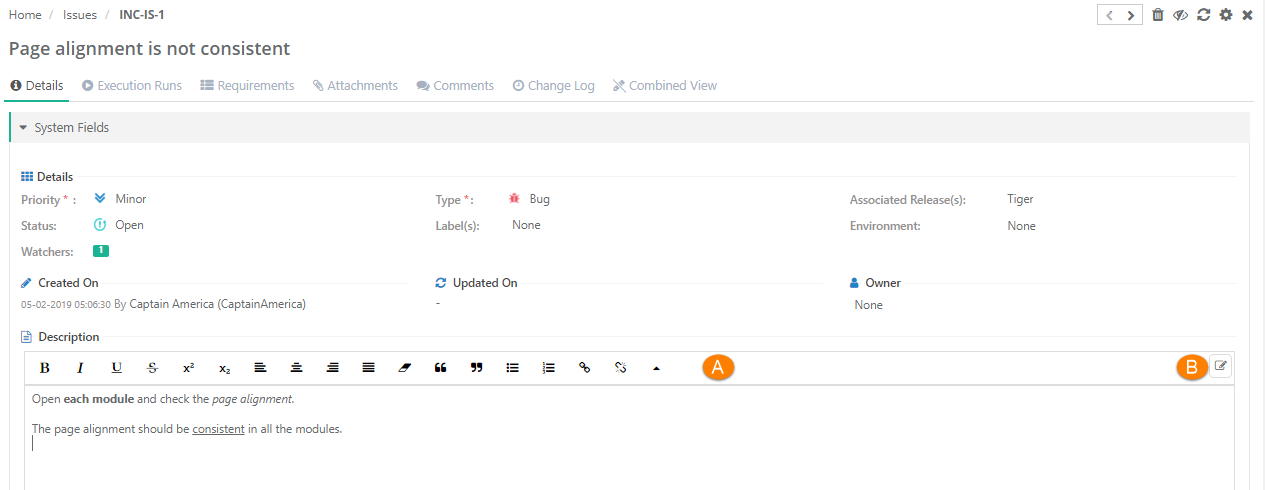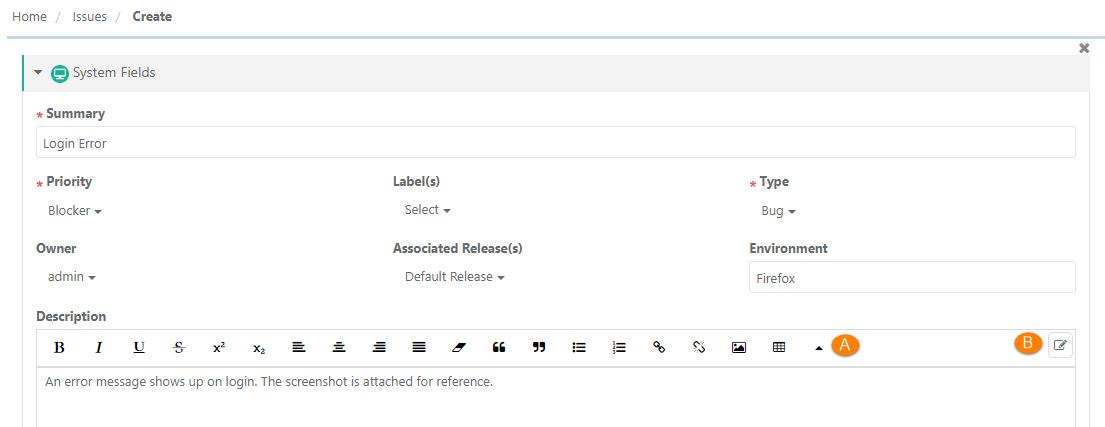| Table of Contents | ||
|---|---|---|
|
...
Just click on the Issue Key in the grid view to open the issue detail page on the same page. To open the issue detail page in a new tab/window, right click on the Issue Key in grid view. Opening issues in different tab/browser makes make the comparison between issues easier. It also provides quick reference while working on multiple assets. The detail page has one click access to different sections using organizable tabs.
...
- Summary: View the summary of the Issue.
- Priority: Assign priority to the issue by selecting appropriate option from the drop-down. It is a mandatory field.
- Type: Assign a type to the issue e.g. Bug, New Feature. It is a mandatory field.
- Status: When an issue is created, it has default status Open.
- Owner: If you want to assign the issue, then use the Owner field and select the user who will be assignee of the issue.
- Release: Assign relevant release to the issue by selecting appropriate option from the drop-down.
- Labels: Add respective tags as labels to filter or differentiate the issues.
- Environment: Enter environment details in which the issue was found e.g., Chrome, Firefox, Production, Staging, etc.
- Description: Enter the description for the issue. Description can be added either in Plain Text or Rich Text. Enable Rich Text and Source Code Editor: Refer to the Description field above for more details.
- User Defined Fields: If UDFs are added for the Issues module, then they are displayed on the Create Issue and Issue Details screen.
...
Execution Runs
Issues logged from the Test Executions module are displayed here.
...
Requirements can be linked to the issue through the Requirements tab of Issue.
...
- Summary: Add the summary of the Issue.
- Priority: Assign priority to the issue by selecting appropriate option from the drop-down. It is a mandatory field.
- Type: Assign a type to the issue e.g. Bug, New Feature. It is a mandatory field.
- Status: When an issue is created, it has default status Open.
- Owner: If you want to assign the issue, then use the Owner field and select the user who will be the assignee of the issue.
- Release: Assign relevant release to the issue by selecting the appropriate option from the drop-down.
- Labels: Add respective tags as labels to filter or differentiate the issues.
- Environment: Enter environment details in which the issue was found e.g., Chrome, Firefox, Production, Staging, etc.Description: Enter description for the issue. Description can be added either in Plain Text or Rich Text. Enable Rich Text and Source Code Editor: Refer to the Description field above for more details.
- User Defined Fields: If UDFs are added for the Issues module, then they are displayed on the Create Issue and Issue Details screen.
- Description: Enter a description for the issue. Description can be added either in Plain Text or Rich Text.
A. Use of Rich Text Editor allows users to apply text formatting for Description and reduces chances of missing important details. Users can also insert images, hyperlinks and tables to the field.
B. Users can paste the html/xml content into the Source editor of the "Large Text" field type and it auto-renders the code to show the text outputs on the screen.
...
Note: To enable rich text editor, the Enable Rich Text parameter should be enabled for the Project (Projects > Project / Release / Cycle). Refer to Enable Rich Text Editor for more details.
Edit Issues
QMetry provides an inline editor to edit issue details.
...
Select the field you want to apply filter on. The filter parameter is added as Advanced Filters. Apply filter as per your requirement.
User can click on the '+' icon and select the field Entity Key to search issues using comma separated entity IDs (i.e without specifying the complete Entity Key as described below).
...