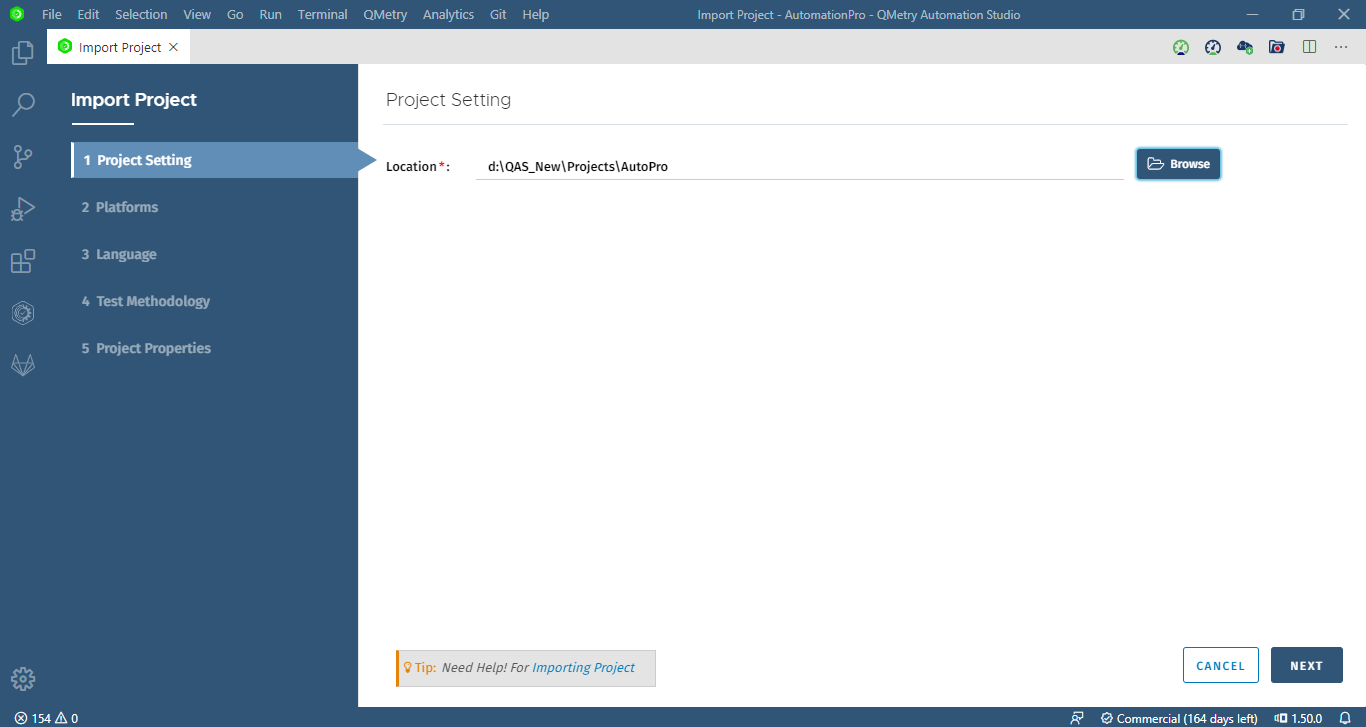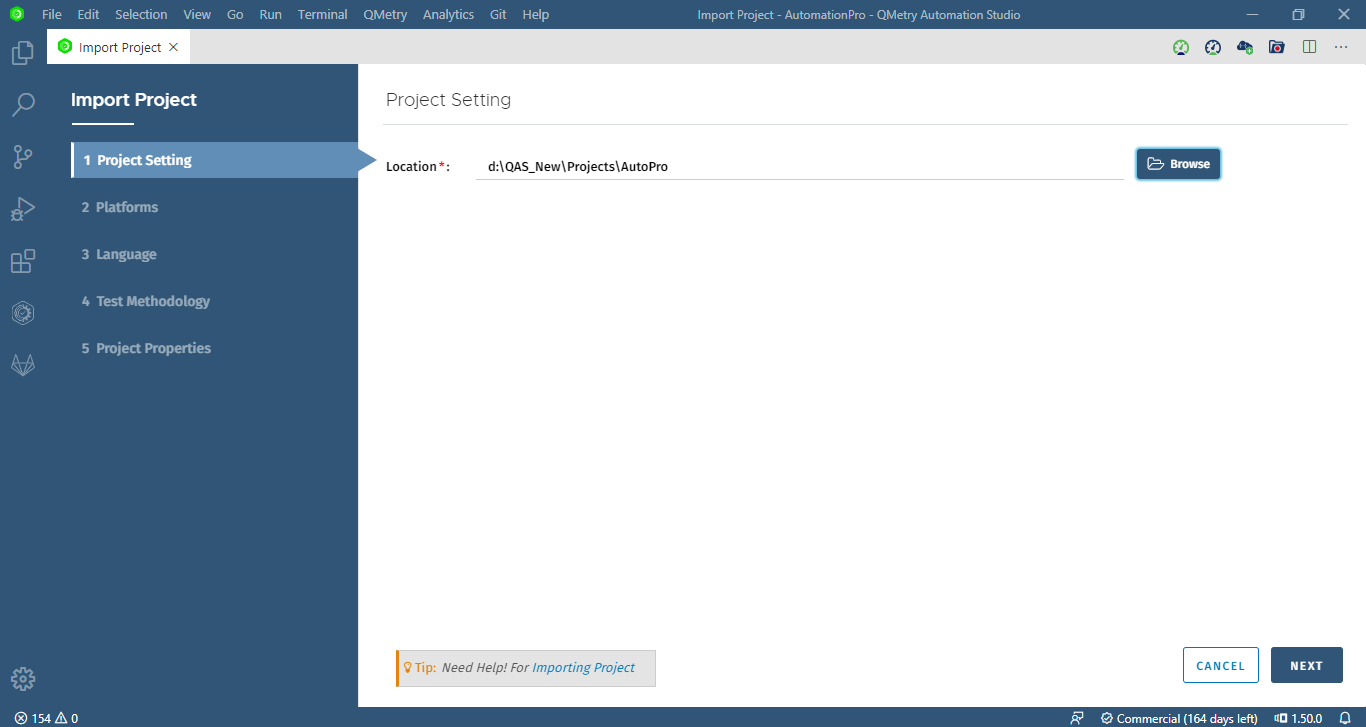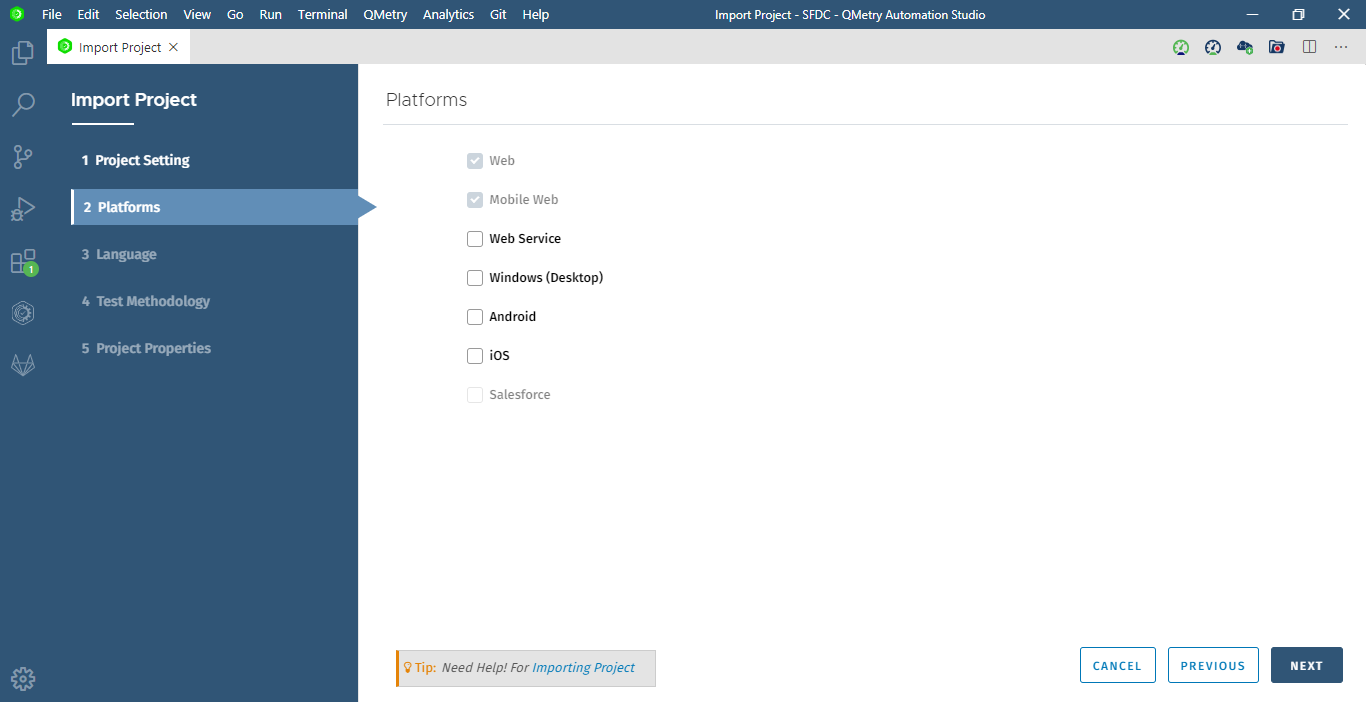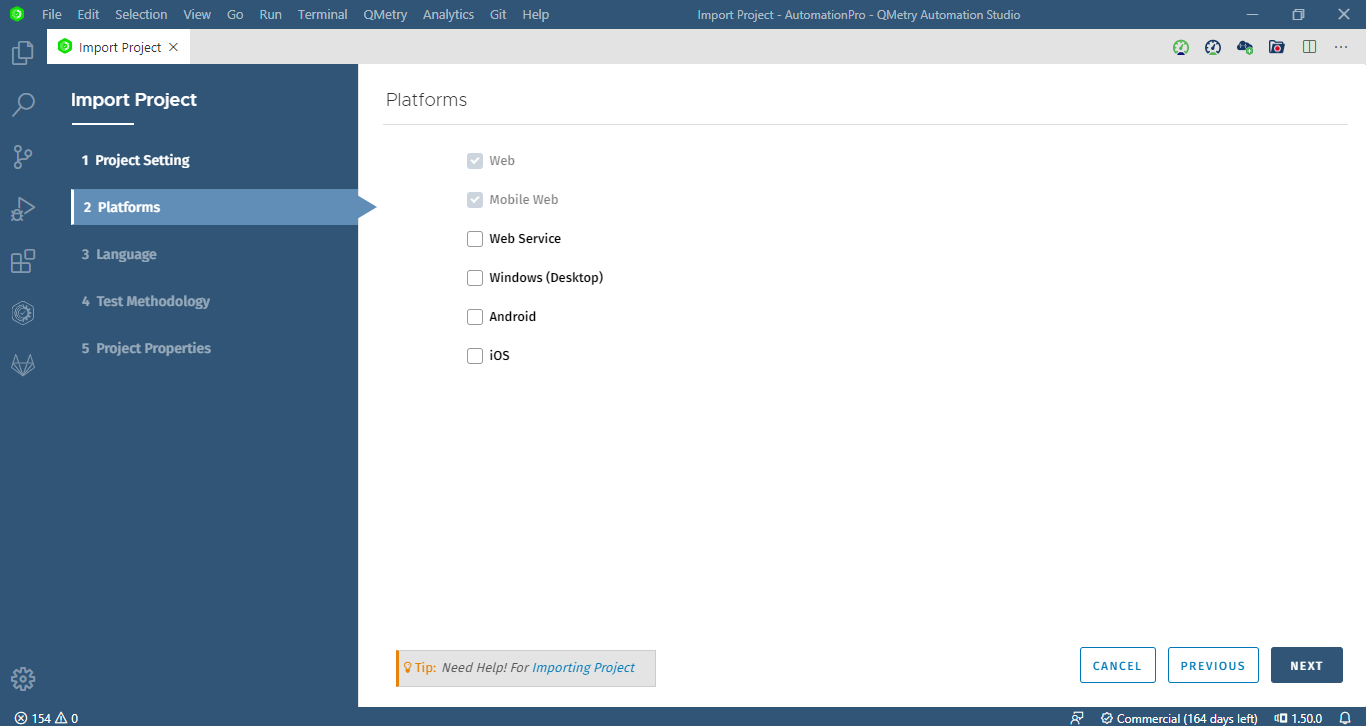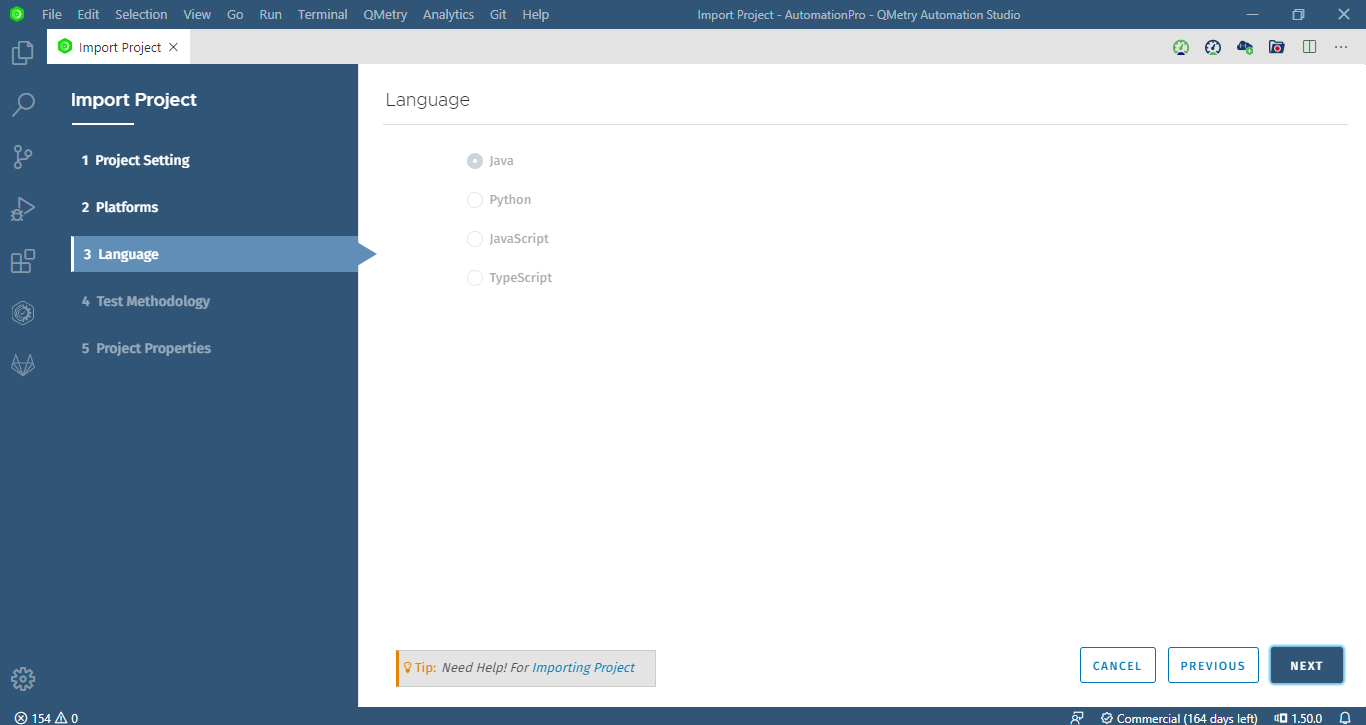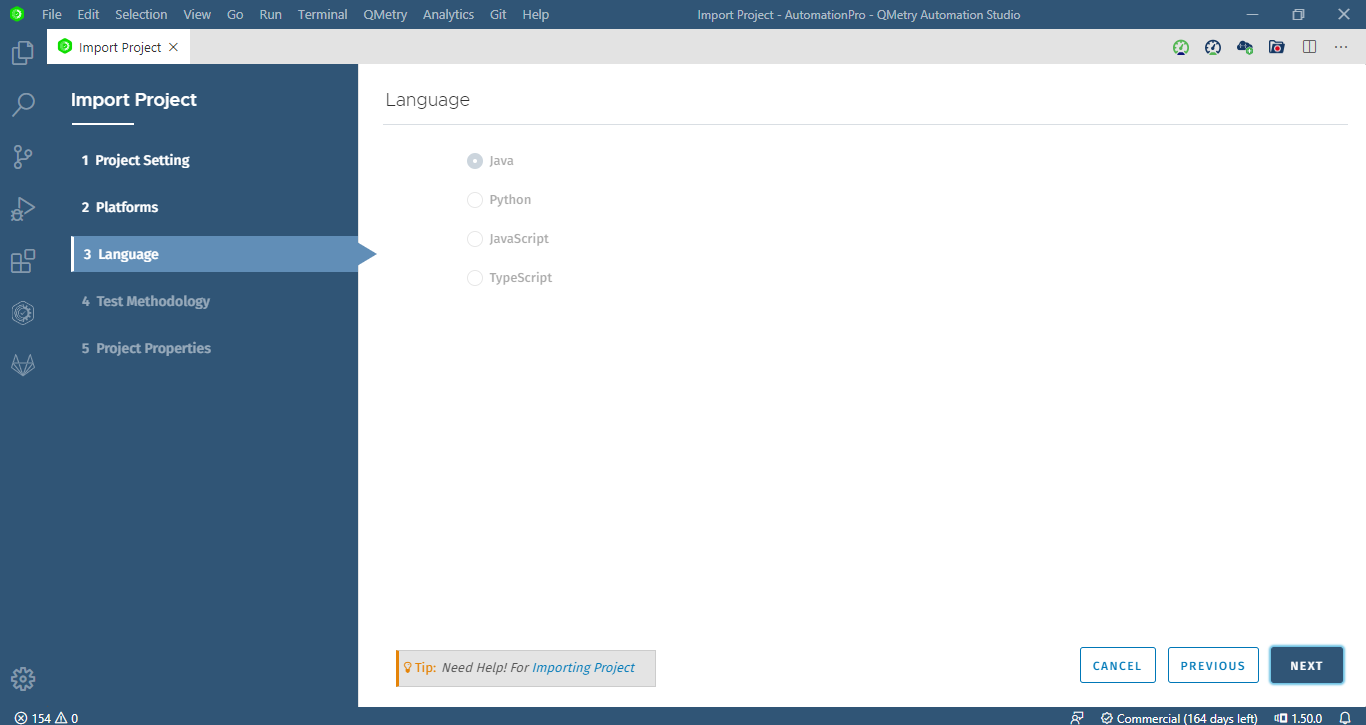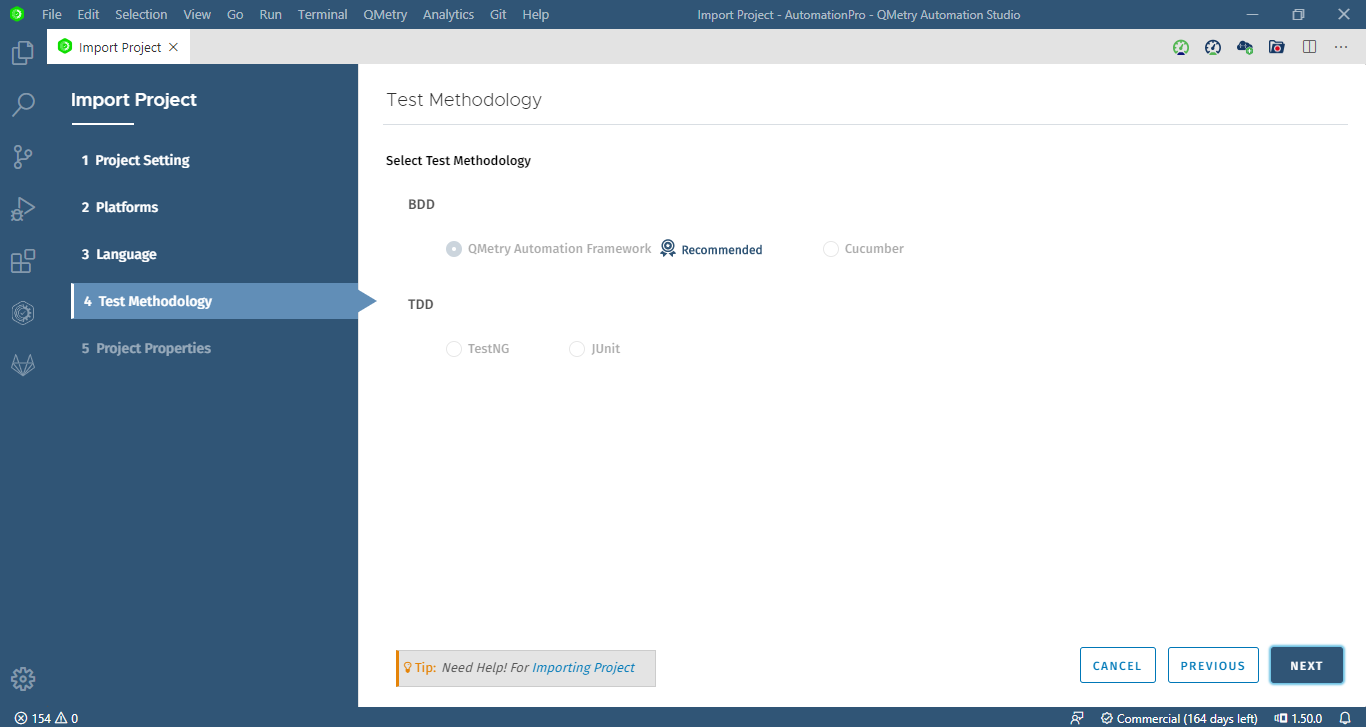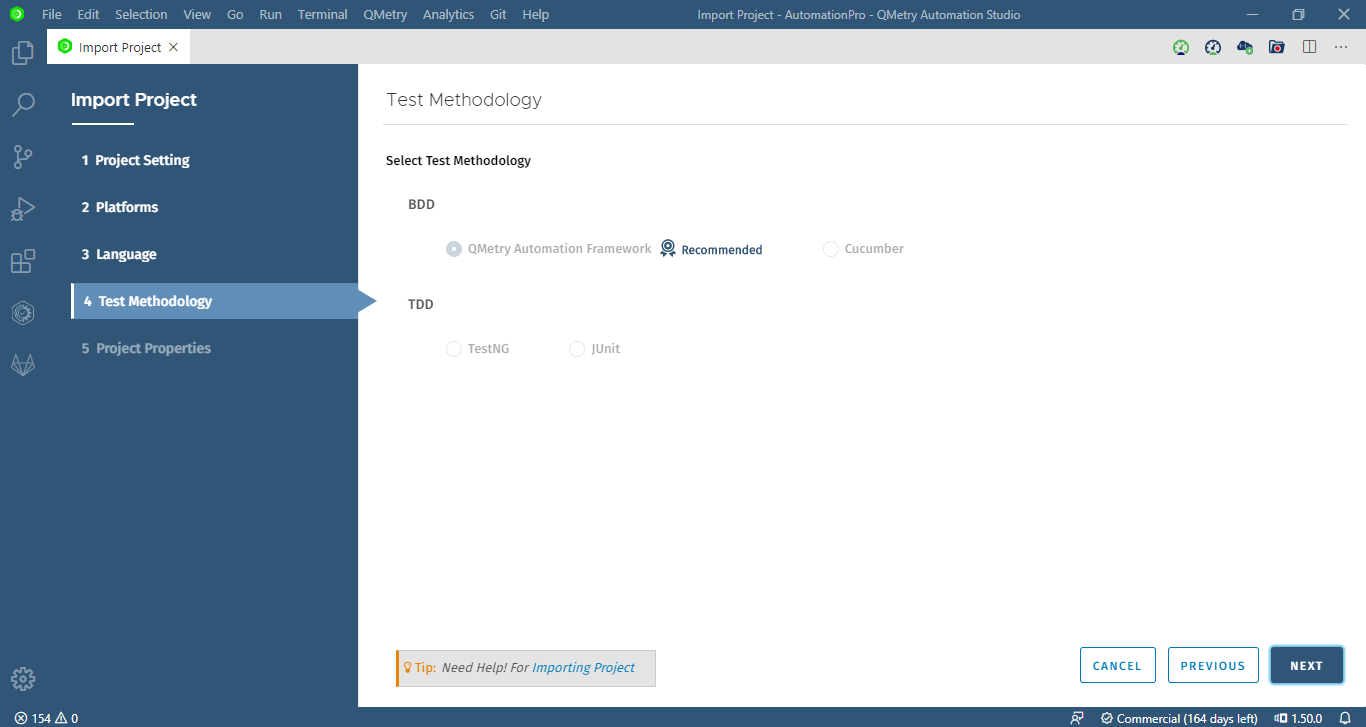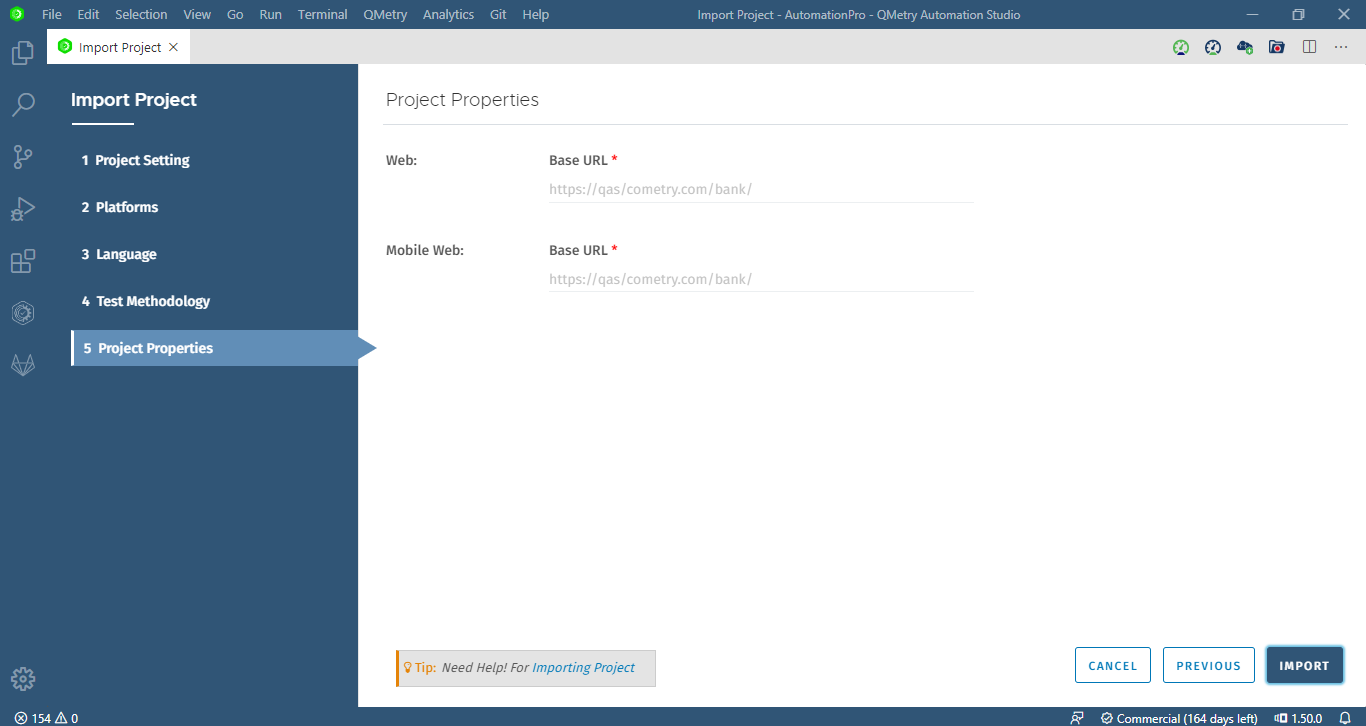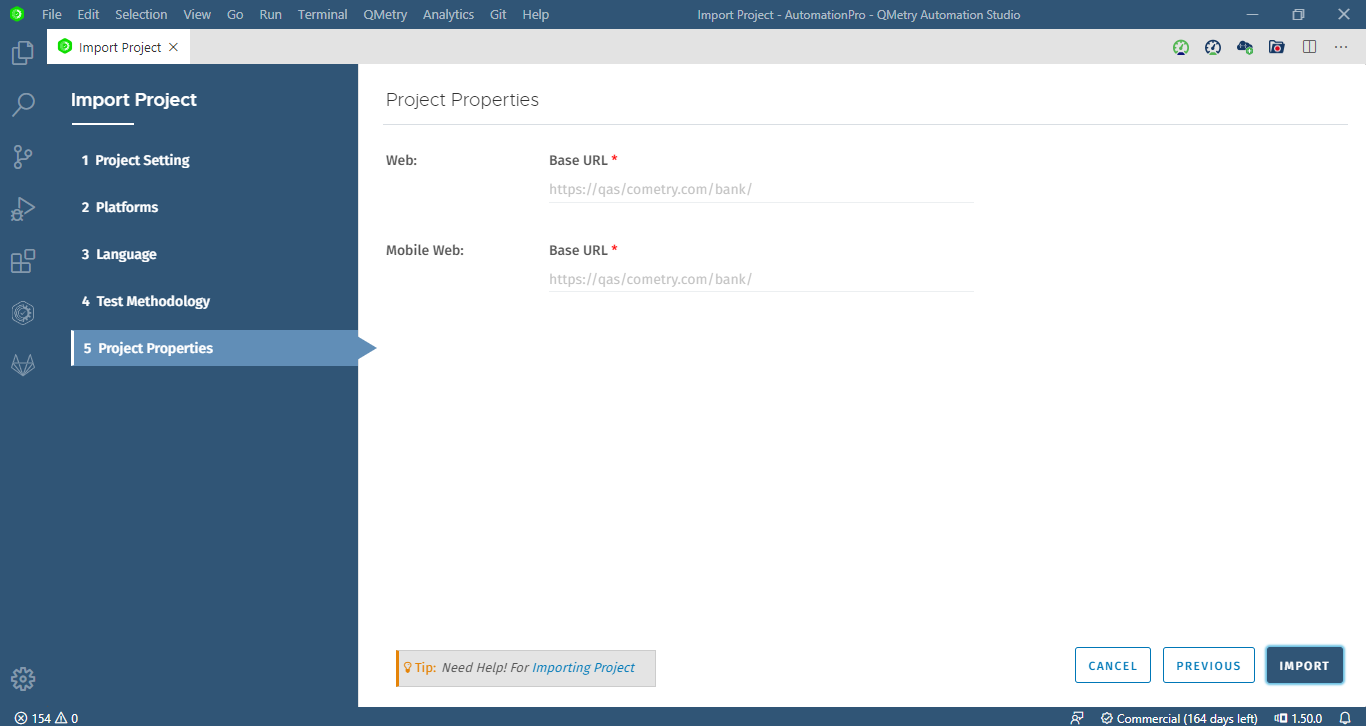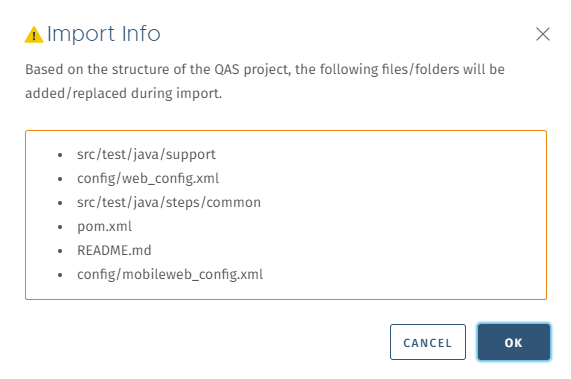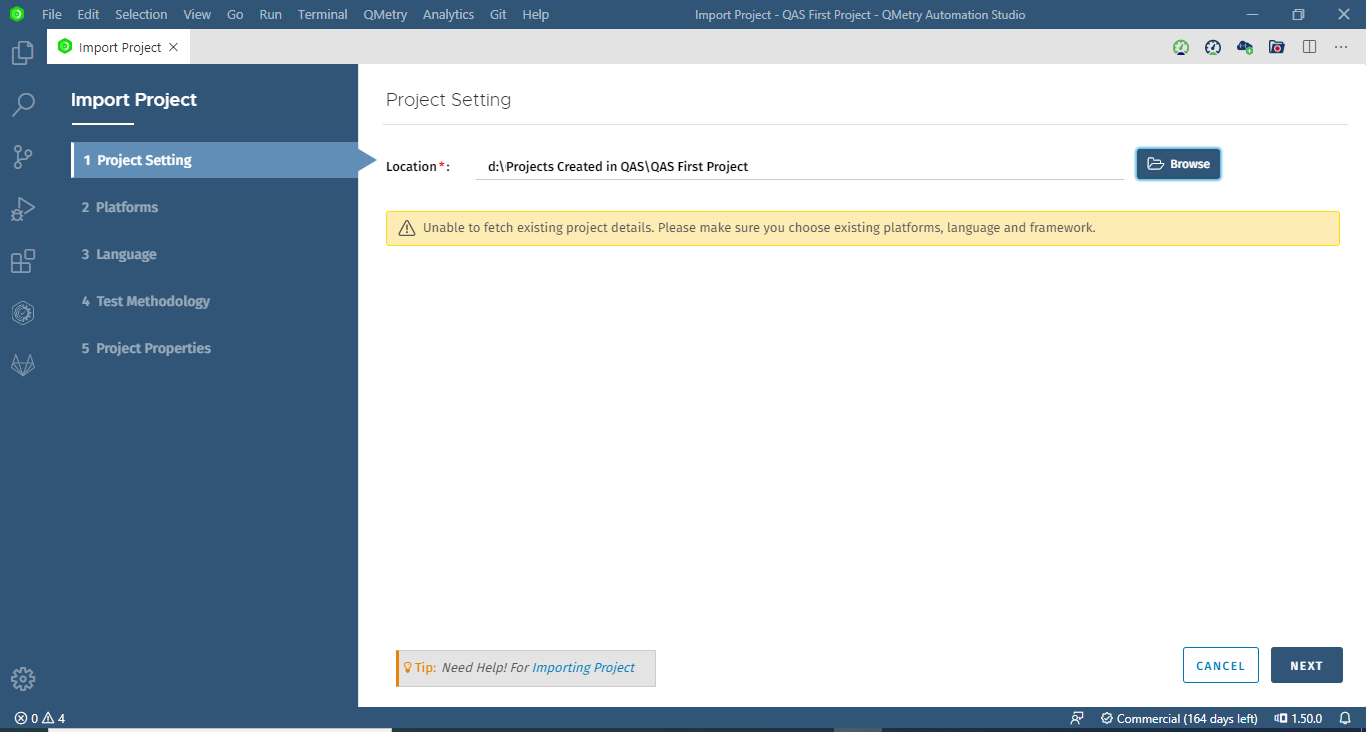This feature is designed for importing your existing QAS projects as well as Eclipse Java projects.
To import QAS projects, select QMetry > Import Project. Follow the steps described below to import a project in QAS. At the end of the steps, you will get the imported project in the QAS file explorer.
| Info |
|---|
NoteIf you want to import projects from tools other than QAS, please contact QMetry Support Team at qas@qmetrysupport.atlassian.net. |
Step 1. Project Setting
Location: Browse and select the project location on your machine, where all the project files will be stored.
Click Next.
Step 2. Platforms
If you are importing a project that has been created in QAS, then you will not be able to change the existing configuration like Platforms, Language, etc. You can add more platforms and then their project properties accordingly.
Click Next.
Step 3. Language
If you are importing a project that has been created in QAS, then you will not be able to change the existing configuration like Platforms, Language, etc.
For the selected Platforms, the selected Programming Languages are displayed.
Click Next.
Step 4. Test Methodology
If you are importing a project that has been created in QAS, then you will not be able to change the existing configuration of Test Methodology.
Click Next.
Step 5. Project Properties
The project properties are displayed as per the selected Platform.
Click Import.
The pop-up appears displaying files/folders that will get replaced during the import.
Project created in Old QAS
If you are importing a project that was created in an earlier version of QAS (i.e. set in eclipse), you will get a warning message that the existing project details cannot be fetched.
Select desired configuration for the project.
The project is then imported with the new configuration.