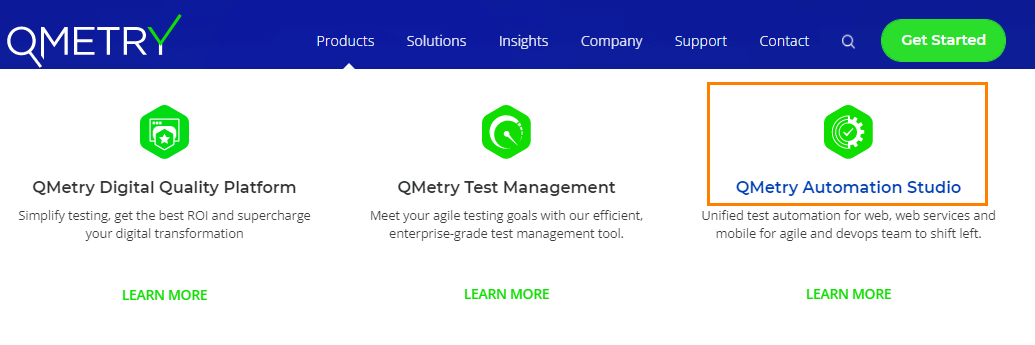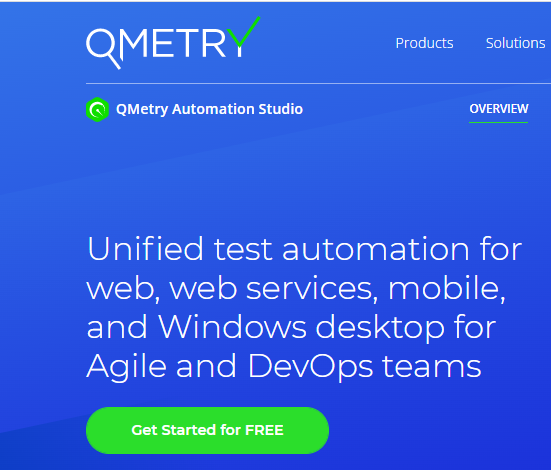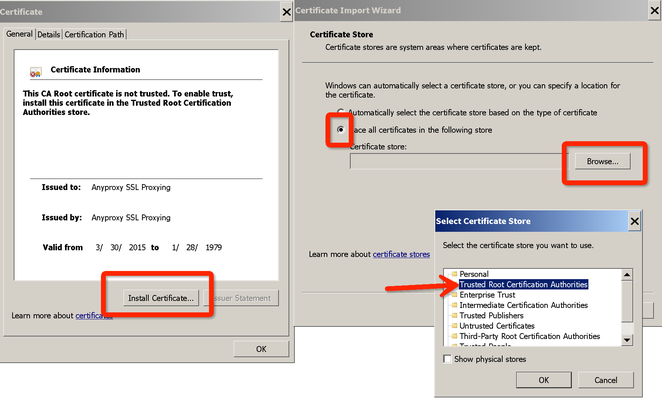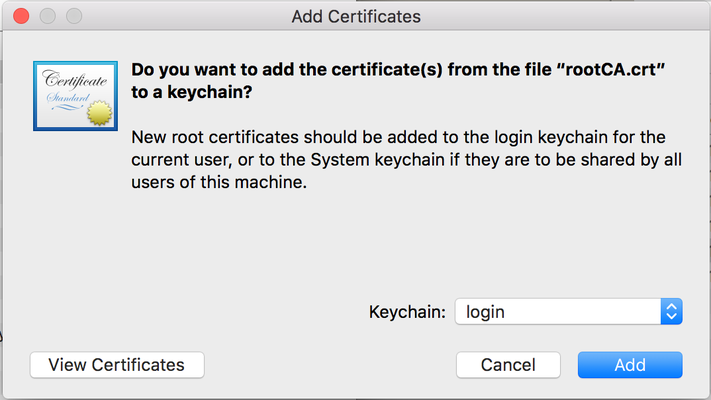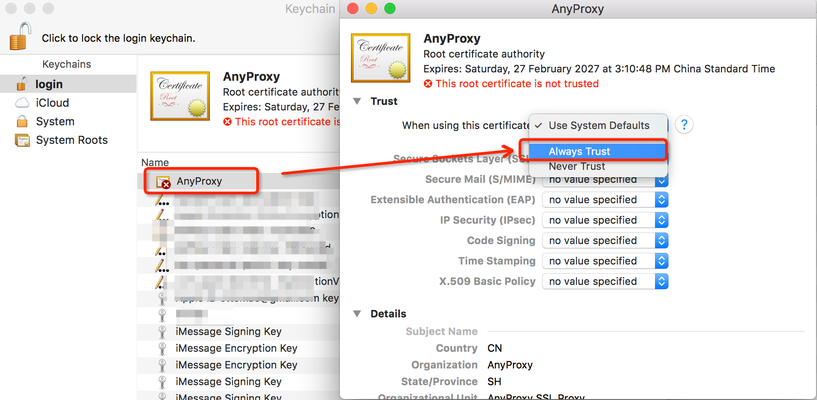| Table of Contents | ||
|---|---|---|
|
...
Registering, downloading and installing QAS on the same machine
Step 1 : Open QAS registration page https://www.qmetry.com & Go /qmetry-automation-studio-registration/
As an alternate way, you can follow the steps mentioned below to open the registration page.
| Expand | ||
|---|---|---|
| ||
Open http://www.qmetry.com & go to Products > QMetry Automation Studio |
...
Click on the Get Started for Free button for QMetry Automation Studio. |
...
Step 2 : Fill the Registration Form for a New User and Start your QAS trial.
...
...
This will notify our Product Specialist.
...
Step 3 : Download QAS from the link in the email and begin the trial.
Download QAS on your system and run the application.
...
The Subscription Details screen appears as soon as QAS is installed. For trial version of QAS, click on the Try Now button in the Try Free! section.
If this pop-up doesn't open automatically, then go to QMetry menu > Subscription details in QAS .
...
You will be asked to provide your organization email address to start the evaluation version of QAS.
Enter the email address and click OK.
...
Then provide the following details and click OK.
...
The pop-up with subscription details appears.
Now restart QAS.
...
Select the day and time for scheduling the demo meeting.
Our Product Specialist will reach out to you to understand your requirements, and help you with creating your eval and the installation process.
...
Installing QAS before Registration
...
Step 4 : Activate your account.
Note: If you have not registered through QMetry website, activate your account by clicking on the Activation Link sent to your registered email address.
You will receive an activation link on your registered email address to complete your activation.
...
1.6 GHz or faster processor
Minimum 8 GB of RAM
QAS is not supported on VM.
Supported Platforms
QMetry Automation Studio has been tested on the following platforms:
Windows | Mac |
|---|---|
→ Windows-10 (Version: 1709, 1803) | → Mac Mojave (Version: 10.14) → Catalina → Big Sur |
Install Certificate
| Expand | ||
|---|---|---|
| ||
The Certificate pop-up opens as soon as you install the QAS application. Follow the wizard to install the certificate. Success message appears on successful import of the certificate. |
| Expand | ||
|---|---|---|
| ||
1. Double click on rootCA.crt 2. Add certificate into login or system 3. Find the newly imported AnyProxy certificates, configured as Always Trust The success message appears on successful import of the certificate. |
...