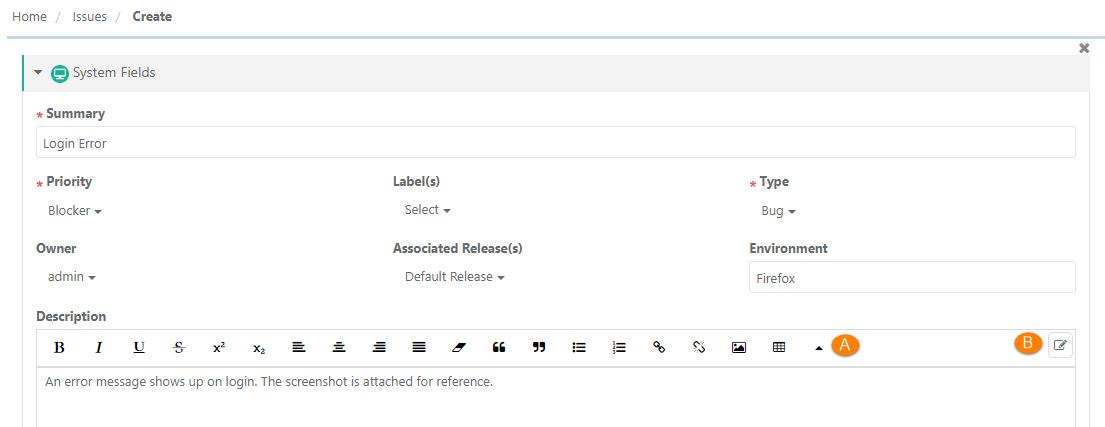| Table of Contents | ||
|---|---|---|
|
...
Note: To enable rich text editor, the Enable Rich Text parameter should be enabled for the Project (Projects > Project / Release / Cycle). Refer to Enable Rich Text Editor for more details.
- Link Attachments: You can link attachments while creation of issues.
Steps
1. Go to the Link Attachments section on the Create Issue page.
2. Click on the Add Attachments button.
You can attach different types of attachments: files, images, and URL.
The Add Attachment pop-up allows you to upload multiple files at a time.
Add attachments in three ways:
Drag and Drop: Drag the attachments and drop them into the specific area of drop documents.
Browse: Browse the file you want to add as an attachment and upload it by clicking on the Browse section.
Paste (ctrl + v): Add attachments to test assets by directly pasting them from the clipboard. This allows you to add screenshots without saving to local machine. Only .png files can be pasted directly into the Add Attachment pop-up.
Notes:
Maximum 100 files can be attached. Total size of attached files should not exceed 100 MB.
QMetry does not support these file extensions : (.exe; .dll; .sh; .msi; .deb; .bat)
You can also remove individual attachments at the uploading stage.
Edit Issues
QMetry provides an inline editor to edit issue details.
...
Select the field you want to apply filter on. The filter parameter is added as Advanced Filters. Apply filter as per your requirement.
User can click on the '+' icon and select the field Entity Key to search issues using comma separated entity IDs (i.e without specifying the complete Entity Key as described below).
...