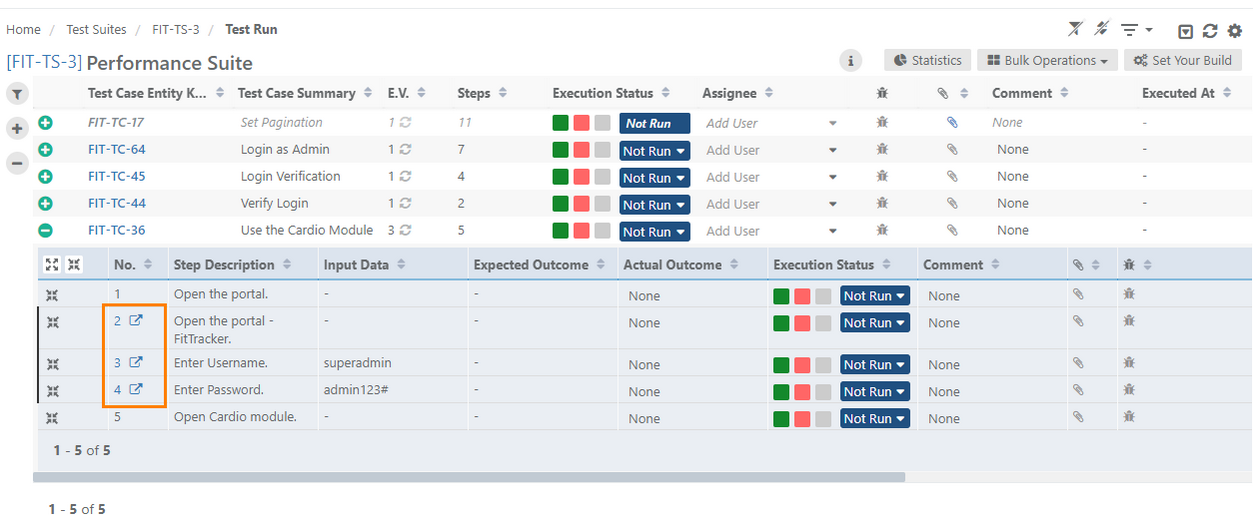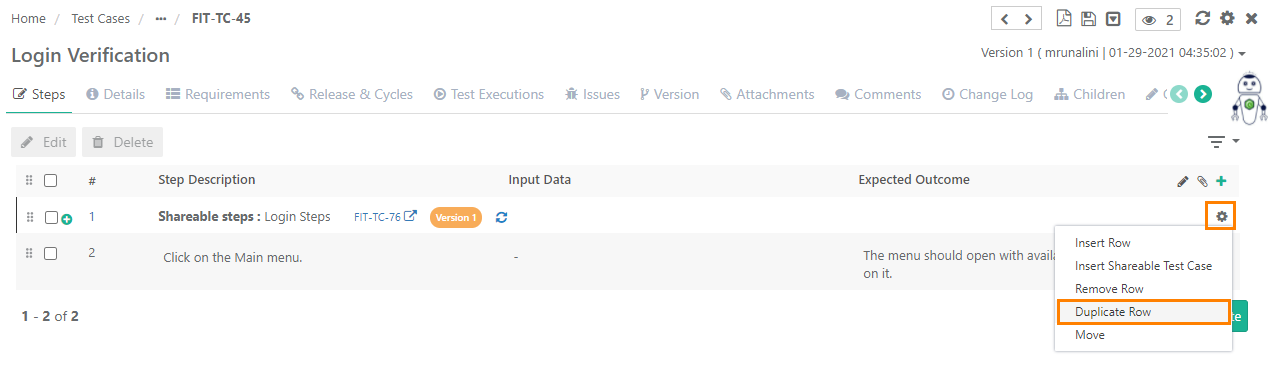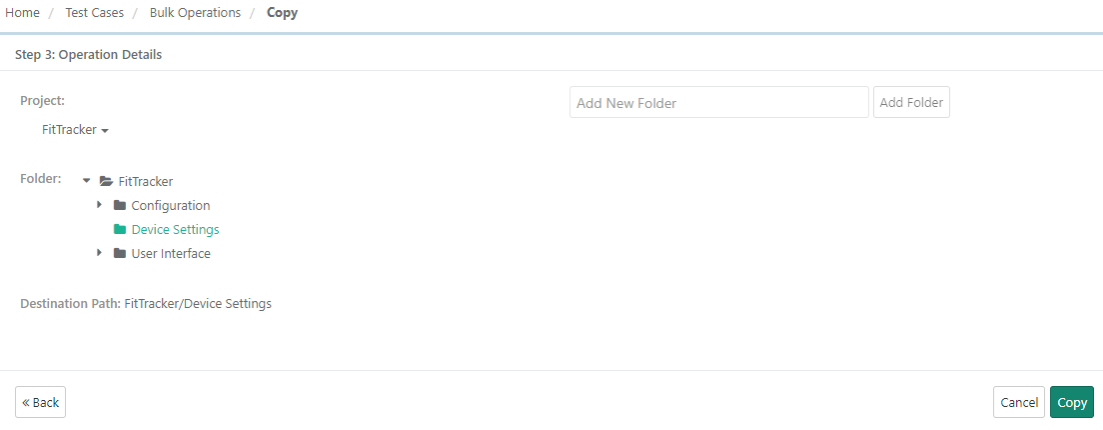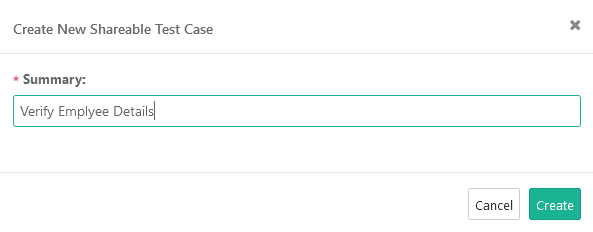| Table of Contents | ||
|---|---|---|
|
Overview of Test Case Sharing
QMetry Test Management encourages users to maximize efficiency in managing test. It provides different ways to reuse test cases, which saves the time of testers and makes information maintenance easier for testers. The following is a summary of the options that users can use in the same project.
- Reusing Shareable Test Cases: Shareable Test case are set of "Shareable Steps" that can be reused in other Test cases.
- Copying Test Steps: Create a duplicate copy of step into the same test case. This is a one-time copy and paste of test steps.
- Copying Test Cases: A one-time copy and paste of bulk test case(s). The test cases can be pasted into the same project and across projects.
- Moving Test Cases: The test cases can be moved into the same project and across projects.
Shareable Test Cases
QMetry allows you to create Shareable Test Cases and reuse these Shareable Test Cases into another test case, i.e. reusing test cases. A shareable test case is used in different other tests within the same project to avoid creation of repeated test steps across test cases.
...
Create Shareable Test Cases
In this example, we will show you how to add shareable test case and then reuse it in another test case. You can create shareable test cases using existing test steps.
Once you create a test case with test steps, open the test case details page.
Go to the Test Steps section.
...
On the Test Execution screen, you can view the Shareable Step details. The Shareable Steps can be identified by the icon to open it in a separate tab. On hovering the icon, it displays the Entity Key for the test step. When you run a test, you can either mark the whole test case as passed or failed, or mark each step individually.
Copying Test Steps
QMetry allows you to copy and paste test steps within the same test case.
Copy / Paste test steps within the same test case
- Go to the Test Steps section and click Edit. You can now view '+' icon and cog icon for steps.
- Click on the Con icon for the step that you want to create a copy of, and select Duplicate Row.
- It will create a copy of the existing step and add it to the test steps.
Copying Bulk Test Cases
Users can copy test cases into the same project or across projects. This function works as a one-time copy so that the duplicate sets of test case(s) act independently going forward. In other words, after the copy and paste, any changes performed on the original test case will not be reflected in the test case's copy.
...
- Project: You can copy test cases within same project and across projects. Select the destination Project/folder path you want to copy the selected test cases to.
- Owner: If the test cases are being copied to another project, then you can select Owner of the test cases in the destination project. The Owner list is populated as per the Project selection above.
- Folder: Select the folder in which you want to copy the selected test cases. The Destination Path is displayed according to the Folder selection.
Click Copy.
The confirmation message appears.
Moving Bulk Test Cases
The process is same as Bulk Copy except the version selection. Test Assets will be moved with all its existing versions.
...
The confirmation message appears.
Test Data Parametrization in Shareable Test Cases
You can create shareable test cases from steps that contain data parameters. You can also insert parameterized shareable test case into the existing test case. At the time of execution, the parameter values for this shareable test case will be referred from the main test case that is using it.
Use Case: QA team is creating and maintaining test data-driven test cases, therefore, they want their shareable test cases parameterized as well.
Notes:
Shareable test cases with parameters can be inserted into a test case.
If you go to edit a parameterized shareable test case, which is already associated with a test case and is part of execution, then it will be saved with a new version.
While copying and moving parameterized shareable test cases, if the parameters of the test cases do not exist in the destination project, then those parameters will be created in the destination project.
Parameterized shareable test cases can be used cross projects. If the parameters do not exist in the project, then those parameters will be created in the project.
Test cases containing parameterized steps along with the normal steps can be executed.
Shareable parameterized test cases, which are linked with execution can not be deleted.
Create shareable test case from parameterized steps
1. Open the test case which contains parameterized steps in it.
2. Select the parameterized steps you want to include in the shareable test case and click on the Create Shareable Test Case button.
The Create New Shareable Test Case pop-up opens.
3. Enter Name of the shareable test case and click Create.
On the test case list view, apply filter to view only Shareable and the shareable test cases will be listed on the screen.
Open the shareable test case detail page.
The shareable test case created from parameterized steps is displayed like below.
Inserting Parameterized Shareable Steps
You can insert a parameterized shareable step from the current project as well as from other projects.
Steps
1. Open the test case detail page.
2. Go to the Steps tab.
3. Open the cog icon and click on the Insert Shareable Test Case.
The Link Shareable Test Case pop-up opens.
You can also insert a parameterized shareable test case from other projects.
If the parameters of a parameterized shareable test case do not exist in the current project, then the parameters will get created in the project once the shareable test case is linked.
4. Select the shareable test case(s) you want to link and click Link.
The test case in example has its own normal steps and parameterized steps. And now, parameterized shareable test steps are linked to it.
Mapping Data Grid for Test Cases
To insert values in the parameterized shareable test steps, you need to map the data grid with the test case.
Steps
1. Link the main test case, which contains parameterized shareable steps, to a test suite.
2. Open the test suite details page.
3. Go to the Test Cases tab in the test suite.
4. Click on the Link Parameter Values sign @ to add values to the parameters for the test case which contains the shareable test steps.
You can see that the @ sign for parameterization is highlighted and has a hyperlink on it.
The Mapping DataGrid screen opens.
5. Select either of the following as Data Source:
Select DataGrid: Select the option if you want to opt for the Data Grid created under the Data Parameterization module.
Data Grid: The drop-down displays all the Data Grids created under the Data Parameterization module. The data is populated in the below table as per the grid selection.
Fill Data Manually: Select the option if you want to enter the parameter values manually. Map values with corresponding parameters.
6. Click Save to save the entered data.
Execute Parameterized Test Cases
You can execute the parameterized shareable test steps. The values in the steps will get replaced as per the mapping of grid data for the test case.
Steps
1. Open the test suite detail page.
2. Open the Test Execution tab on it.
3. Click on the play icon to navigate to the Test Execution Screen to execute the parameterized test case.
On the Test Execution Screen, when you click on the Expand All button, the test cases with parameterization get expanded up to Parameter Groups.
The steps count at the test case level displays (the count of test steps X count of data sets).
4. Expand each Parameter Combination to view the test steps under it.
The parameter values for sharable steps are displayed as per the data grid mapping done for the main test case using the shareable steps.
If the normal steps have parameters, their values also get replaced as per the data grid mapping of the test case.