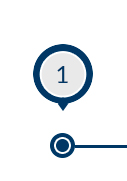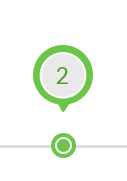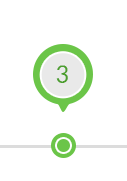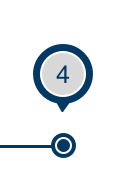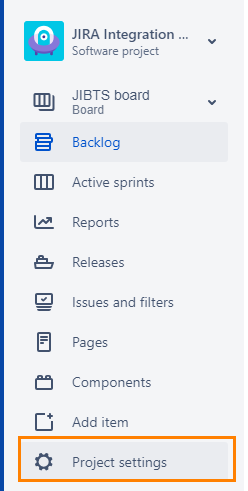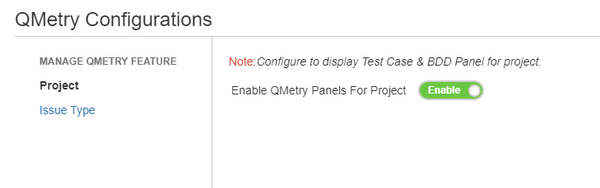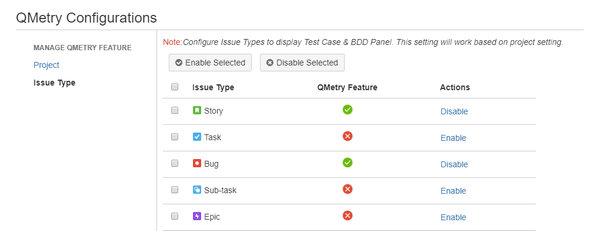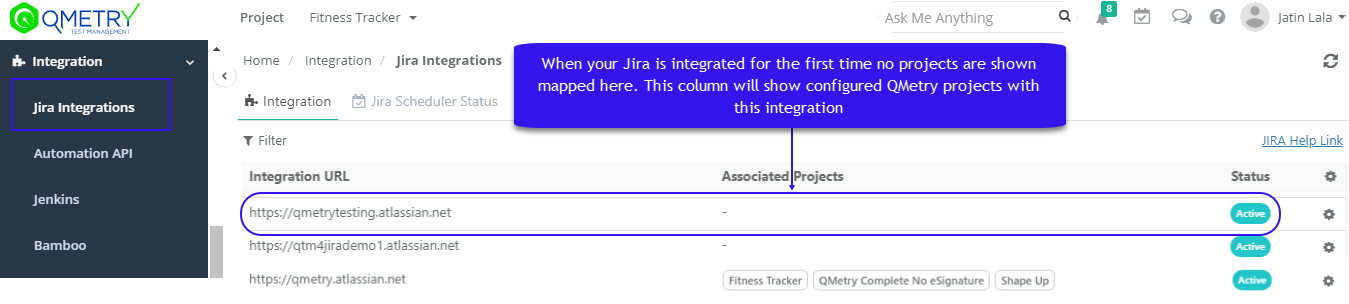| Table of Contents | ||
|---|---|---|
|
Flow Chart
...
Enable QMetry Test case and BDD panels for Jira Projects
Configuration to enable QMetry Test case and BDD panels for Jira Projects. This change is required for all Jira projects that are to be integrated with QMetry.
1. Log into Jira and open your Project. Click on Project Settings on the sidebar.
After the successful configuration with above steps, QMetry "Integration" section will start showing "JIRA" configured as below.
Login to QMetry >> Integration >> Jira Integration >> Verify Integration URL and Status as "Active"
Map JIRA projects, Issue type and Fields with QMetry Project
...
View Traceability for Story, Test cases, Executions & Bugs
Traceability in Jira
- Go to the Jira Story that is synced with QMetry Requirements linked to Test Cases.
- Under Story the Test Cases section will display the all the Test cases linked to the Requirement.
- Click on any of the Test case link to view the test execution details.
- Under the "Execution" section details like Test Suite ID, Summary, Execution Status, Release, Cycle and linked Defects are available.
- Click on defect Icon to view the linked bugs.
...