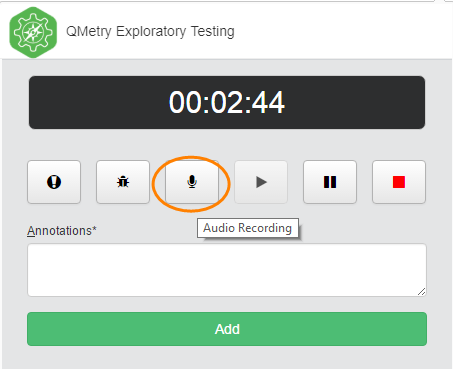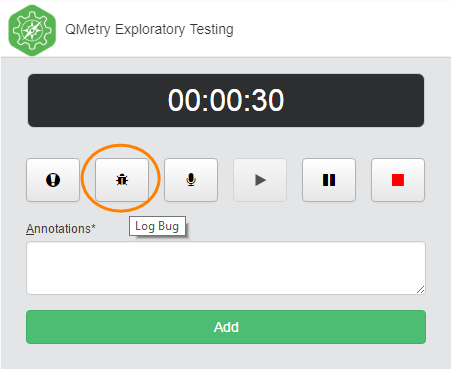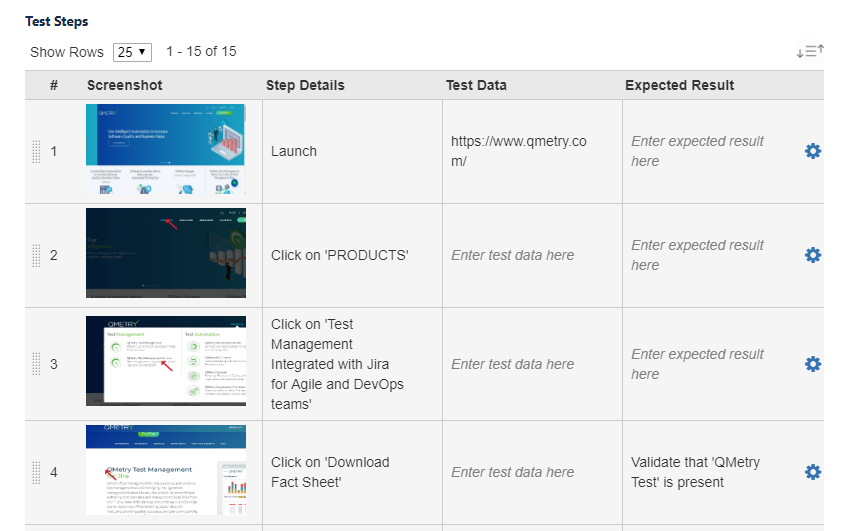...
You can add Bugs/Defects, Audio and Annotations to your current recording.
Audio Recording
You can add a voice-over to the recording by clicking on the icon.
The icon is started displaying beside the address bar.
...
User can use Assertion to get confirmation on existence of particular components on the website, for example, a particular button, text, etc.
During the on-going recording session, if you find some important components on the website that you can not avoid, then click on the Start Assertion button. It will enable the as
...
Note: Logging defect operation will pause your session for a while. If you wish to resume the session, then close the Log Defect screen after logging the bug.
- Click on the Bug icon .
- The screenshot of current page opens in a separate tab.
- The page also have options like any other image editor.
...
You can see the Create Test Case option at top right corner.
It opens Create Test Case screen with QMetry for Jira fields on it.
...
Events are populated as Test Steps.
Images captured during the session are available as attachments with corresponding test steps.
...