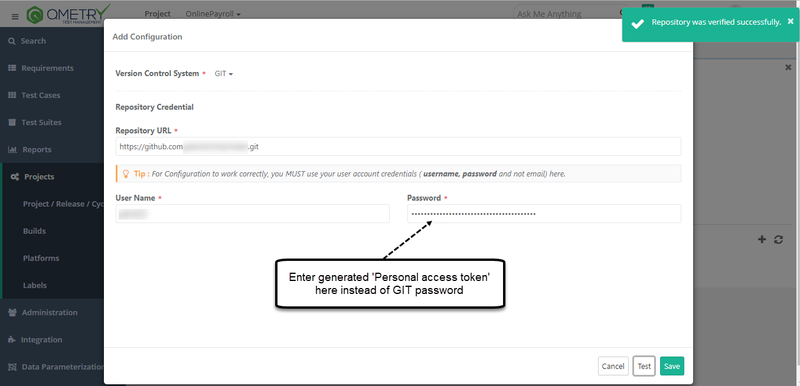When two factor authentication is enabled on GIT, specifying GIT repository credentials under BDD configuration under Projects >> Projects/Release/Cycle : "BDD Configuration" tab results into an error : 'Failed to verify repository' in QMetry. In such cases to be able to configure your GIT repository in QMetry, A Personal access tokenstoken can be generated . Refer to this article.
Here's how you do it,
...
and used in the password field. Refer OAuth Tokens section in this article for more information.
Here are the steps
- Login to your github account and go to Settings.
- Scroll down to Developer Settings > Personal access tokens & click on 'Generate new token'
- Specify token description along with all the required scopesscope needed, finally and click on Generate token button. The scopes chosen below is just an example and should be chosen as required.
- Once the token is generated, you need to save it for future reference as it 's a one time visible token which can be used anywhere for authentication with your git hub repositorywill not be visible later.
- Coming Come back to QMetry BDD Configuration screen. Select Version Control System as GIT, specify your repository URL, username & enter generated personal access token here in password section field instead of specifying actual the GIT password.
Click on Test and you should be getting prompt as : 'Repository was verified successfully'
Done
With this configuration, even if you have 2 Factor Authentication enabled, you will be able to configure and use GIT Repository from QMetry.