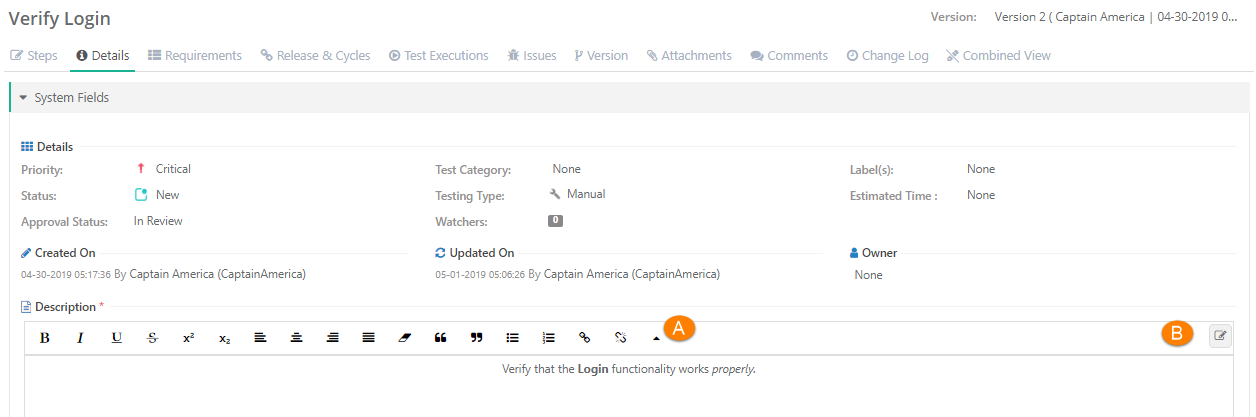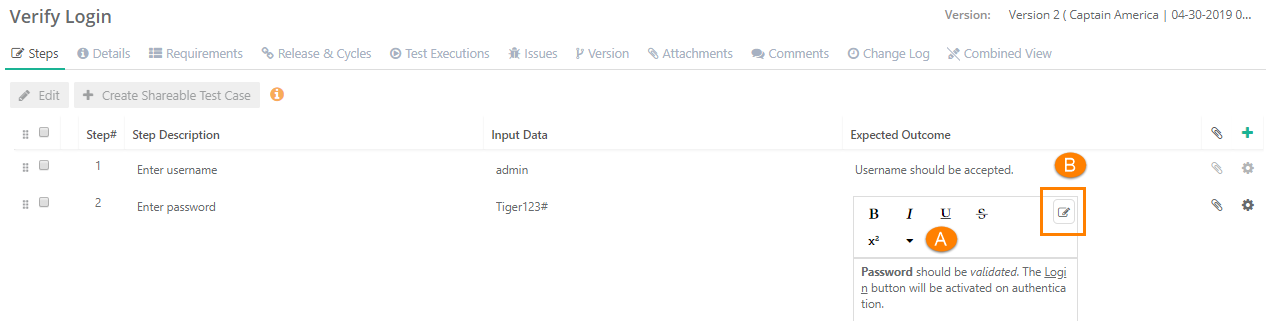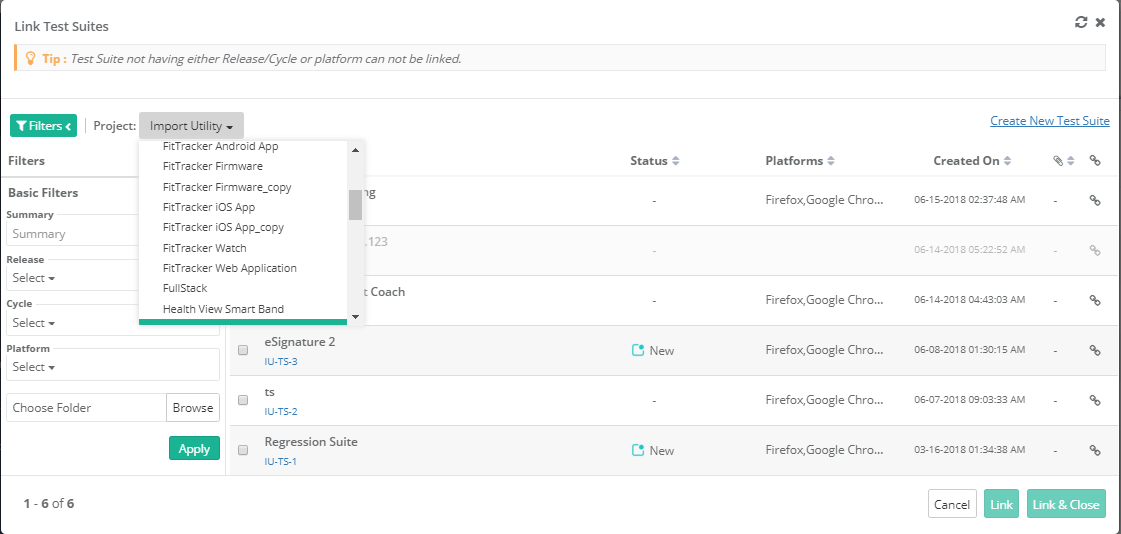| Table of Contents | ||
|---|---|---|
|
...
Users can show/hide Testing Type field in Test Case module. If users want to use their own UDF instead of this field, they can hide it. The setting is provided in the Manage Fields section of the Customization module. Refer to Manage Fields for more details.
- Re-arrange: The ability to arrange the columns in a different order through drag and drop functionality.
...
Users can easily filter test assets by any system/custom fields on all module grids. It also helps users in carrying out bulk operations. Filters placed horizontally above the grid earlier, are now placed on the tree panel at left.
Testers can view details grid aligned with folder tree even when they are clicking a folder which is at the bottom. It displays top of the screen instead of bottom of the screen.
Apply Filter
Users can apply basic as well as advanced filters to the records.
...
Note: To enable rich text editor, the Enable Rich Text parameter should be enabled for the Project (Projects > Project / Release / Cycle). Refer to to Managing Projects, Releases and Cycles for more details on Enable Rich Text Editorfor more details.
- Testing Type: You can see this field on test case detail page once a test case is created. The field shows how the test case was created in QMetry: Manual or Automated. If a test case is created through UI or imported from Excel, then it is identified as a manual test case. Test Cases which are created through Automation APIs are identified as Automated test cases. The Testing Type field remains read-only.
...
Note: To enable rich text editor, the Enable Rich Text parameter should be enabled for the Project (Projects > Project / Release / Cycle). Refer to to Managing Projects, Releases and Cycles for more details on Enable Rich Text Editorfor more details.
Click on the Con icon.
It allows you to perform the following actions on the Steps grid:
...
Note: QMetry allows you to use different versions of a test case for testing. Read more about it on the Managing Test Case Versions page.
Archiving a Test Case
All the versions of the test case should be archived to delete that particular test case.
Archiving Entire Test Case
...
Archiving a Specific Test Case Version
Read Archiving a Specific Test Case Version
Deleting Test Cases
To delete a test case, first you need to archive it. All the versions of the test case should be archived to delete that particular test case.
It is a two step process:
...
Deleting Entire Test Case
All the versions of the test case should be archived to delete that particular test case.
A. From Test Case detail page
...
Deleting a Specific Test Case Version
Read Deleting a Specific Test Case Version
Bulk Operations on Test Cases
...
Open the Test Executions tab and Click on the Link Test Suites button. It opens Link Test Suites pop-up.
If you want to link test suites from multiple projects, then first select one project. Search records and link them before moving to other projects. For example, User A is in Project 1 and searches for some records and link them before moving to Project 2. Else, all the selection of Project 1 will be wiped off.
A. Linking a Single Test Suite: Click on the icon to link the individual test suite to the test case.
...
- Test Suites key will be ignored if relevant test suite with that key is not found.
- If a single key is mentioned multiple times, it will be linked only once.
- Archived test suites will be skipped from linking. Only unarchived version of entities will be linked.
- Skip Duplicate Linkage is "On": If the test case is already linked with a test suite, then the linked test suite will be skipped. Only those test suites will be linked which are not yet linked with the test case version from where the linking is being performed.
- Skip Duplicate Linkage is "Off": The test case version from where the test suite is being linked, that version will get linked to all the test suites.
Steps
- Go to the Test Executions tab of the test case.
- Click on the Link Test Suites By Entity Key button.
...
Test Case Versions
Read about Test Case Versions
Change Log
Read about Change Log
...