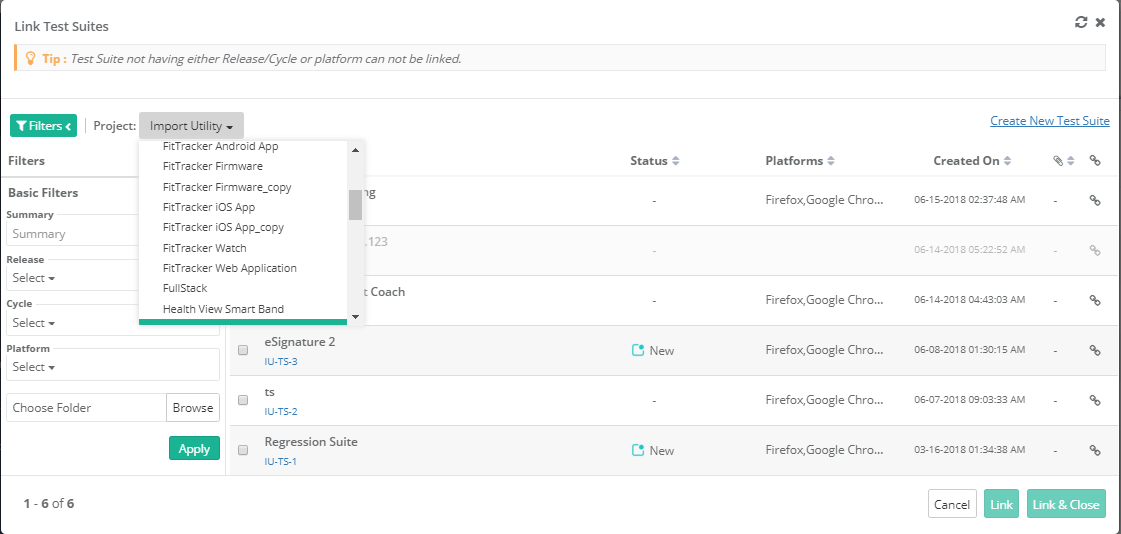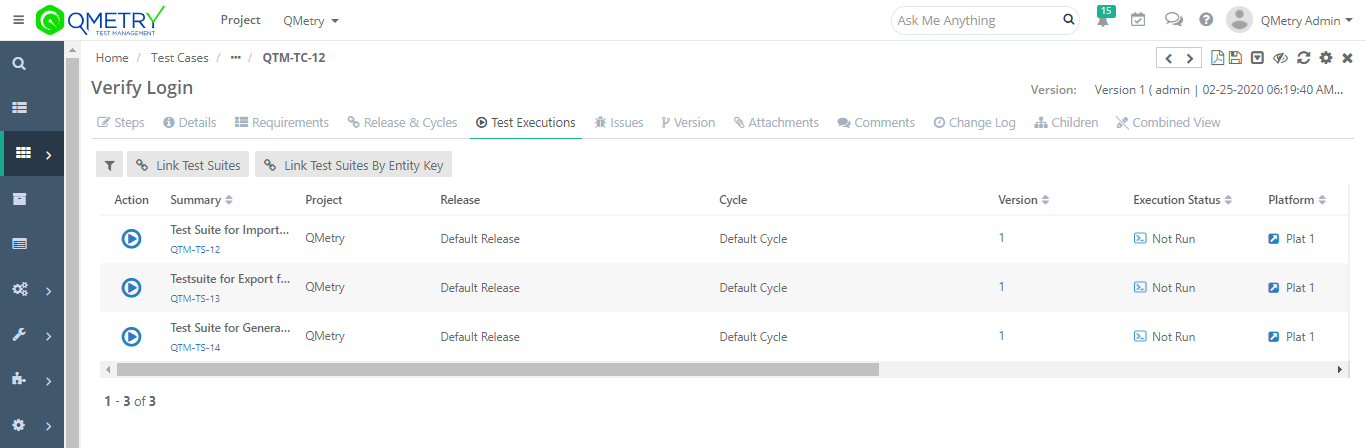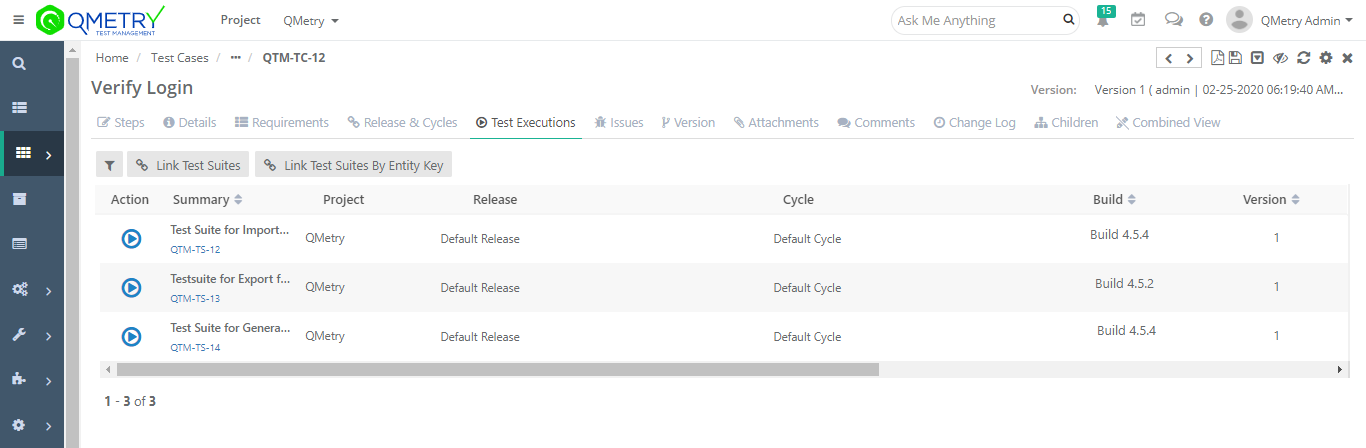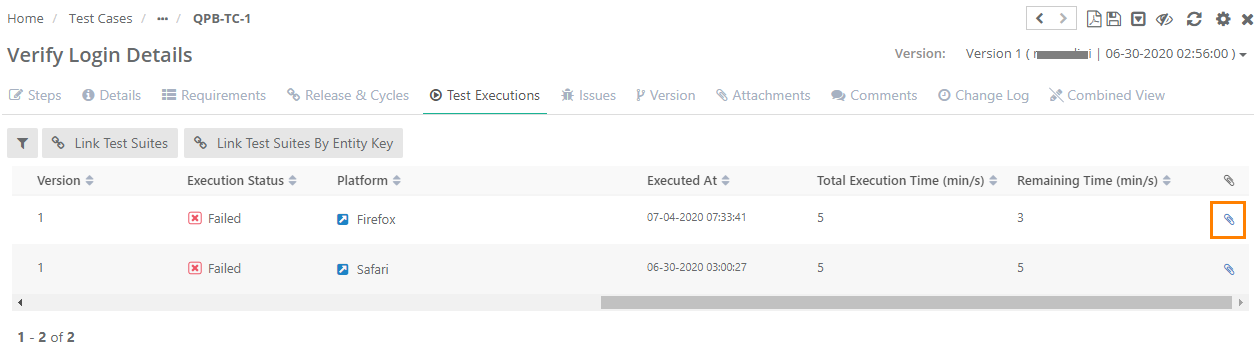| Table of Contents | ||
|---|---|---|
|
...
Users can show/hide Testing Type field in Test Case module. If users want to use their own UDF instead of this field, they can hide it. The setting is provided in the Manage Fields section of the Customization module. Refer to Manage Fields for more details.
- Re-arrange: The ability to arrange the columns in a different order through drag and drop functionality.
...
Users can easily filter test assets by any system/custom fields on all module grids. It also helps users in carrying out bulk operations. Filters placed horizontally above the grid earlier, are now placed on the tree panel at left.
Testers can view details grid aligned with folder tree even when they are clicking a folder which is at the bottom. It displays top of the screen instead of bottom of the screen.
Apply Filter
Users can apply basic as well as advanced filters to the records.
...
Note: QMetry allows you to use different versions of a test case for testing. Read more about it on the Managing Test Case Versions page.
Archiving a Test Case
All the versions of the test case should be archived to delete that particular test case.
Archiving Entire Test Case
...
To delete a test case, first you need to archive it. All the versions of the test case should be archived to delete that particular test case.
It is a two step process:
...
Deleting Entire Test Case
All the versions of the test case should be archived to delete that particular test case.
A. From Test Case detail page
...
Open the Test Executions tab and Click on the Link Test Suites button. It opens Link Test Suites pop-up.
If you want to link test suites from multiple projects, then first select one project. Search records and link them before moving to other projects. For example, User A is in Project 1 and searches for some records and link them before moving to Project 2. Else, all the selection of Project 1 will be wiped off.
A. Linking a Single Test Suite: Click on the icon to link the individual test suite to the test case.
...
- Test Suites key will be ignored if relevant test suite with that key is not found.
- If a single key is mentioned multiple times, it will be linked only once.
- Archived test suites will be skipped from linking. Only unarchived version of entities will be linked.
- Skip Duplicate Linkage is "On": If the test case is already linked with a test suite, then the linked test suite will be skipped. Only those test suites will be linked which are not yet linked with the test case version from where the linking is being performed.
- Skip Duplicate Linkage is "Off": The test case version from where the test suite is being linked, that version will get linked to all the test suites.
Steps
- Go to the Test Executions tab of the test case.
- Click on the Link Test Suites By Entity Key button.
...
The test suites with mentioned keys get linked to the test case.
The Test Executions tab shows the last execution build for the test suite. It is useful when a QA Manager/Tester wants to see the latest Build against which the execution was done on 'Test Executions' tab of Test Case screen.
View Test Run Logs
...
The attachments at test run level are displayed to provide more in-depth information on test case execution. Users can get execution details of the test case on the same screen.
Click on the Blue attachment icon. It opens the Attachments pop-up as below.
...