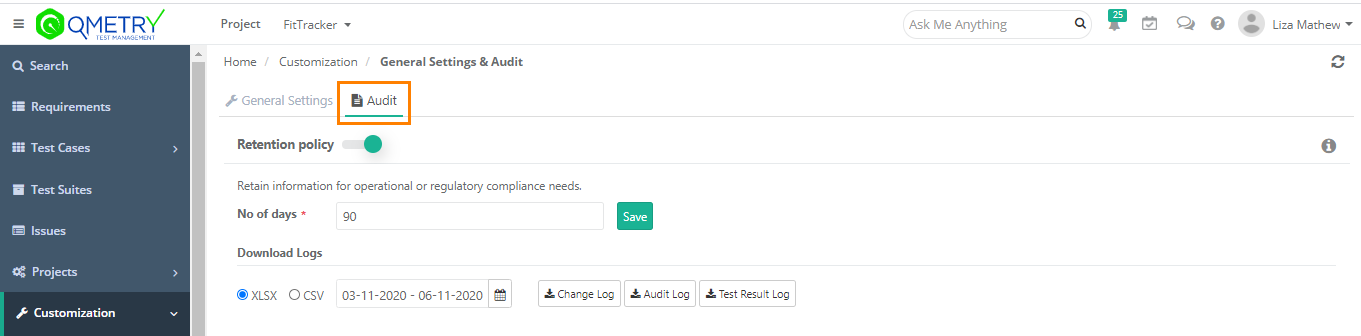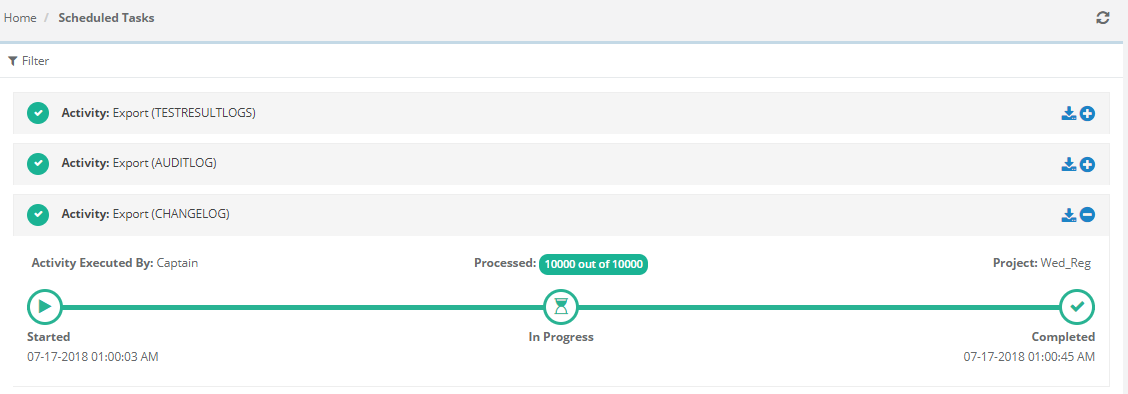There are two tabs on the page: General Settings and Audit.
...
- Maximum Login Attempts: Specify the number of login attempts allowed for a user. Mention the number of attempts in the Login Limit field.
- Account Reactivation After Failed Logging: Once user reaches the maximum Login Limit as mentioned above, the account will be deactivated. Set the time in the Re-activate after for a user-account to stay locked after exceeding the Login Limit.
- Password Expiry Period: Specify the number of days after which password will automatically expire. Enable the Expiry Time Period and the enter the number of days in the Days field.
- Edit Execution Time: To allow users to modify test case execution date and time on the Execution Screen, enable Allow manual edit of last executed date/time.
The Executed At field is editable only if this flag is turned On. The Date and Time can be changed at two levels: individual test cases and bulk test cases through Bulk Operation.
...
Click Save to save the settings.
Audit
To apply the data retention policy, enable the Retention Policy settings in Customization > General Settings & Audit > Audit.
When Retention Policy settings are enabled
The
...
Retention Policy
...
option remains enabled by default.
Mention the days in the No of Days box and click Save to save the configuration.
The job runs everyday at 12 AM UTC. This job will delete Audit, Change and Test Result logs for all the days > No. of Days.
Organizations that want to retain the logs for Audit & Compliance
...
. The logs can be retained up to maximum 365 days and
...
then the logs will get deleted. Logs can be download using Download Logs options.
Post the dates the logs will be auto deleted.
When Retention Policy settings are disabled
When the Retention Policy settings are disabled, the logs will be retained forever and would not be deleted.
When you click on Change Log to download the logs, a notification is added to the notification window.
...
Expand the Activity related to Audit Log and you can see its progress. You can also download the log by clicking on the Download icon for the activity.
Note: You cannot modify the above settings if the Customization package is disabled on your QMetry instance.