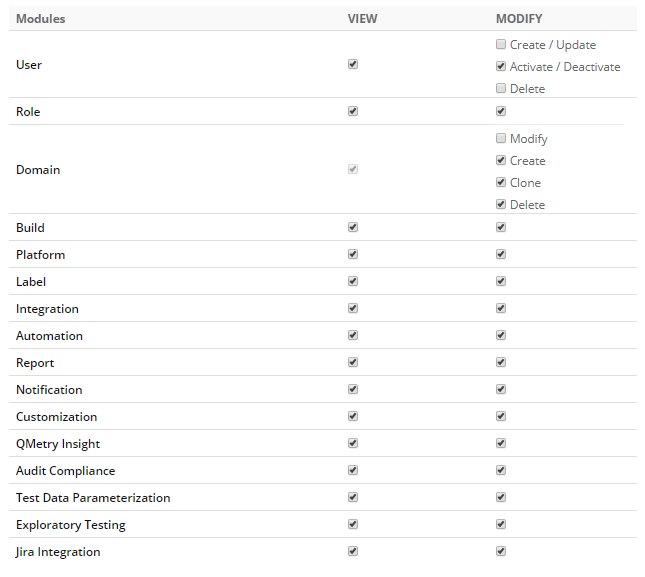| Table of Contents |
|---|
...
- Role Title: Enter name of the user role.
- Role Description: Enter description of the user role.
- Make this the default role for new LDAP/SAML users: Check the check-box to make the role to be assigned by default to every new LDAP/SAML user for the Project.
...
Remember : The permissions are assigned to a Role. It means all the users with that role for that project will have similar rights over the modules.
→ User module: The following rights are made independent of each other. The control settings for deactivating the users are kept separate so that the teams can create users without the control of deactivating any existing user.
- Create/Update
- Activate/Deactivate
Delete
→ Project module: The following rights are independent of each other. These granular rights ensure that Create/Modify/Clone/Delete rights can be allocated separately only to the relevant users who need those permissions.
These rights are related to Project only. Release and Cycle rights are regulated separately.
System admin can regulate project admin permissions.
Project Delete: It will allow to delete only those projects which are assigned to the user. This permission does not apply on the deletion of release and cycle.
Project Clone: It will allow users to clone only those projects which are assigned to the them.
Project Modify: It will allow to Create Release & Cycle, Modify Release & Cycle, Archive Project, Release & Cycle and Delete
...
Release & Cycle.
It will also allow users to do User role assignment in projects.
It will allow users to do Source Code Repository Integration, rename of Project and changing of other project setting.
Project Create: It will allow users to create projects.
Once you are done with allocating rights, click Create to create the user role with the permissions.
...
- Expand Customization and select Roles on the side bar. The screen displays list of created Roles.
- To delete a user role, click on the Delete button for the role you want to delete.
QMetry Report Rights
- User with "View" Report right: Users can view System reports and shared dashboard.
- Users with "View" and "Modify" Report rights: Users can view System reports, create custom dashboard and view shared dashboard.
- Users with "View" QMetry Insight right: Users can view Custom Gadgets.
- Users with "View" and "Modify" QMetry Insight rights: Users can write custom queries in QMetry and save them as gadgets. Modify right allows you to modify your created custom gadgets.