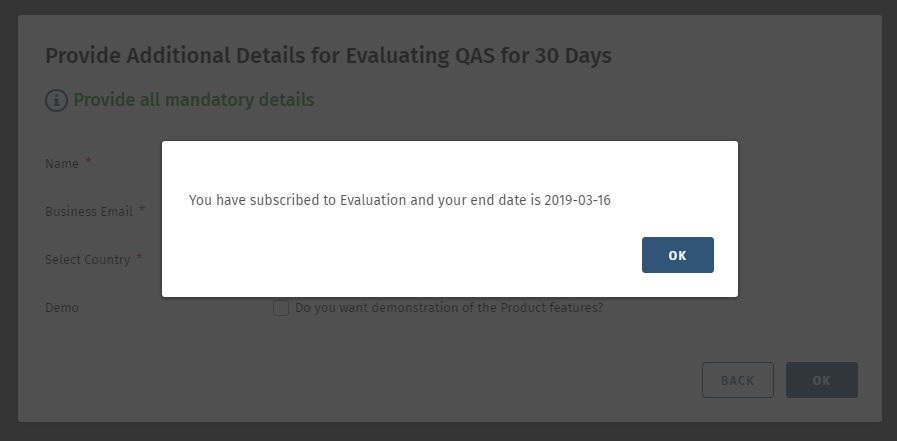| Table of Contents | ||
|---|---|---|
|
...
Step 3 : Download QAS from the link in the email and begin the trial.
...
Download the QAS on your system and run the application.
...
The Subscription Details screen will appear appears as soon as QAS is installed. For trial version of QAS, click on the Try Now button in the Try Free! section.
If this pop-up doesn't open automatically, then go to QMetry menu > Subscription details in QAS .
...
You will be asked to provide your organization email address to start the evaluation version of QAS.
Enter the email address and click OK.
...
Then provide the following details and click OK.
...
The pop-up with subscription details appears.
Now restart QAS.
...
Installing QAS before Registration
...
Step 1 : Open QAS once you install it. Subscription Details screen will appear appears as soon as you open QAS. For a free trial, click on the Try Now button on the corresponding section.
If this pop-up doesn't open automatically, then go to QMetry menu > Subscription details in QAS .
...
Step 2 : You will be asked to provide your organization email address to start the evaluation version of QAS.
...
Step 4 : Activate your account.
Note: If you have not registered through QMetry website, activate your account by clicking on the Activation Link sent to your registered email address.
You will receive an activation link on your registered email address to complete your activation.
...
1.6 GHz or faster processor
Minimum 8 GB of RAM
QAS is not supported on VM.
Supported Platforms
QMetry Automation Studio has been tested on the following platforms:
...
Refer to Dependency Resolver Script for more details.
Subscribe to QAS
Step 1. This step is required when you are installing QAS for the first time.
Open QAS once you installed it. Subscription Details screen will appear as soon as you open QAS. For a free trial, click on the Try Now button on the corresponding section. Your hardware details will be recorded for licensing purpose and you will get QAS license.
If this popup doesn't open automatically then in QAS go to QMetry menu > Subscription details.
...
If you are an existing customer of QAS and want to re-install QAS on the same machine you evaluated/purchased, then the same license will be activated. If your machine differs then you will get an error of License Key Not Found.
Step 2. Enter the following details once you click on the Try Now button.
...
Step 3: Now restart QAS.
Step 4: You will receive an activation link on your email address to complete you activation.
...
Once your license is activated, you can view the License Details in QAS.
...
You will be able to use QAS application. You can view the Subscription details at the bottom right of the screen.