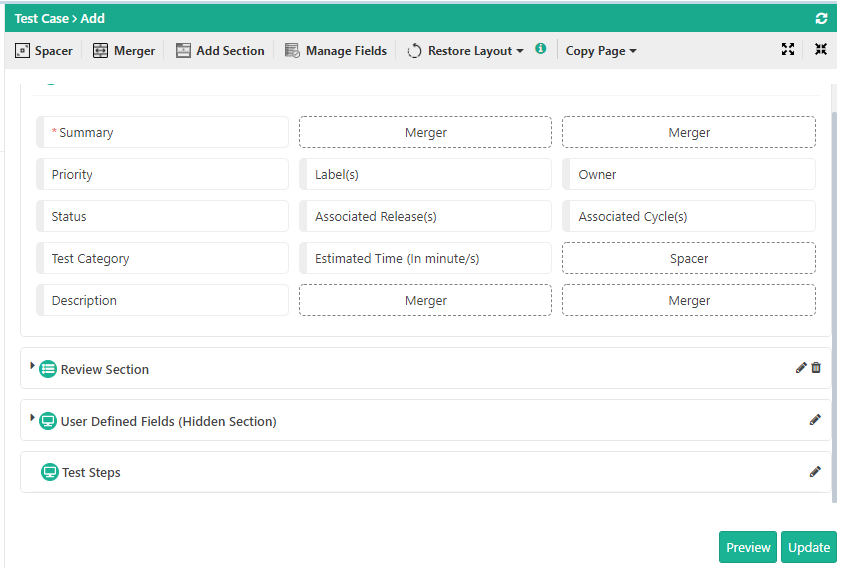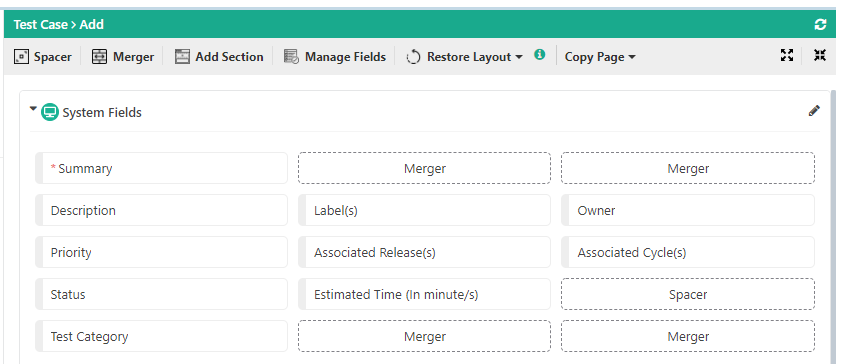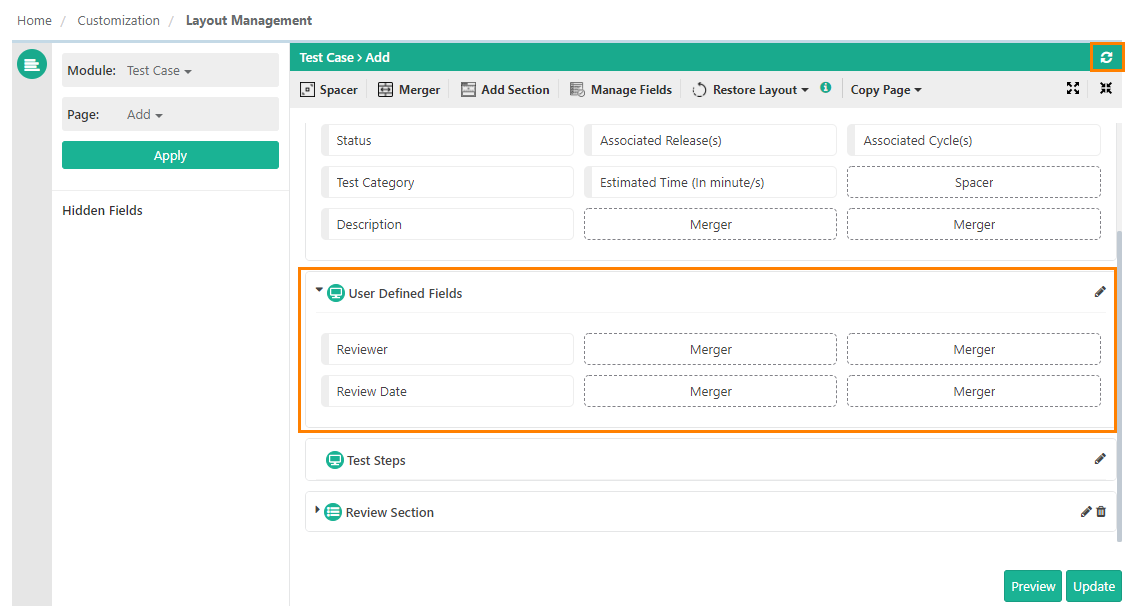Note: The Layout Management feature is only available if you have purchased the Customization Package of QMetry.
...
Title: Enter Title of the section. Each custom section should have a unique title. Custom sections with duplicate names are not allowed.
Description: Enter Description for the section.
Default State: Select from Collapsed and Expanded.
Note: Changing the Default State to Expanded might slow down the performance.
Hide Section: If you do not want to display the custom section on the module page, then select the Hide Section check box. The section will remain hidden with fields under it. Users can not hide System sections.
Note: Sections containing required fields and QMetry default sections like - System Fields, User Defined Fields, BDD Section, Jira Section can not be hidden.
Click Save to save the section header details.
...
You can arrange the section through the drag and drop operation on the page. Keep the sections collapsed while shuffling the sections.
...
Arranging Fields in a Section
Users can arrange custom fields and system fields of Requirement, Test Case, Test Suite and Issue modules in their different sections. For example, mandatory fields can be at the top, custom fields can be at the bottom of the section.
...
Editing a Section
...
To sync the current layout with any changes done in the Manage Fields section, click the Refresh Layout icon placed at the top right corner.
Note: Before clicking Refresh, make sure you save all the changes you have done in the layout. All unsaved changes will be lost on page refresh.