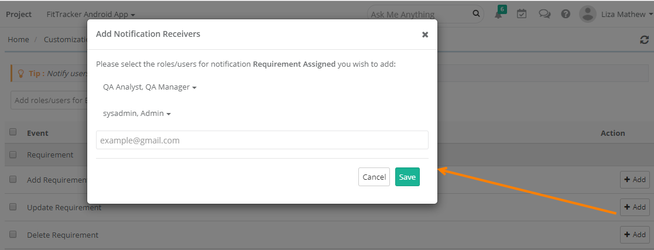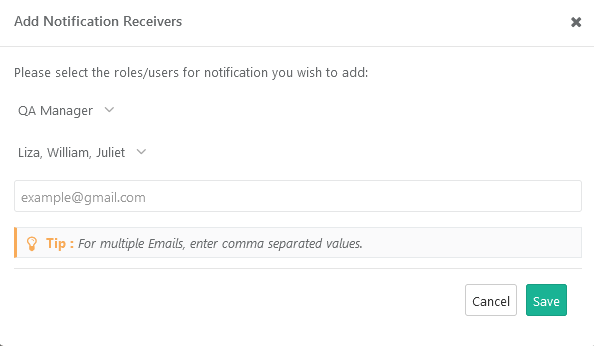| Table of Contents |
|---|
...
Notifications can be sent to particular Roles or Users. The notification will be fired on the occurrence of the event.
Add Notification Receivers for Individual Events
For a particular event, click on the Add button under the Action column.
...
- Select Role: Admin can assign notifications by roles. Open the drop-down list and select the Role you want the users with that role to receive notification emails.
- Select User: Open the drop-down list and select Users whom you want to receive notification emails.
- Email ID(s): In the case of multiple receivers, enter comma-separated email addresses.
The click Save.
Add Notification Receivers for Bulk Events
Select the events on the screen. You can select events across the sections i.e. Requirement, Test Case, Test Suite, Issue, Project, User and System.
Then click on the Add roles/users for Bulk Events button at the top.
The Add Notification Receivers pop-up opens.
The following criteria are independent of each other.
- Select Role: Admin can assign notifications by roles. Open the drop-down list and select the Role you want the users with that role to receive notification emails.
- Select User: Open the drop-down list and select Users whom you want to receive notification emails.
- Email ID(s): In the case of multiple receivers, enter comma-separated email addresses.
The click Save.
Change Notification Settings
...
Note : You cannot modify the above settings if the Customization package is disabled on your QMetry instance.
Notifications to Watchers
Refer to Managing Watchers for more details.