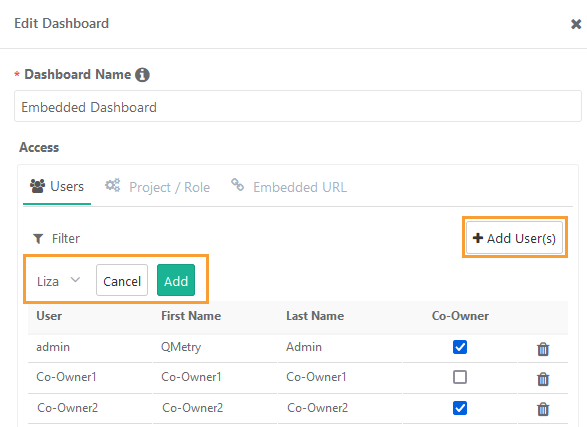QMetry Custom Dashboard access depends upon the package you have purchased as mentioned in the table below.
...
Sharing Gadget with Co-owner Rights
Existing dashboards of a The user , who is being deactivated, can be assigned to other users as co-owners while deactivating the user. Also, the Super Admin of the QTM instance can access all the dashboards created by users and share QMetry dashboards with other users and make them co-owners of the dashboard.Having co-owners of dashboards give the flexibility to manage the dashboards which were created by the user who is being deactivated from the instance. It who creates the dashboard/gadget can also add multiple co-owners for those dashboards/gadgets. While sharing a dashboard/gadget, the users/project-roles can be allowed to as a viewer or as editors i.e. co-owners.
Use Case: QA Teams across the projects maintain a reporting template and use them for their internal reporting. This feature allows the team to collaborate in managing the dashboard. It also saves the time and effort required in creating a new QMetry dashboard/gadget every time .
→ Required Permissions:
Users with whom the dashboard is being shared or who are being assigned as co-owner should have the Report and QMetry Insight rights to access the dashboard and dashboard data.
Notes:
...
for different users.
The dashboard/gadget owner can assign single/multiple users as co-owners of the dashboards/gadgets and can delete the dashboard/gadget.
Notes:
Rights of a Co-owner: Editing, deleting the dashboard, adding/removing gadgets on the dashboard, modifying filters of gadgets, sharing dashboards with users/roles or projects, scheduling, or cloning the dashboard.
The details of the user who updated the dashboard last are displayed on the grid view of the dashboard with the timestamp. It is useful to identify editors in case of multiple co-owners for the dashboard.
The dashboard deletion entry is captured in the Audit Log report.
→ Required Permissions:
Users with whom the dashboard is being shared or who are being assigned as co-owner should have the Report and QMetry Insight rights to access the dashboard and dashboard data.
Steps to assign other users as co-owners of the dashboard/gadget:
1. Open the QMetry Custom Dashboard section and go to the My Dashboards tab.
2. Click on the Edit icon.
...
Select the Co-owner check box to make the user co-owner of the dashboard/gadget.
...
Shared Dashboard
In the Shared Dashboard tab, you can see the list of dashboards shared with you. The dashboards shared with co-owner rights display with the co-owner icon. You can also apply a filter on the record with Co-owner (Yes/No).
Co-owner of the dashboard can edit, delete the dashboard, add/remove gadgets on the dashboard, modify filters of gadgets, share dashboards with users/roles or projects,
...
The details of the user who updated the dashboard last are displayed on the grid view of the dashboard with the timestamp. It is useful to identify editors in case of multiple co-owners for the dashboard.
...
The dashboard deletion entry is captured in the Audit Log report.
schedule, and clone the dashboard.
...
Assign Co-owner while Deactivating Users
...
The URL remains valid and active unless it is regenerated or deleted.
...
The embedded URL generates a dashboard as per the project access of the URL generator.
...
Regenerate Embedded URL: If the user who has generated the Embedded URL wants to change the link, they can click on Refresh button to regenerate the link. This will make the older link disabled or invalid.
Delete Embedded URL: If the purpose of the Embedded URL is over, then the user who has created the dashboard can delete the URL by clicking on the Delete icon.
Copy Embedded URL: To copy the generated Embedded URL, click on the Copy icon.
...
The user with whom the embedded URL is shared can view the report.
...
Use Embedded URL in Confluence
...
Open the Edit Dashboard screen and open the Project/Role tab.
Click on the Delete icon for the Project/Role to stop sharing the dashboard with users holding the role in that particular project. The removal will discard the dashboard access to the users who were falling under the selection criteria.
...
Clone a Dashboard
Users can copy the existing custom dashboard with all the gadgets added to it. The feature is useful when users want to reutilize the created dashboard with gadgets under it and add more details as per the new specifications. With the Clone Dashboard feature, users do not have to repeat the process of creating a new dashboard and searching and adding the same gadgets all over again. For example, users can create the same dashboard to be shared with Business leadership with different data points.
The dasboard is cloned with allocated rights. You can still modify the permission assigned to users/roles for the dashboard.
Permissions Required: Users with Report "Modify" rights for the project can create a clone of the dashboard.
Steps:
1. Click on QMetry Custom Dashboard on the navigation bar at left. The QMetry Custom Dashboards screen opens.
...
Once you schedule the dashboards they will be displayed on the Schedules tab. You can edit and delete the schedules by clicking on the respective icons.
...
Export Dashboard to PDF
To export the dashboard gadgets to PDF, open the Custom Dashboard and click on the PDF icon on the header.
...