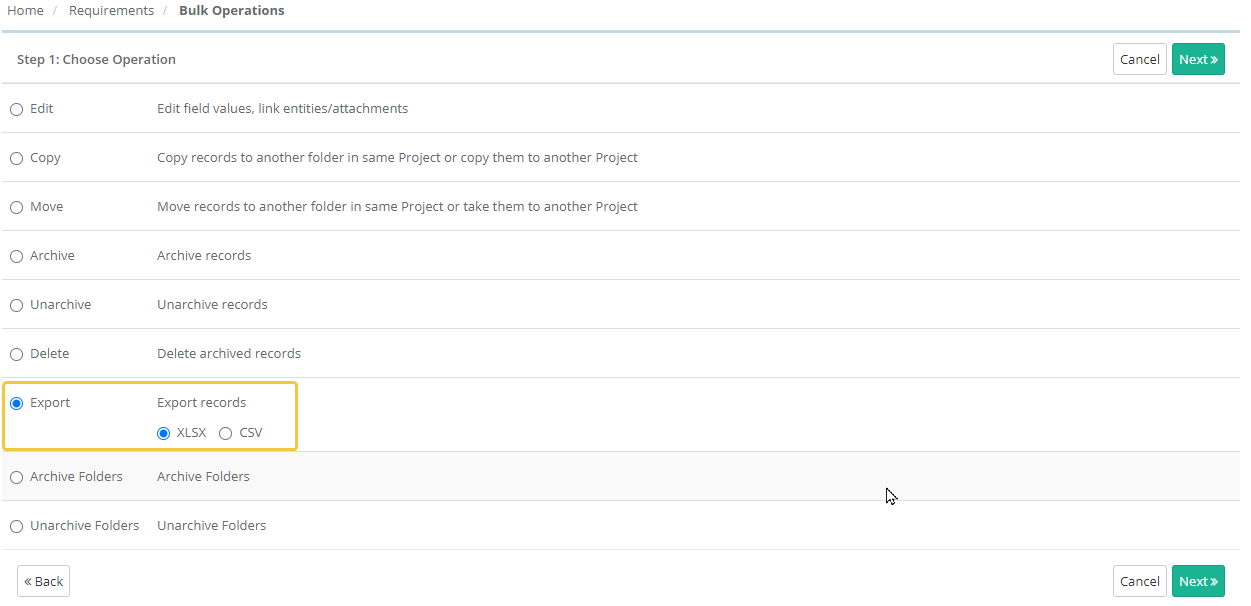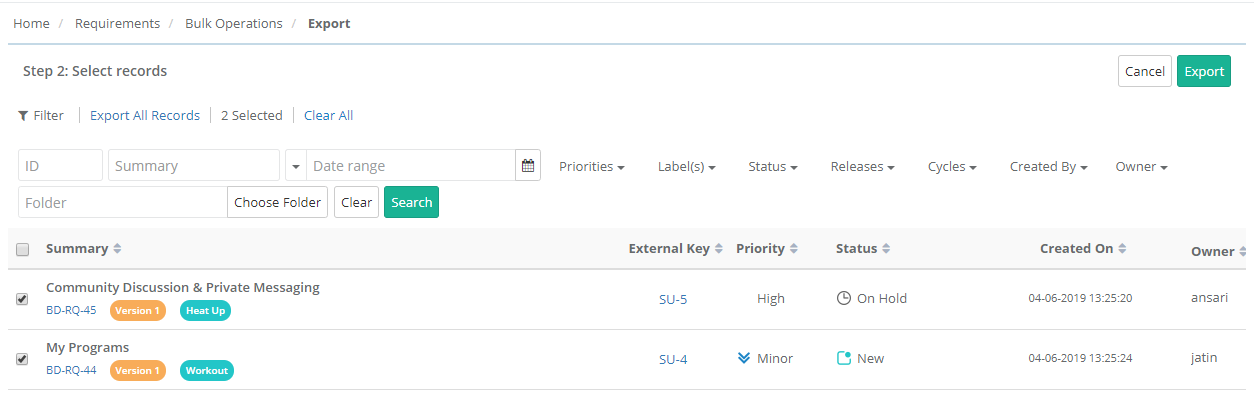...
Bulk requirements for a particular project are being maintained in QMetry. A change request comes from the customer, which require corresponding modifications in multiple requirements. QA Manager decides to update requirements in Excel file. So the team exports the requirements to Excel, makes required changes in the file and imports that excel file back into QMetry through the Requirement module.
Steps
1. Go to the Requirement module.
2. Select the folder on the tree.
3. The content on grid pane at right depends on the folder that you select on the tree. The grid pane at right displays requirement records for the folder.
You can apply Filter criteria to requirement records to export only preferred requirements.
4. Click on the cog icon at the top right corner on the toolbar and select Bulk Operations.
...
The next screen opens with the list of operations.
Step 1 Choose Operation: Select either Export As XLSX or Export As CSV and click Next.
Step 2 Select records: Select requirements you want to export by selecting individual requirements.
Once you are done with selecting requirements, click on the Export button.
- Export All Records: Click on the Export All Records link to select all the records across pages to export.
The confirmation message pops up.
A notification is displayed in the notification window.
You can view the progress in the Scheduled Task window by clicking on the Scheduled Task button on the application header. This allows scheduled exports to run in the background and allows users to continue with their other work.