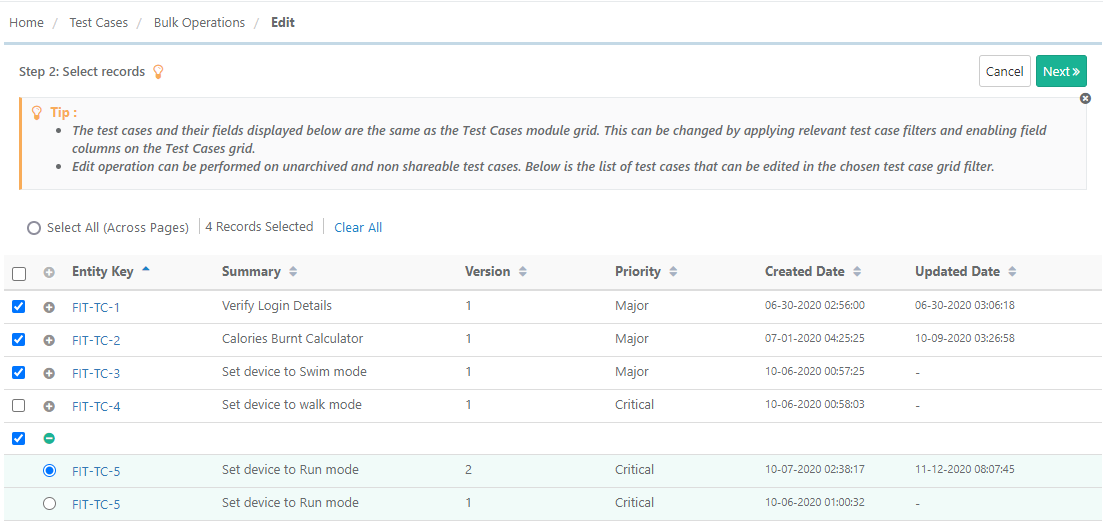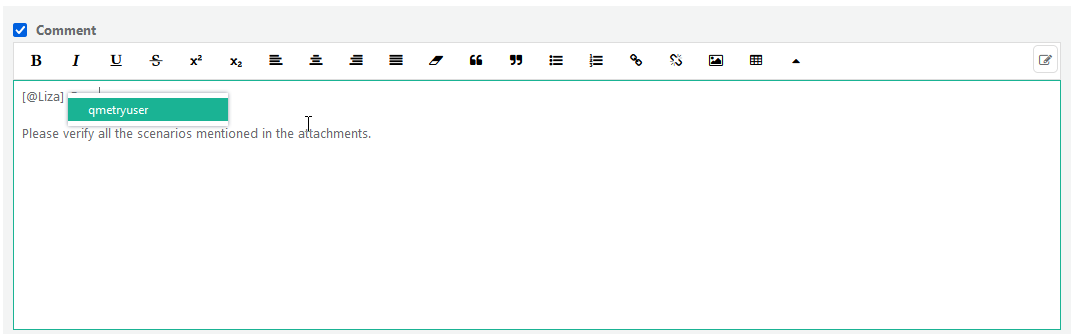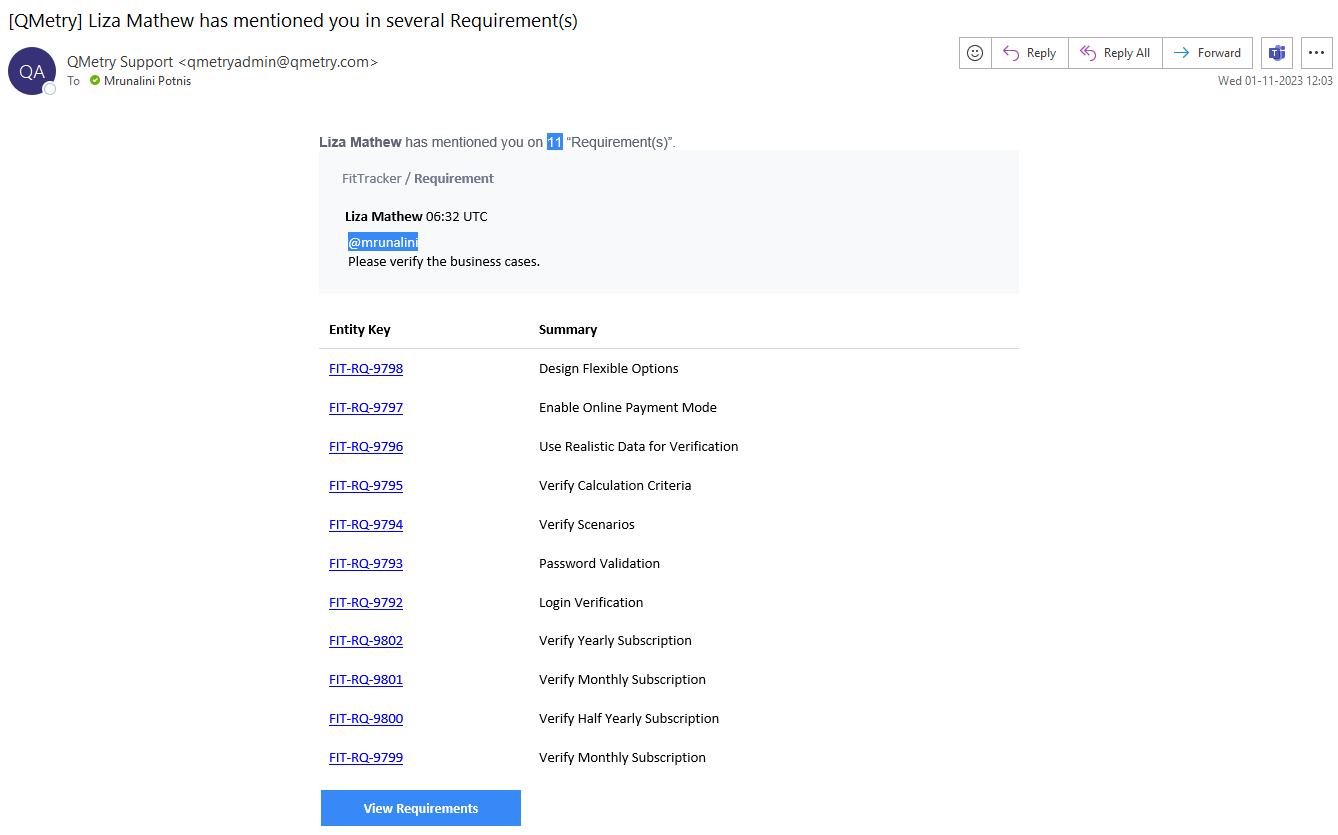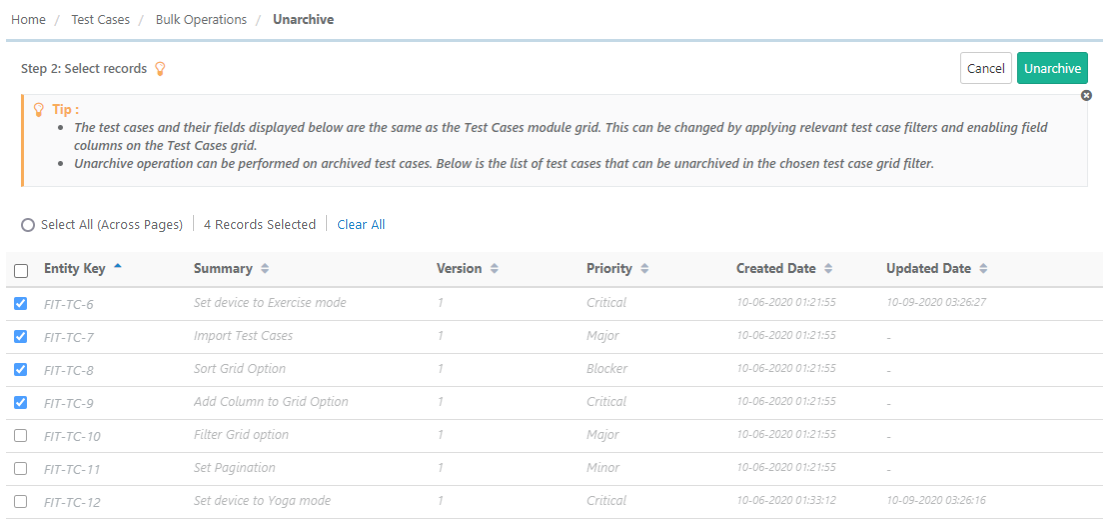| Table of Contents | ||
|---|---|---|
|
...
Expand the test case and select the required version you want to edit.
Step 3 Operation Details: The screen depends on the operation you selected in Step 1 above.
...
- Add comments in the Comments field. Observe that the edited fields gets selected automatically.
- Save the changes, click either Save as New Version or Update for requirements/test cases. (In case of test suites/issues, click Update.)
Tagging Users in Comments
You can also tag users for adding bulk comments (through Bulk Operations > Edit). In this case, a single notification will be sent to the tagged users for multiple test assets. The email contains Keys, a Summary, and a Comment on the assets.
The following image shows the email received on Bulk Edit of requirements with tagging users in the Comment field.
Bulk Copy
Users can copy requirements within project and across project. The destination project should have the required user defined fields that are used in the source project.
...
The following operations will be available for archived assets:
- Unarchive: Unarchive selected test cases.
- Delete: Delete archived test cases.
Bulk Unarchive
1. Go to Bulk Operations.
...
3. Select the records you want to unarchive and click on the Uarchive button.
Bulk Delete
All the versions of requirement/test case should be archived to delete that particular requirement/test case.
It is a two steps process:
...