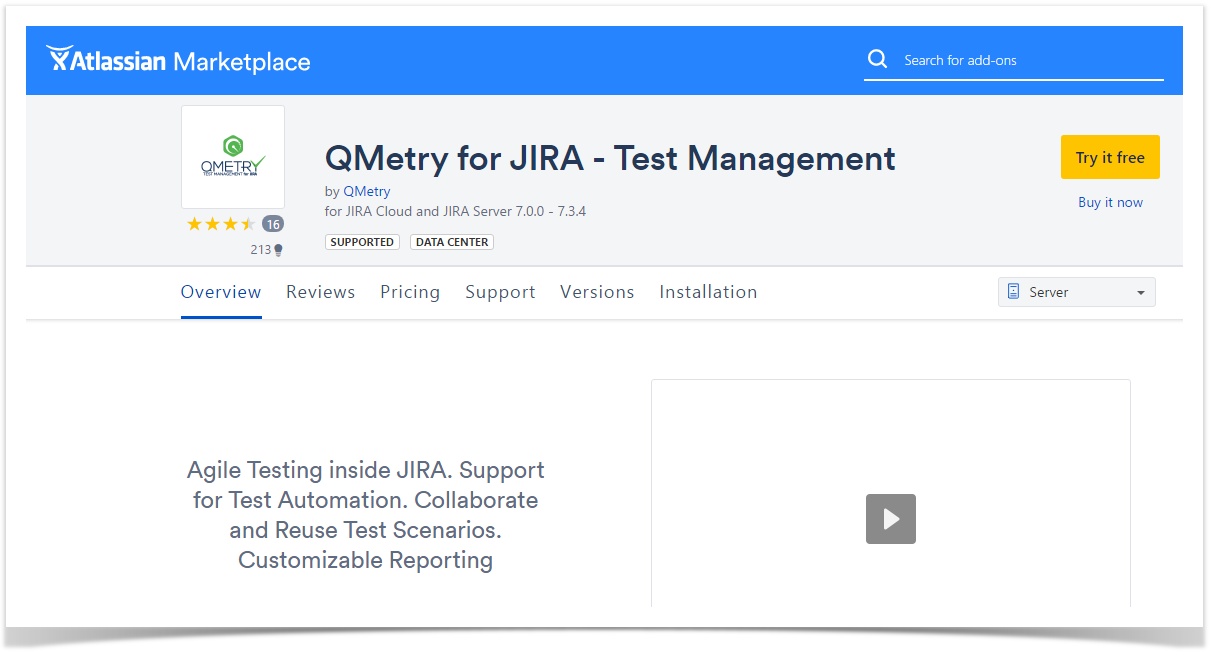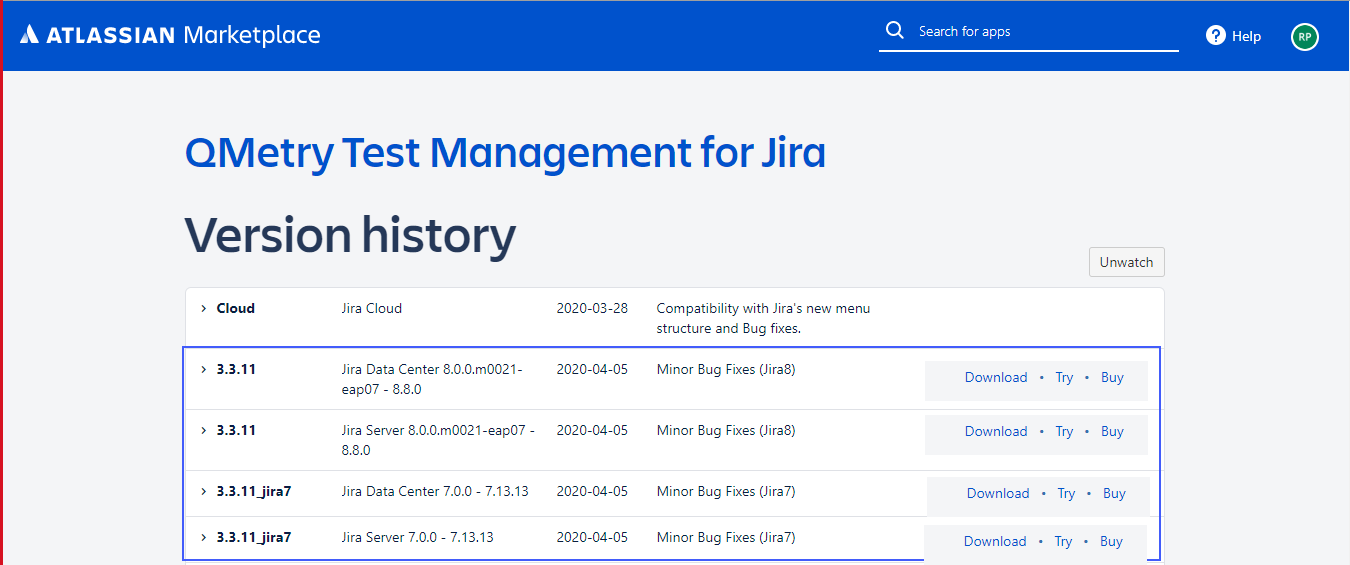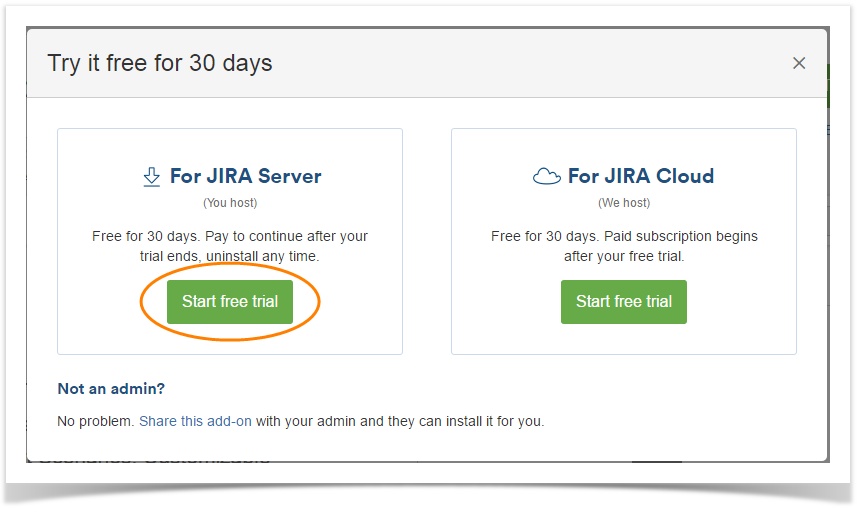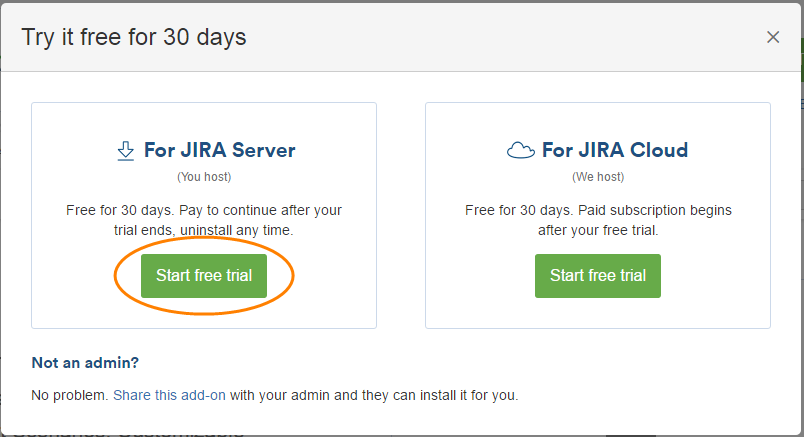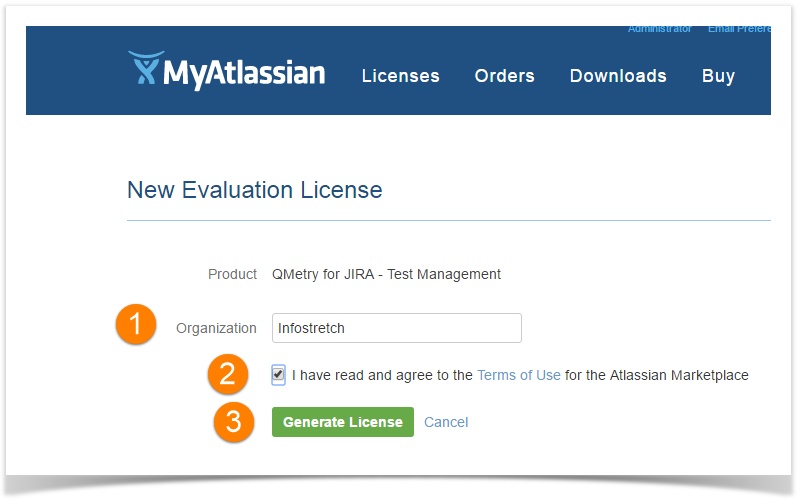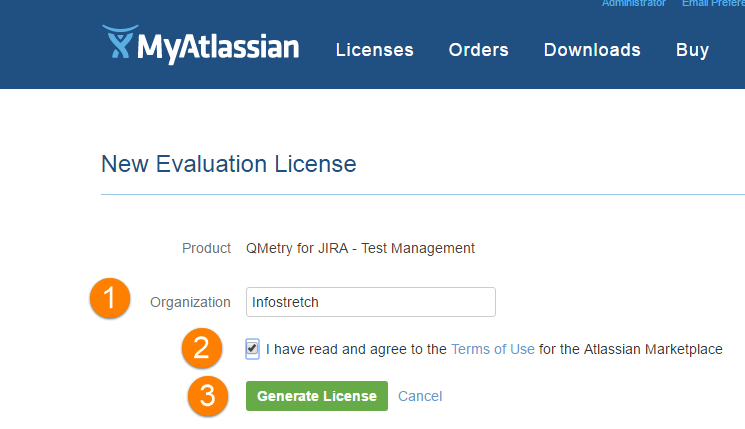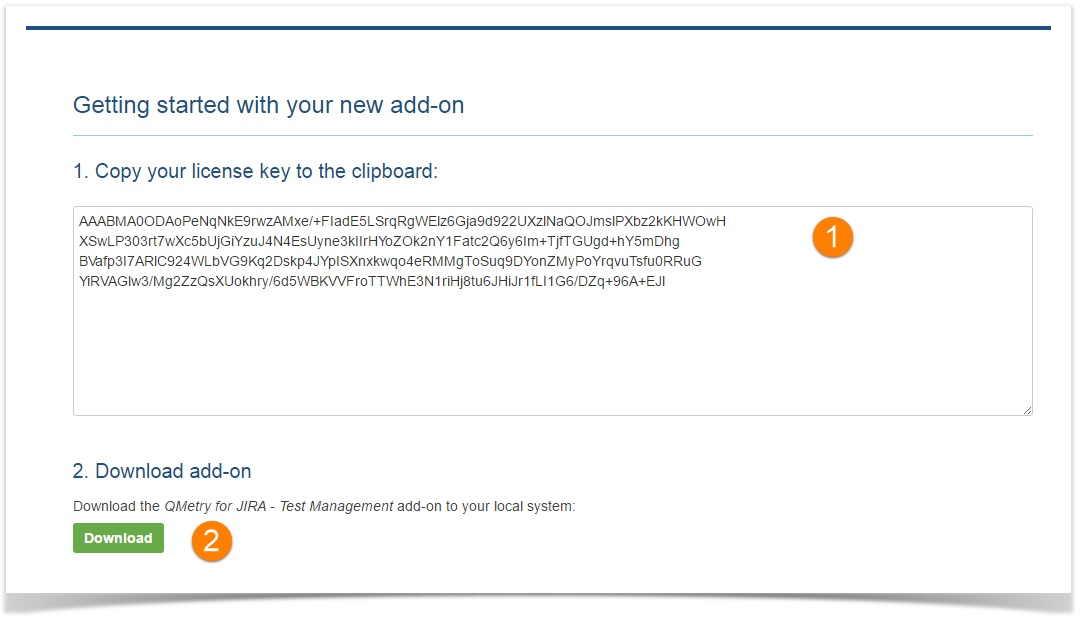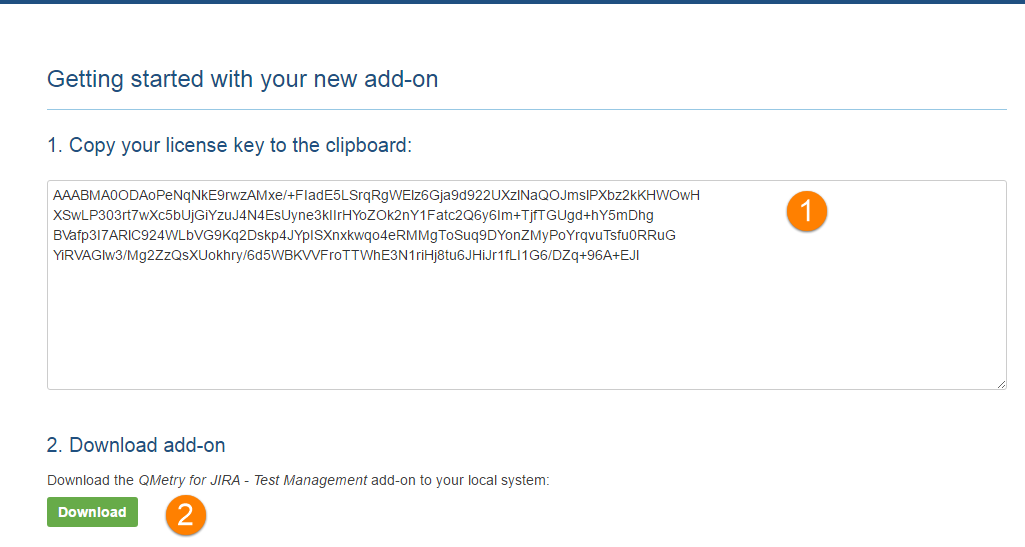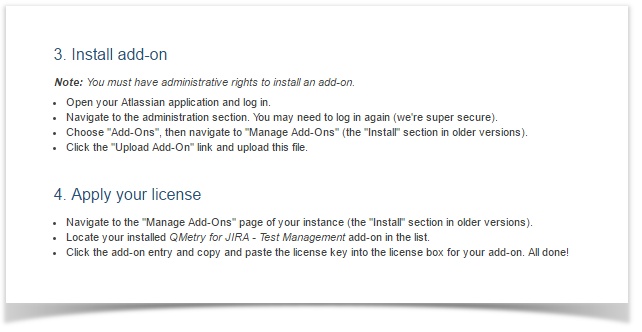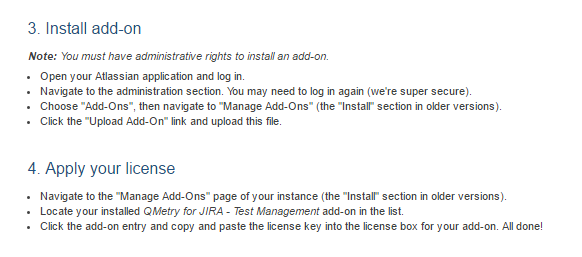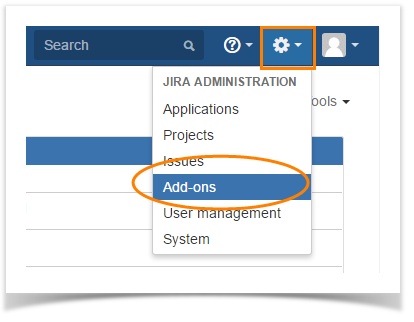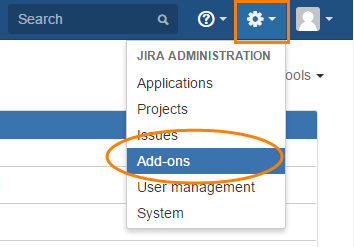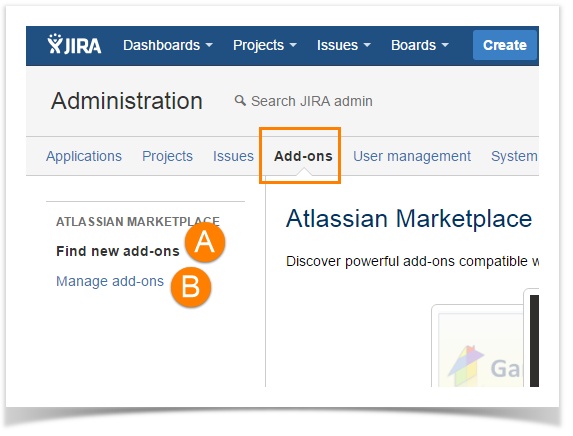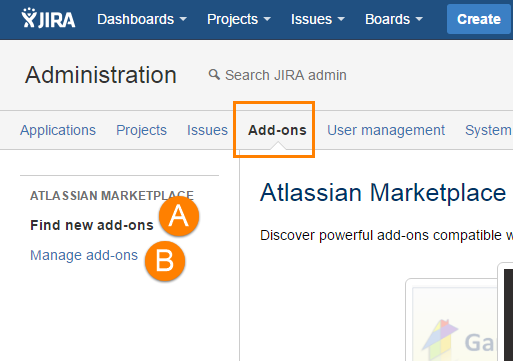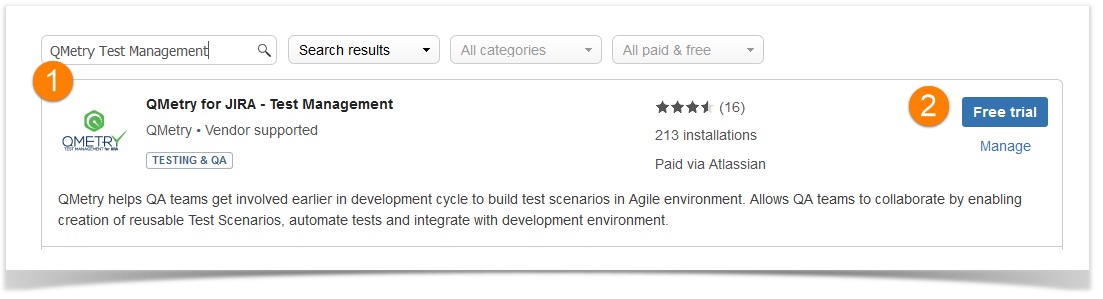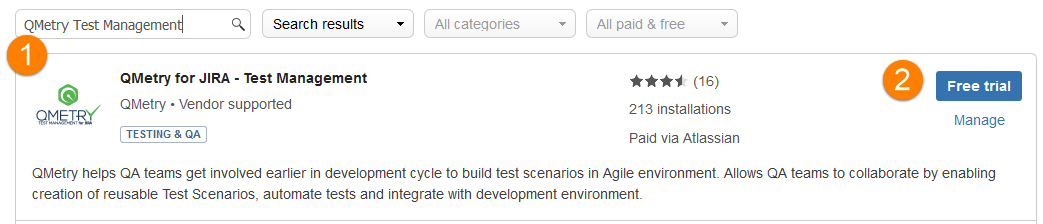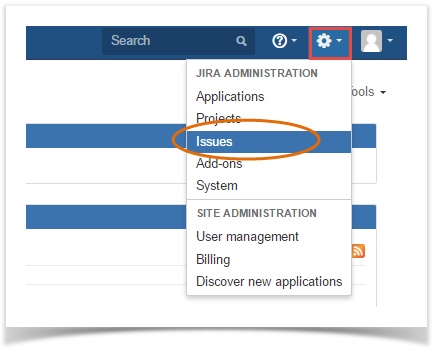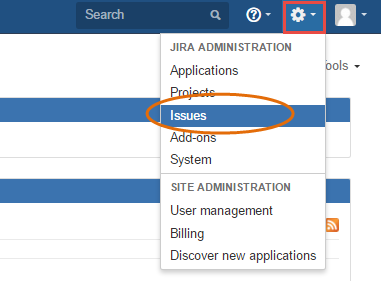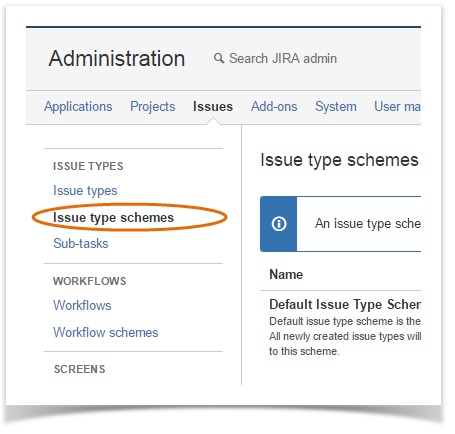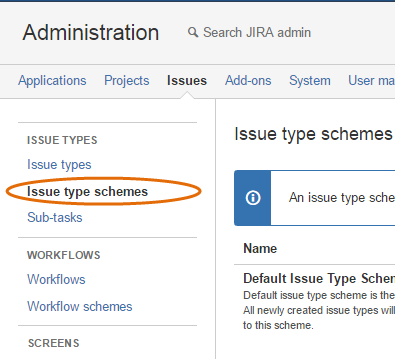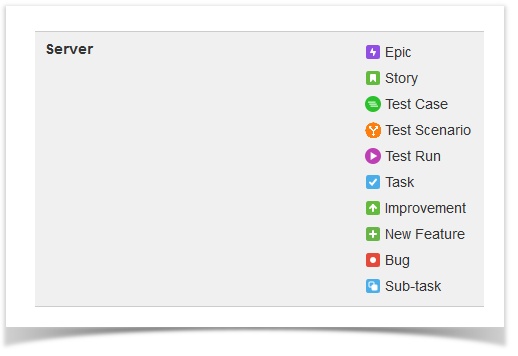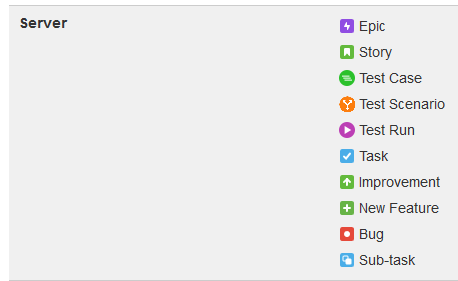Watch Video
...
The Overview page for QMetry Test Management for JIRA Jira opens.
Note : IE11 support is removed by Jira since 31st March 2020.
There are two options – (1) Cloud (2) Server on the drop-down menu at right. Select Server to install the Server edition of QMetry Test Management
...
for Jira add-on.
Follow either (A) or (B) as described below.
(A) To download/try a specific version of QMetry for Jira Test Management add-on, open the Versions tab and click on the see all versions link. Here, you can select a Server/Data Center version to download/try.
(B) To try the latest version of QMetry for Jira Test Management add-on, click on the Try it free button at top right corner.
A pop-up opens with buttons on it for JIRA Server and JIRA Cloud.
In the For JIRA Server Section, click on the Start free trial button.
The next screen opens to generate a new license.
- Mention the client name to whom the license is to be issued.
- Accept the terms by checking the agreement check box.
- Click on the Generate License button.
...
The Getting started with your new add-on screen opens with the license key generated on it.
- The license key is generated for the client. You can copy it to the clipboard.
- Click on the Download button to download the JAR file to your local system.
- Note : If you are using Jira version 7.x then download its compatible QMetry add-on version from marketplace, that is, version with prefix suffix "_jira7". For example, 3.3.11_jira7.
- Screenshot.
- The JAR file will get downloaded.
...
Apart from the license key and JAR download button, the Getting started with your new add-on screen displays steps to Install Add-on and Apply Your license. Follow the same steps to upload the JAR file and provide the license key to the add-on.
Method 2: Through JIRA
...
Click the Administration icon on the application header and click Add-ons.
You are navigated to the Add-ons tab of the Administration page.
There are two options on the left panel:
...
The list of add-ons is displayed at right.
- Search for “QMetry Test Management” through the search box and locate the add-on.
- Click the Free Trial button for it.
...
1. Click the Administration icon at top right on the navigation bar and select Issues.
2. Select Issue type schemes on the vertical menu bar at left.
Issue Type Schemes display various schemes with different combinations of issue types.
3. Locate the Scheme you want to use and click on the Associate link. Select the project you want to associate the Issue Type Scheme with.
4. To change the shceme, click on the Edit link. It opens the Modify Issue Type Scheme screen, which shows list of issue types currently included in the scheme and another list of available issue types that are not yet included in the scheme.
...