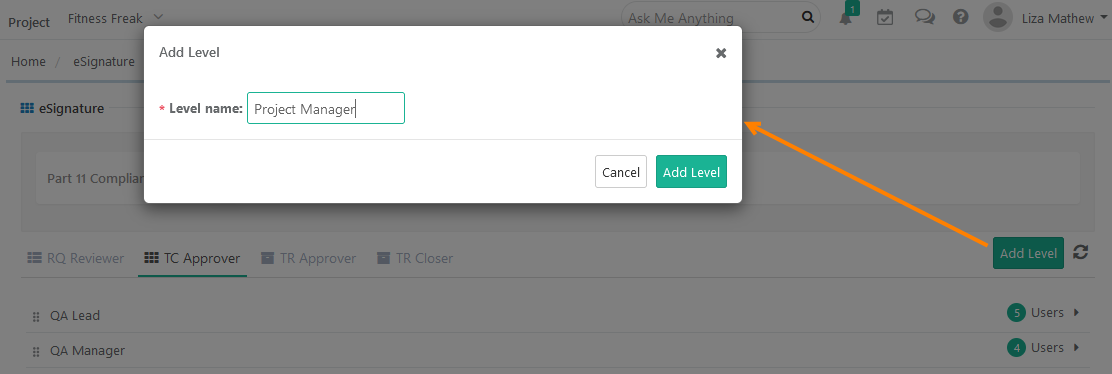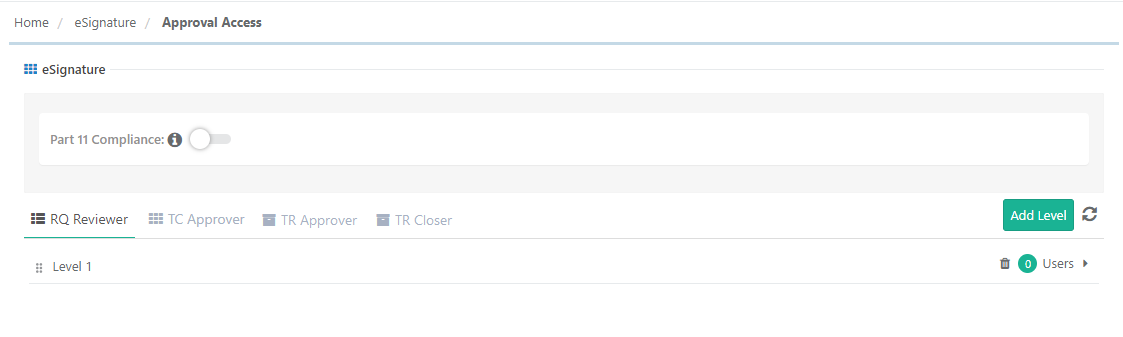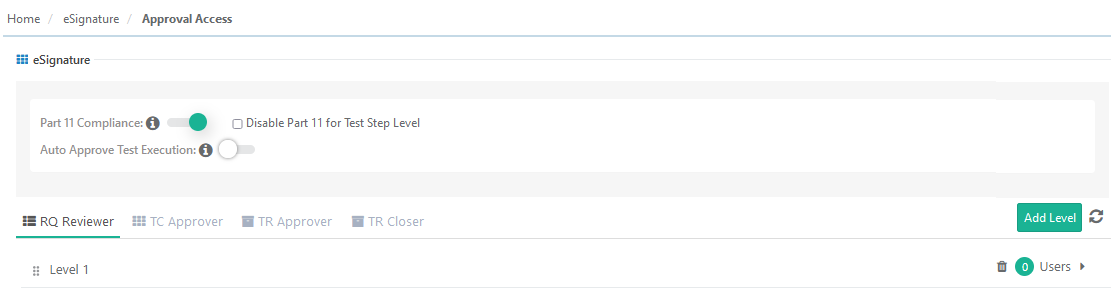Users having Admin rights of the project can add/remove reviewers/approvers/closers for requirements, test cases and test runs. There are four tabs provided on the screen for requirement review, test case approval, test run approval and test run closure.
...
- Click on the Add Level button. A pop-up opens.
- Enter the Level Name and click on the Add Level button on the pop-up.
Edit Level Name
...
Requirement reviewers should be added as per their authorization levels. Level 1 is provided as a default level. You can add more levels as per requirement. You can also change the names of levels.
Adding Reviewers to Levels
...
- Open the TR Approver tab.
- Open the Select drop-down menu which displays users with the “Execution” rights in the project. Select the users whom you want to assign as test run approvers for the level.
- Click on the Add button.
...
Test Run Closers should be added as per their authorization levels. Level 1 is provided as a default level. It contains users copied from the final approval workflow level. You can add more levels as per requirement. You can also change the names of levels.
...
- Open the TR Closer tab.
- Open the Select drop-down menu which displays users with the “Execution” rights in the project. Select the users whom you want to assign as test run approvers for the level.
- Click on the Add button.
...