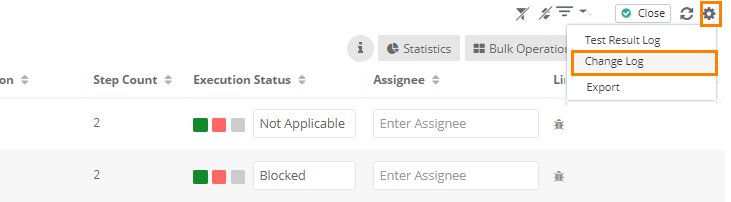| Table of Contents | ||
|---|---|---|
|
...
H. Apply Basic Filters and Advanced Filters
I. Test execution screen allows testers to resize test case columns to view complete details and saves it in the cache for future usage.
→ Execution Type: Testers can track test case executions as "Manual" or "Automated" by setting the new "Execution Type" field on execution screen. The Execution Type column is added to the Test Suite Execution screen so that the testers can mark the executions as Automated or Manual. The column remains hidden by default. Users have to make the column visible from the column list. By default the execution type is "Manual". Users can change the value by opening the drop-down menu and selecting the "Automated" type.
...
Setup vs. Attended Time
Users can enter Actual Setup Time and Actual Attended Time for each test case on the execution screen.
...
Note: The build should be already added and associated to Release and Cycle, which are associated with the test execution. Read more about Managing Builds.
Below are the steps to assign build to a test suite. Build assigned to a test suite will be applied to all the test cases under that test suite.
Steps
1. Click on the Set Your Build button at the right corner of the screen.
2. Open the Select Build drop-down and select the build you want the test cases to be executed against. This list contains all the builds that are linked to release and cycle, which are associated with the test execution that is being carried out.
...
You can opt either for resetting or not resetting the test case execution status.
The selected build will be set for the test run and for all the test cases under it.
If you do not want to apply Build for the execution, then open the Build drop-down and just remove the Build selection.
The Build selection will be removed after confirmation.
Create New Build
Users can create builds from Execution screen.
...
Click on the Settings icon at top right corner and click on the Test Result Log option.
The Test Result Log is displayed with the following details on it:
...
Click on the Settings icon at top right corner and click on the Change Log option.
The Change log displays logs of the following activities carried out on the execution screen for a particular Test Execution.
...