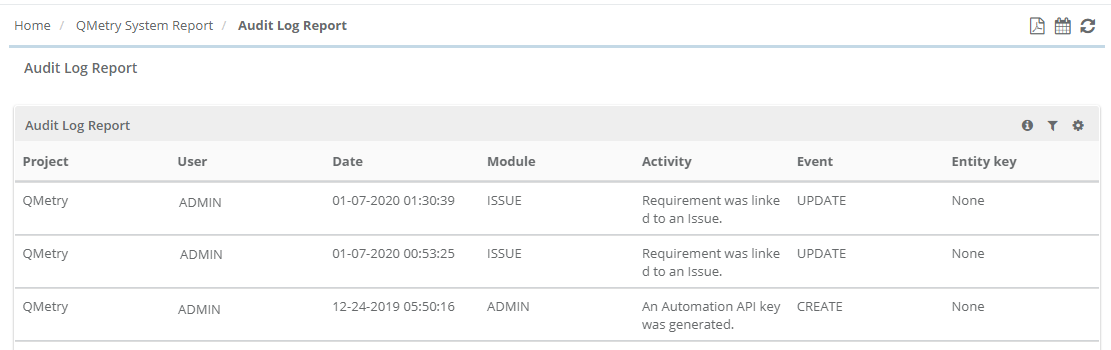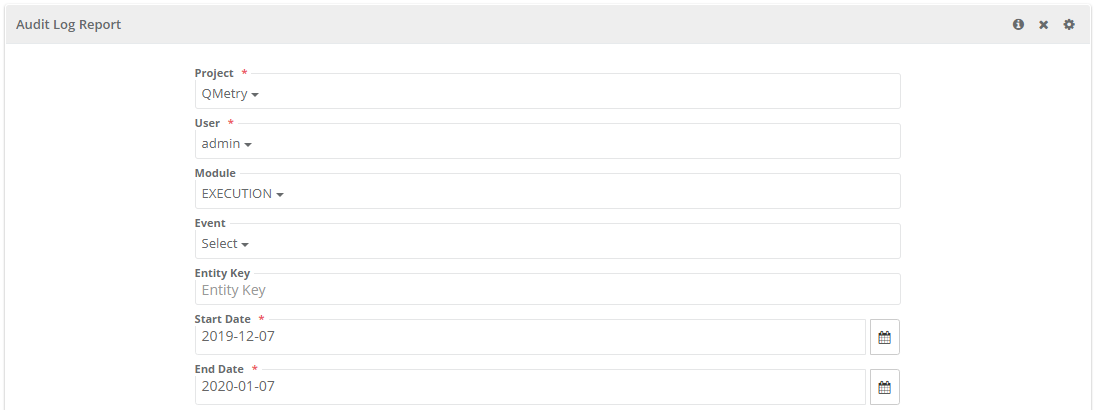...
The report includes the following details:
- ActorProject: The Project in which the action carried out.
- User: User who carried out the event.
- Event: It contains actions like Create, Updated, and Delete.
- Activity: It mentions what was created, updated, deleted, etc.
- Project: The Project in which the test assets are locatedDate: The date on which the event took place.
- Module: Impacted module due to creation, updation or deletion of test assets.
- Date: The date on which the event took place.
...
- Event: It contains actions like Create, Updated, and Delete.
- Entity Key: The Entity Key of the test asset.
By default the report is generated for the current project and logged-in user.
...
- Project: Multiple projects can be selected to generate the report.
- User: Multiple users can be selected to generate the report.
- Date Range: Select from From and To Date.
- Module: Multiple modules can be selected to generate the report.
- Event: Multiple events can be selected to generate the report.
- Entity Key
- Start Date - End Date: Select from From and To Date.
The report is generated for the set filter.
Schedule Emails to Send Reports
...
To schedule outbound emails at particular frequency, click on the Schedule button for the report that you want to share. The report details will be sent in PDF to recipients as per defined schedule.
The Schedule icon turns green as soon as the email is scheduled.
...