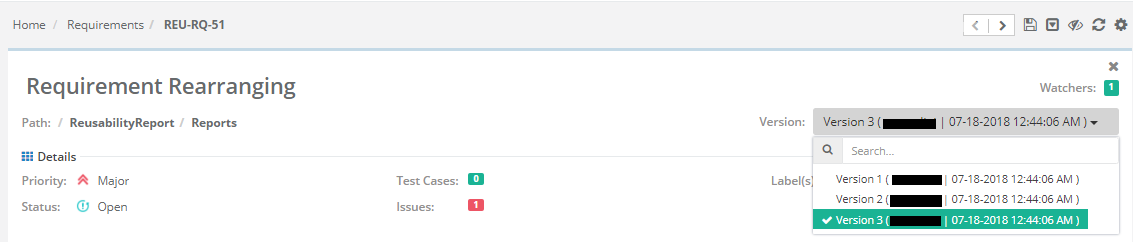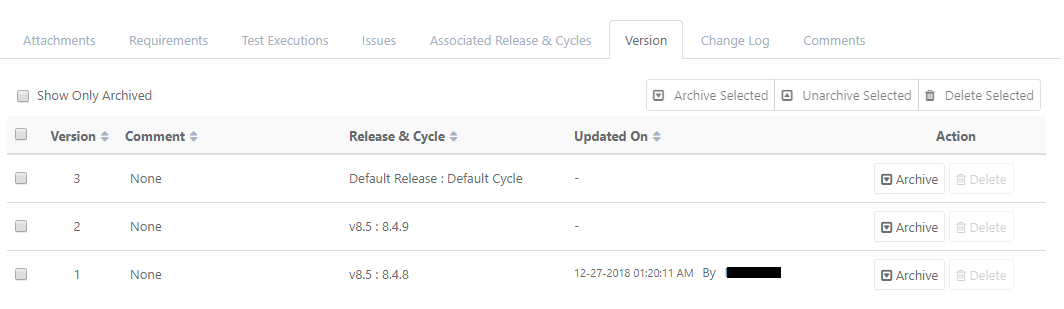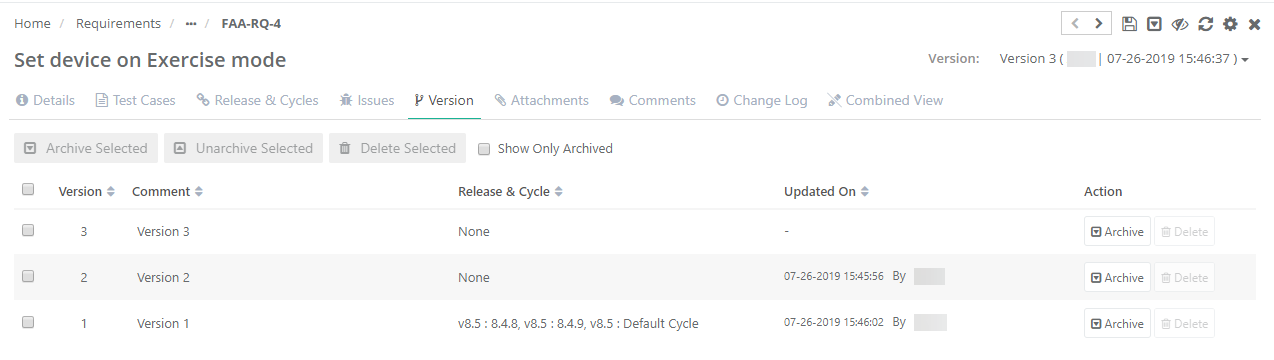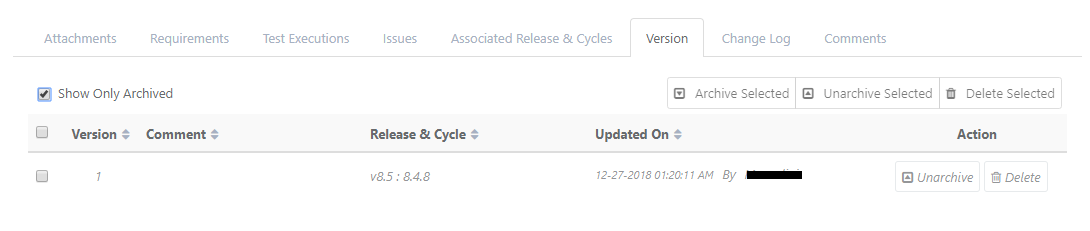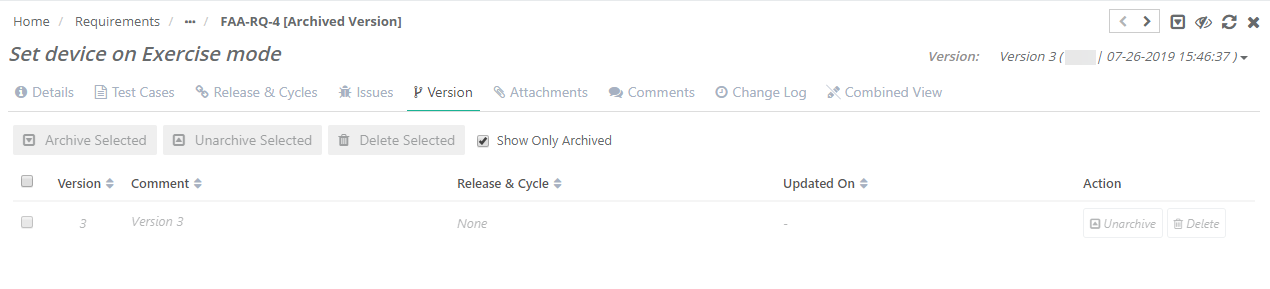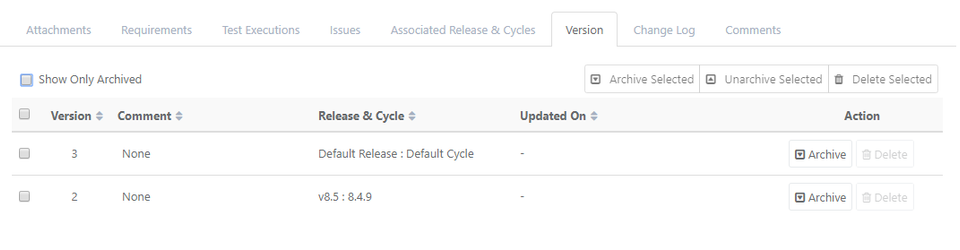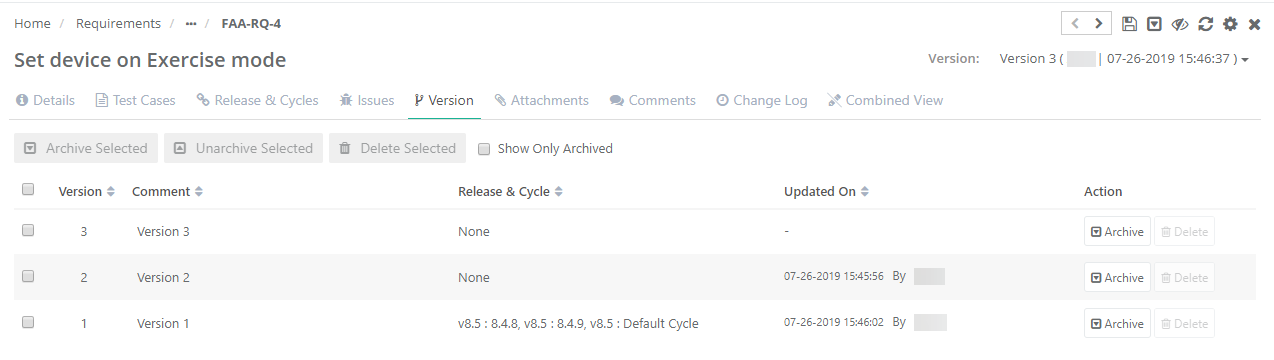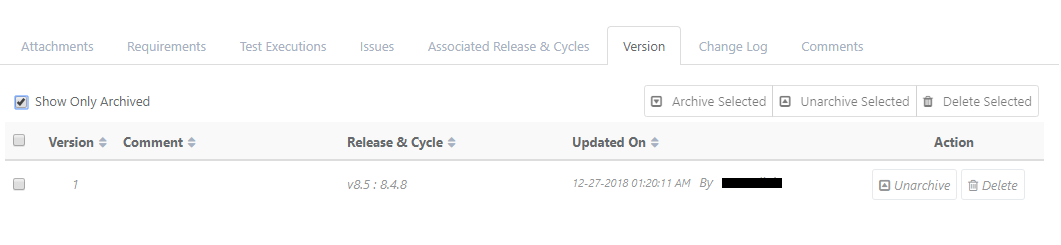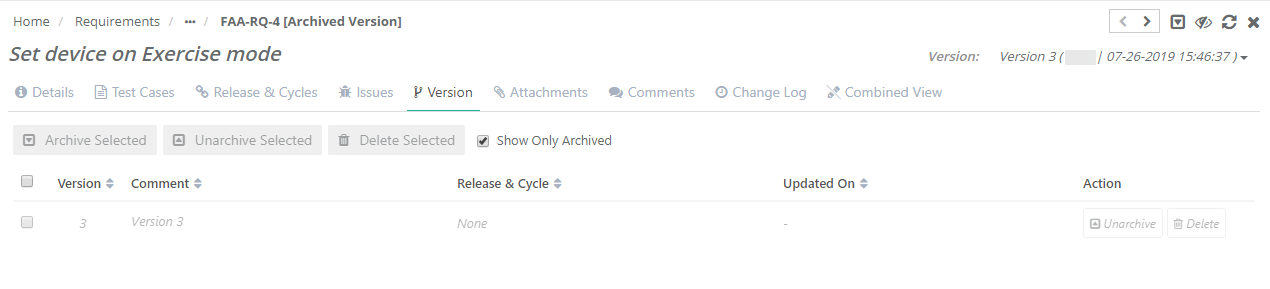...
- Open the requirement details page.
- Click the Version drop down at top right corner of the page.
The Versions drop-down shows existing versions of the requirement. You can select a version to view the details of that version. The version you are currently viewing the details of is highlighted.
...
User can associate a version with current scope as well as other scopes.While associating requirement/test case with release and cycle, user can select the version of the entity which is to be associated with the selected release/cycle.
Edit Version Details
- Open the requirement details page or edit page.
- Open the Version tab.
- It displays details like - Version Summary, Version number, Cycle with which it is associated, Updated On and updated by user.
- You can edit Version name inline by clicking on the name.
Delete a Requirement Version
...
2. Click on the Version tab to view different versions that exist for the requirement.
3. The Action column has Archive and Delete buttons on it. Delete button will be enabled only when the requirement is archived.
...
Click on the Delete button to delete a requirement.
Unrchive a Requirement Version
To unarchive an archived requirement, click on the Unarchive button.
...
2. Click on the Version tab to view different versions that exist for the test case.
3. The Action column has Archive and Delete buttons on it. The Delete button will be enabled only when the test case is archived.
...
Click on the Delete button to delete a test case.
Unarchive a Test Case Version
...