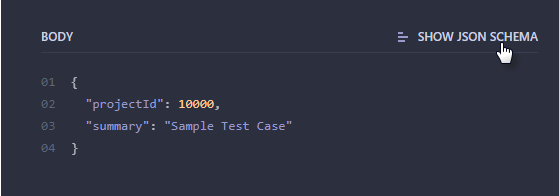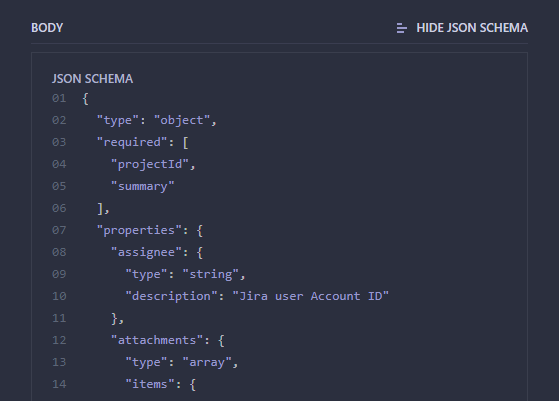Detailed documentation on QMetry REST API provides all the details a developer would need for each of the API calls that are supported with code samples. The Headers, Body and Response provided here are for your reference only. You can use tool like Postman to try these APIs.
...
Headers and Parameters are predefined, just give API key and trigger the testing.
Authentication
QMetry authenticates all the REST API requests using api key. API Key can be generated from Jira, go to QMetry > Configuration > Open API > Generate. Here are the detailed steps.
Grouping of APIs
You can see the groups of APIs listed on the panel at left. Just click on the section you want to view and use the APIs of. The section is expanded on the left as well as on the right panel showing APIs under it.
...
- Request Type: API request type.
- URL: The base URL will be as per your Jira instance.
- Request:
- Headers: Provide headers. Generate your API Key for authentication from QMetry > Configuration > Open API > Generate.
- Body: The section displays mandatory parameters for the API. If you want to view more available parameters, then click on Show JSON Schema as shown in the Additional Body Parameters .
- Response: You can view corresponding response for the request.
...
To see additional parameters to be passed in request body click on 'SHOW JSON SCHEMA'.
See Examples here - how to use additional fields from json schema.