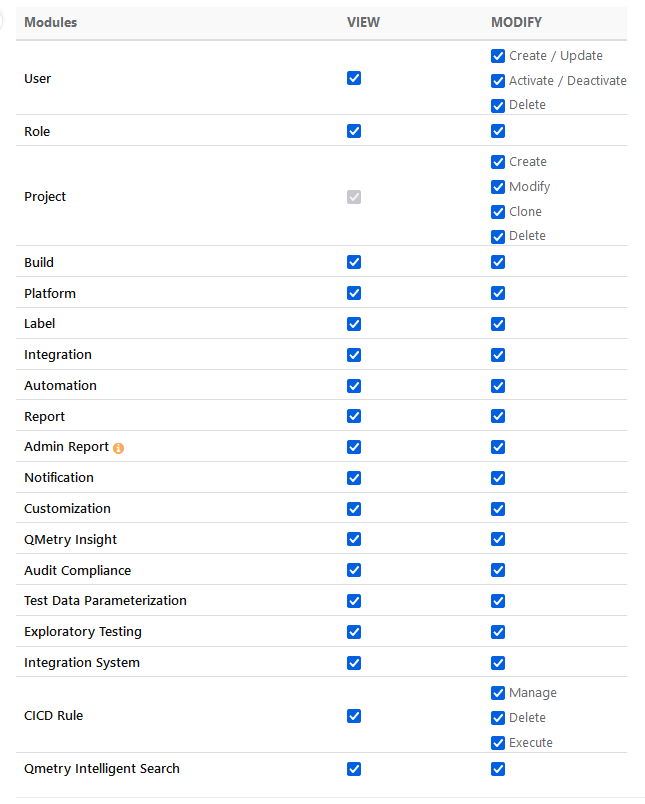| Table of Contents |
|---|
...
Role Title: Enter name of the user role.
Role Description: Enter description of the user role.
Make this the default role for new LDAP/SAML users: Check the check-box to make the role to be assigned by default to every new LDAP/SAML user for the Project.
...
→ Report: QMetry System Reports module will only be visible if the user has the “View” rights for Report. Similarly, users can make any changes within the module only if they have the “Modify” rights for the Report.
→ Admin Report: The Login Summary Dashboard and Gadgets will be accessible if the users have the “View” rights for Admin Report. Users can make changes in the reports if they have the “Modify” rights for the Admin Report.
Permissions | Implications |
|---|---|
View | Users can -
|
Modify |
|
→ QMetry Insight: Users with “View” rights will be able to view Custom Gadgets. Users with “Modify” rights can write custom queries in QMetry and save them as gadgets. It allows you to modify your created custom gadgets.
...
View: Users with only “View” permission for the CICD Rule module can just view the CICD module but could not cannot perform any action.
Modify:
Manage: Users with “Manage” permission for the CICD Rule module can add and edit the CICD Rules configuration.
Delete: Users with “Delete” permission for the CICD Rule module can delete the configured CICD Rules.
Execute: Users with “Execute” permission for the CICD Rule module can execute the configured CDCD Rules.
...
.
→ QMetry Intelligent Search:
Permission | Implications |
|---|---|
View | Users with only “View” permissions for QMetry Intelligent Search can just view the Project Documentation Configuration. |
Modify | Users with the QMetry Intelligent Search “Modify” permissions can configure the project-specific documentation for AI search. |
Once you are done with allocating rights, click Create to create the user role with the permissions.
...
Admin can also choose to Apply or Clear all rights usign using the following buttons.
Apply All Rights: Click on the button to assign all rights of all modules to the Role at once.
Clear All Rights: Click the button to unselect the selected Permission check boxes in one go.
...
Expand Customization and select Roles on the side barsidebar. The screen displays the list of created Roles.
To update details of an existing role, click on the Edit button for the role you want to edit. It opens the Edit screen for Role which is in editable mode.
Make the required changes and click Update.
...