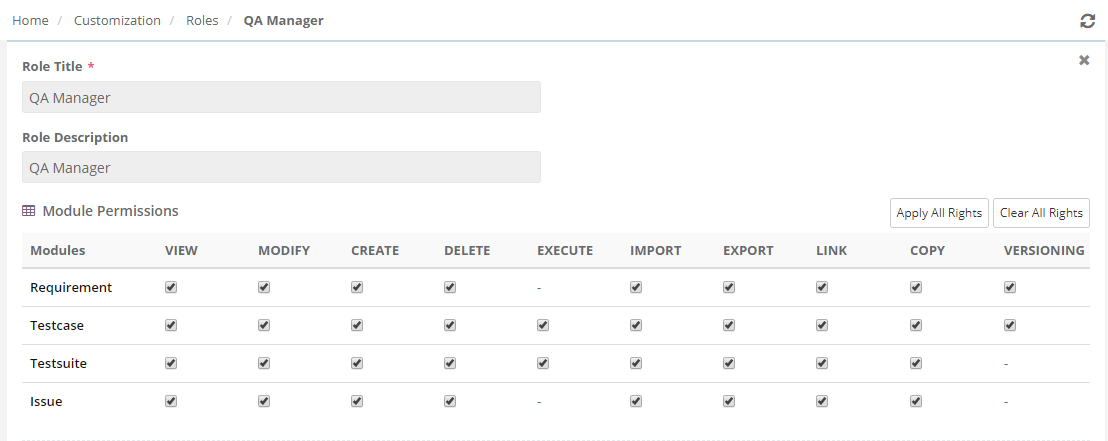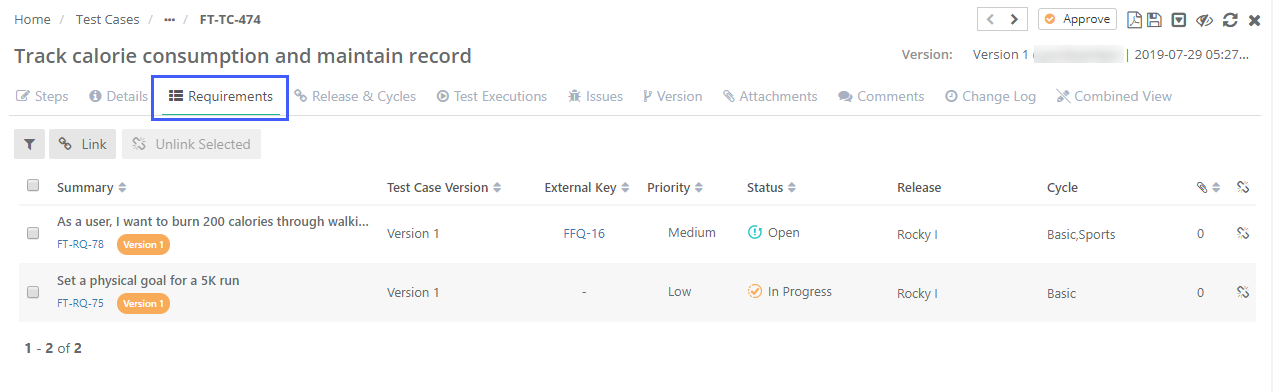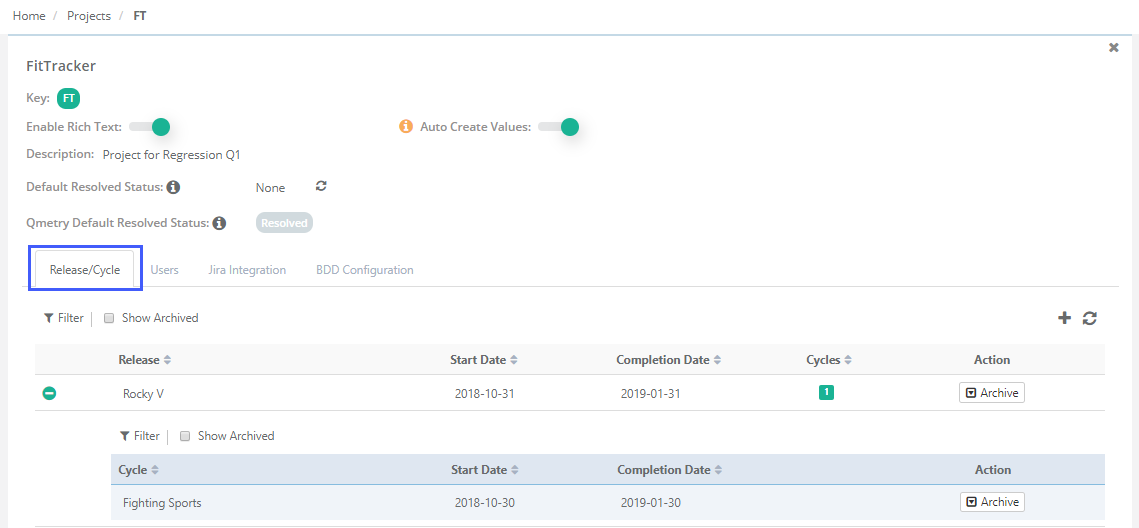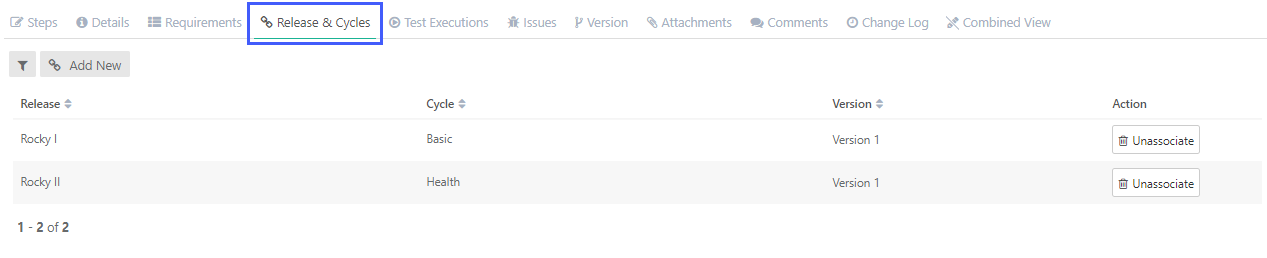...
- To set up user go to Customization >> User >> Add. Read more hereabout Users.
- To set up user go to Customization >> Roles. Read more hereabout Roles.
- To edit a role, go to Customization >> Roles >> Edit Role. Read more hereabout Roles.
Step 2: Setup Projects
In case of FitTracker, each Agile team is responsible for exactly one project, to keep things simple. However, you can have multiple teams managing multiple projects. In that case defining roles and permissions could be more complex but definitely possible.
...
- To create test case, go to Test Case >> + icon. Read more here about Test Cases Module.
- To link Requirement to Test case, go to Test case detail page >> Requirement tab. Read more here.
Step 4: Estimate Your Test Cases
...
- To estimate test cases, Create Test Case >> Enter the – Estimated Time. Read more hereabout Test Cases Module.
Step 5: Plan Release and Cycles
...
- To create Release and Cycle, go to Projects >>Project/Release/Cycle. Read more here.
Step 6: Link Releases/Cycles to Test Cases
...
- To link Release/Cycle to Test cases, open Test Case >> Associate Release & Cycle. Read more here.
Step 7: Manage Test cases under folder hierarchy, track execution for builds.
...
- To create test case folder, go to Test Case >> + icon >> Create Folder. Read more here.
- To create builds, go to Projects >> Build. Read more hereabout Managing Builds.
Step 8: Hold your Daily Standup Meetings.
...
- To view executive coverage report, go to Reports >> Requirement Report. Read more hereabout Requirement Report.
Step 10: Complete the sprint and hold retrospective.
...