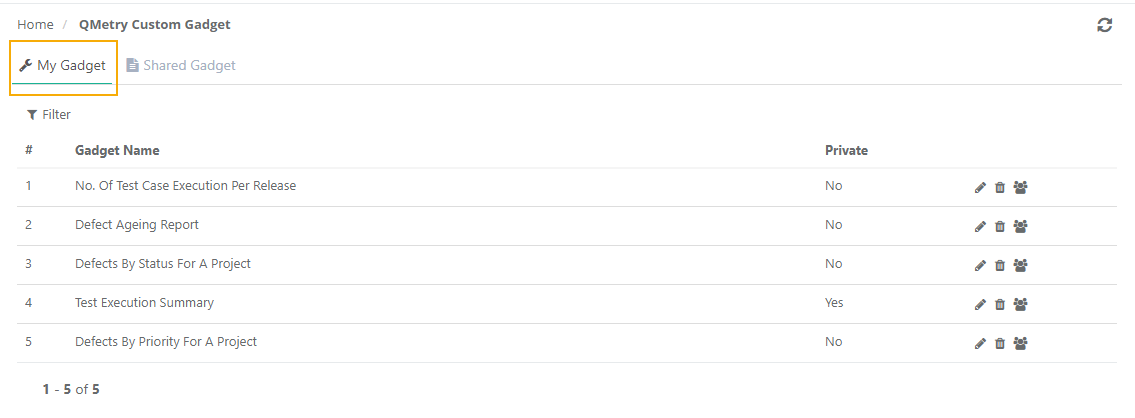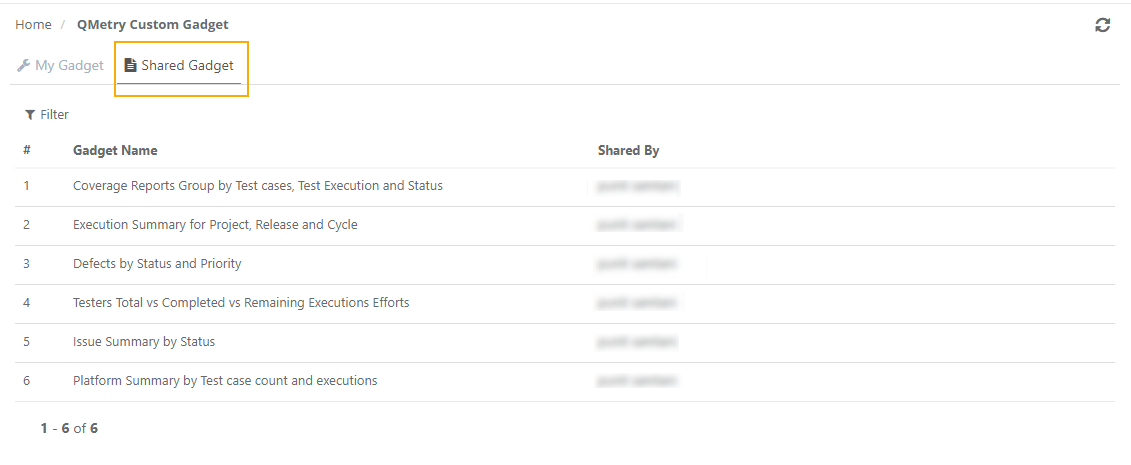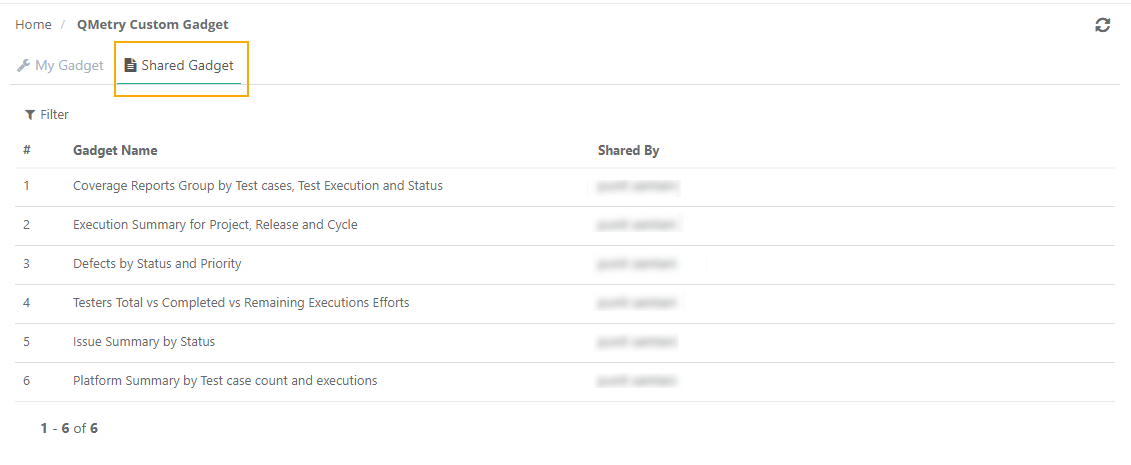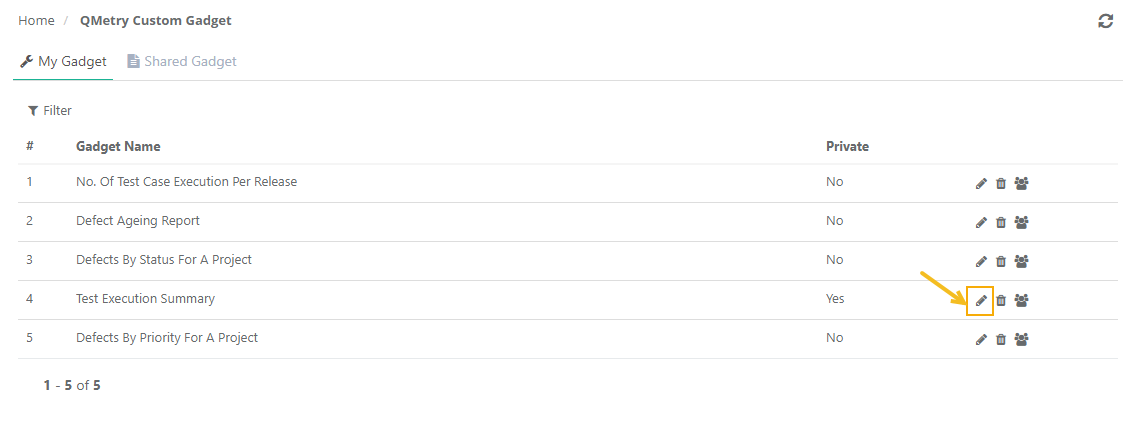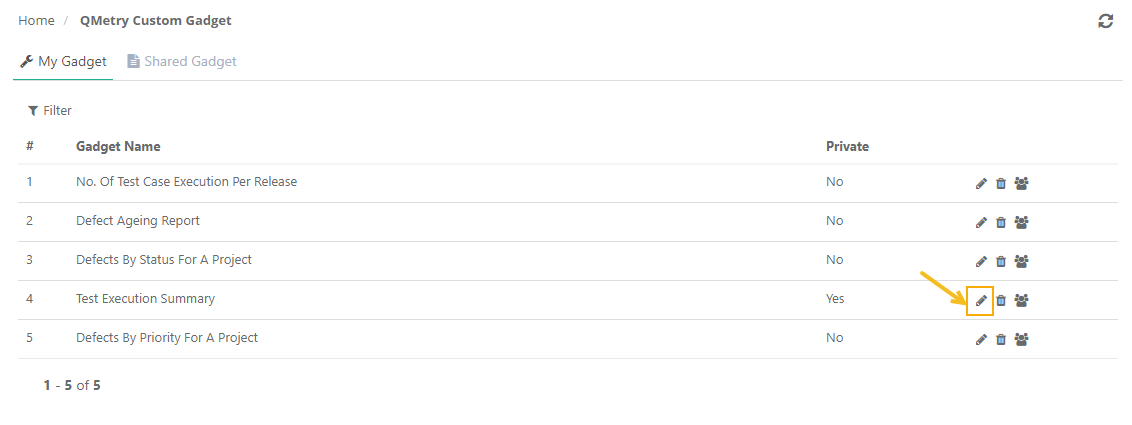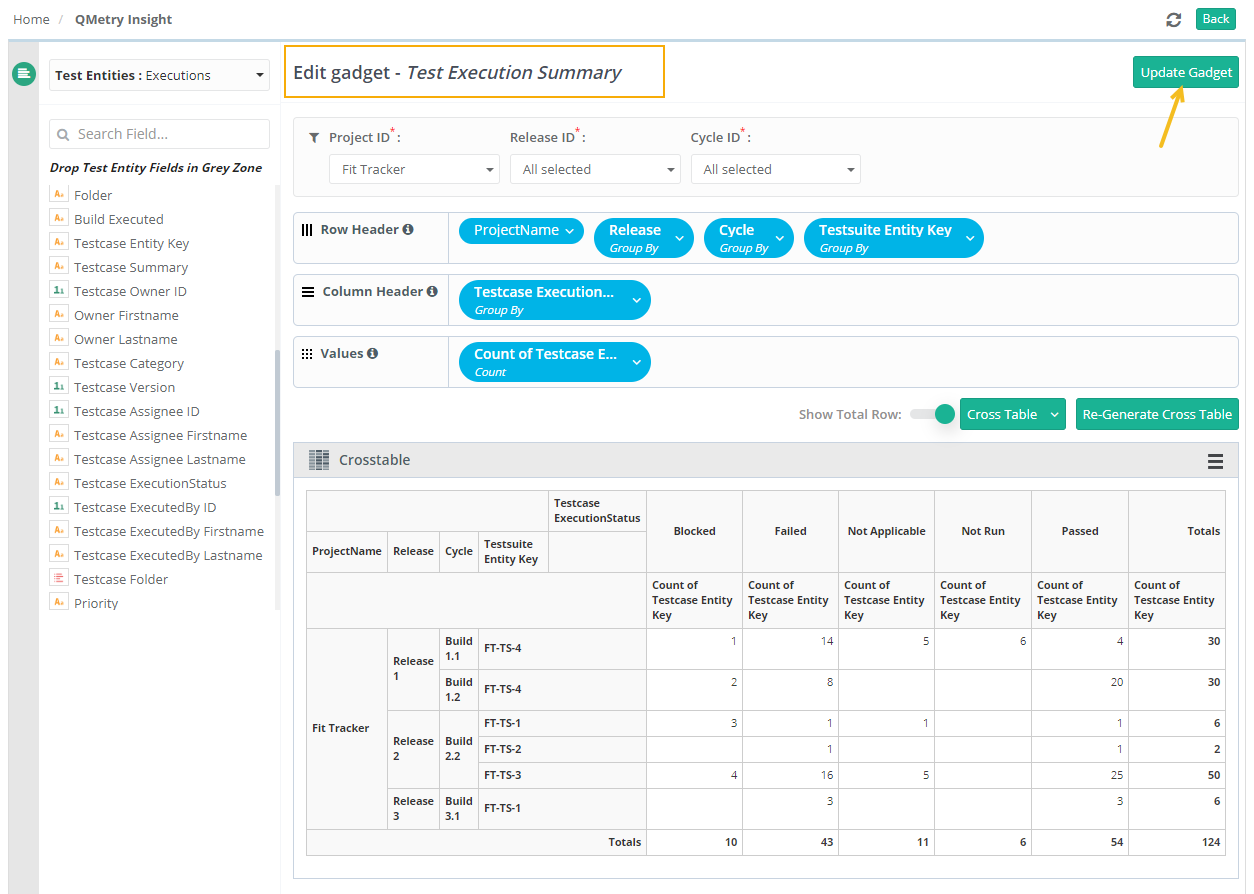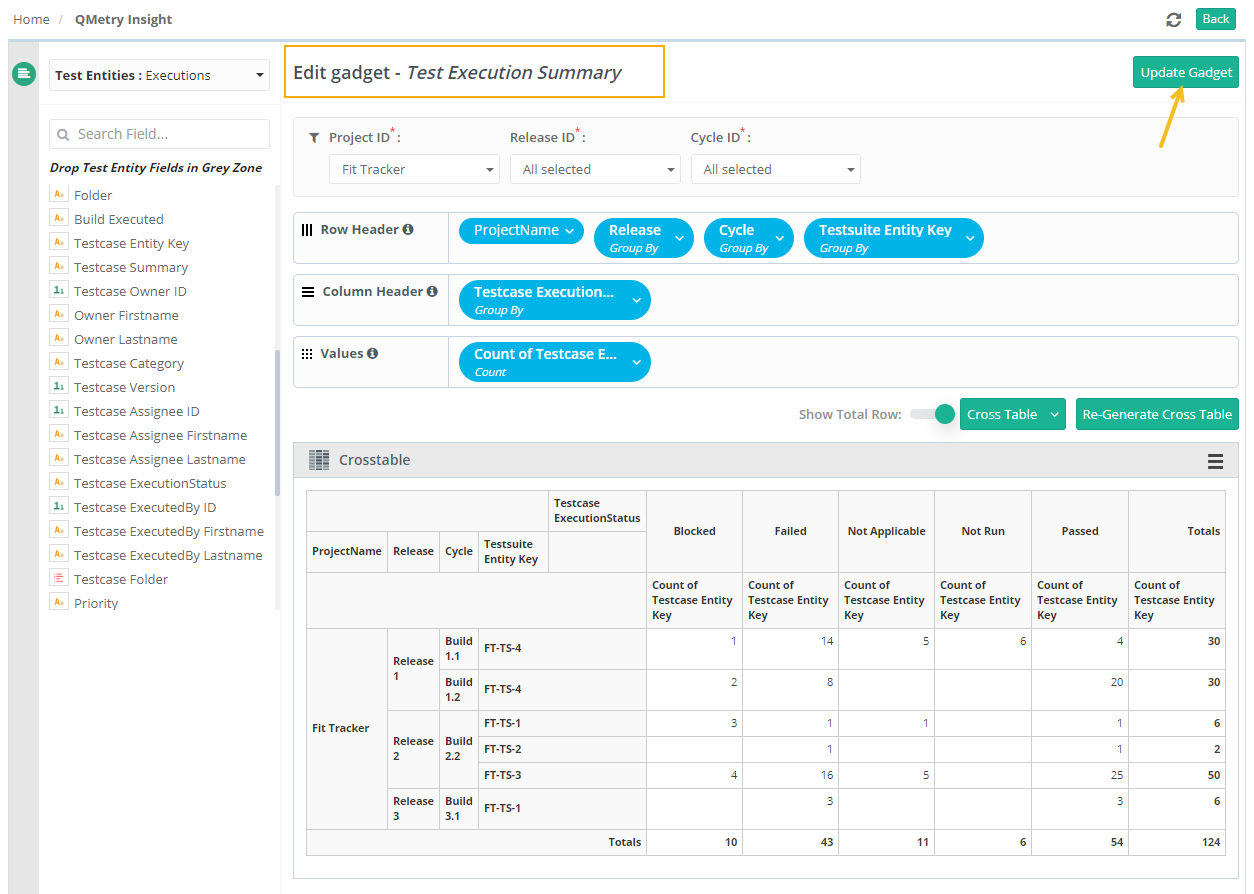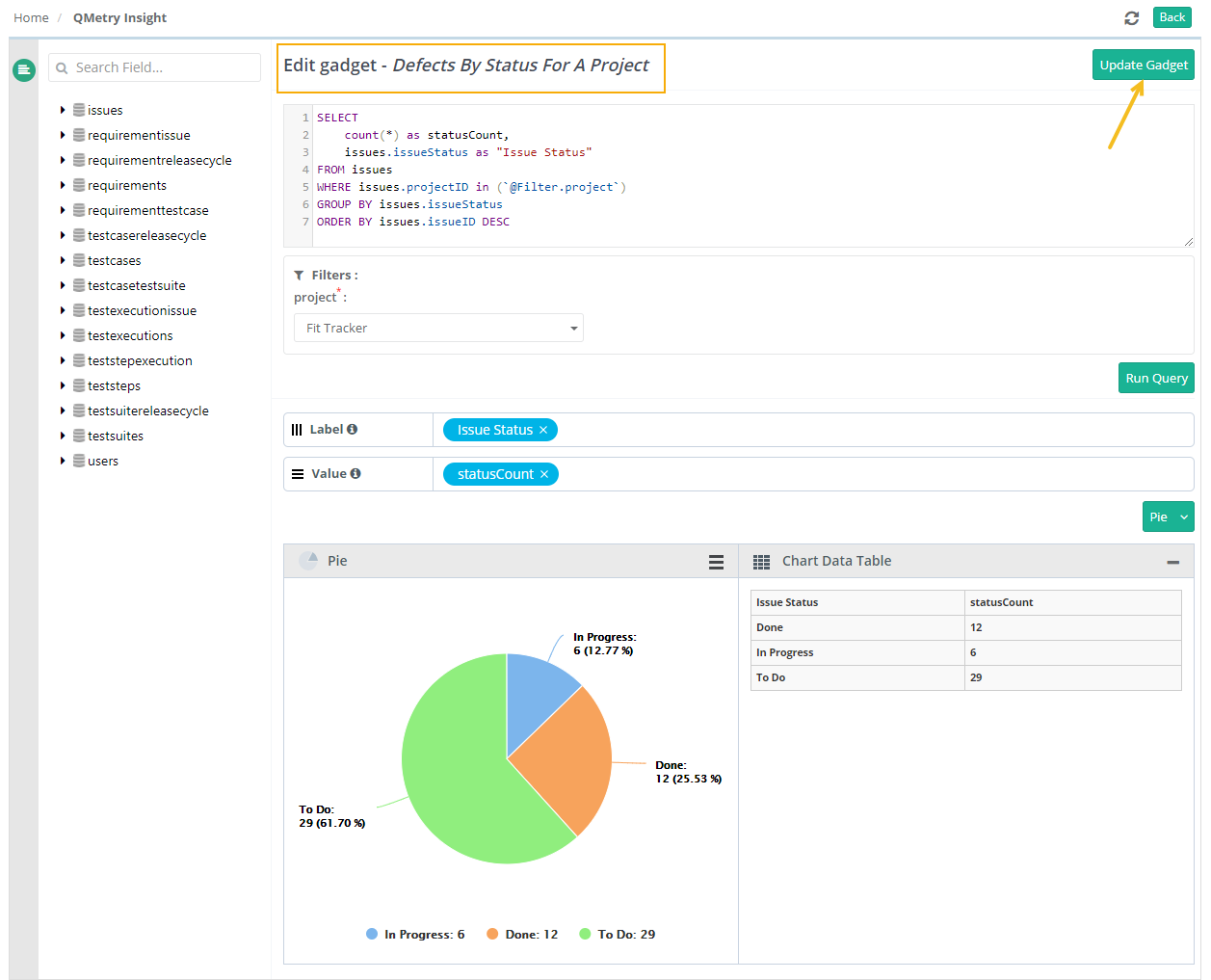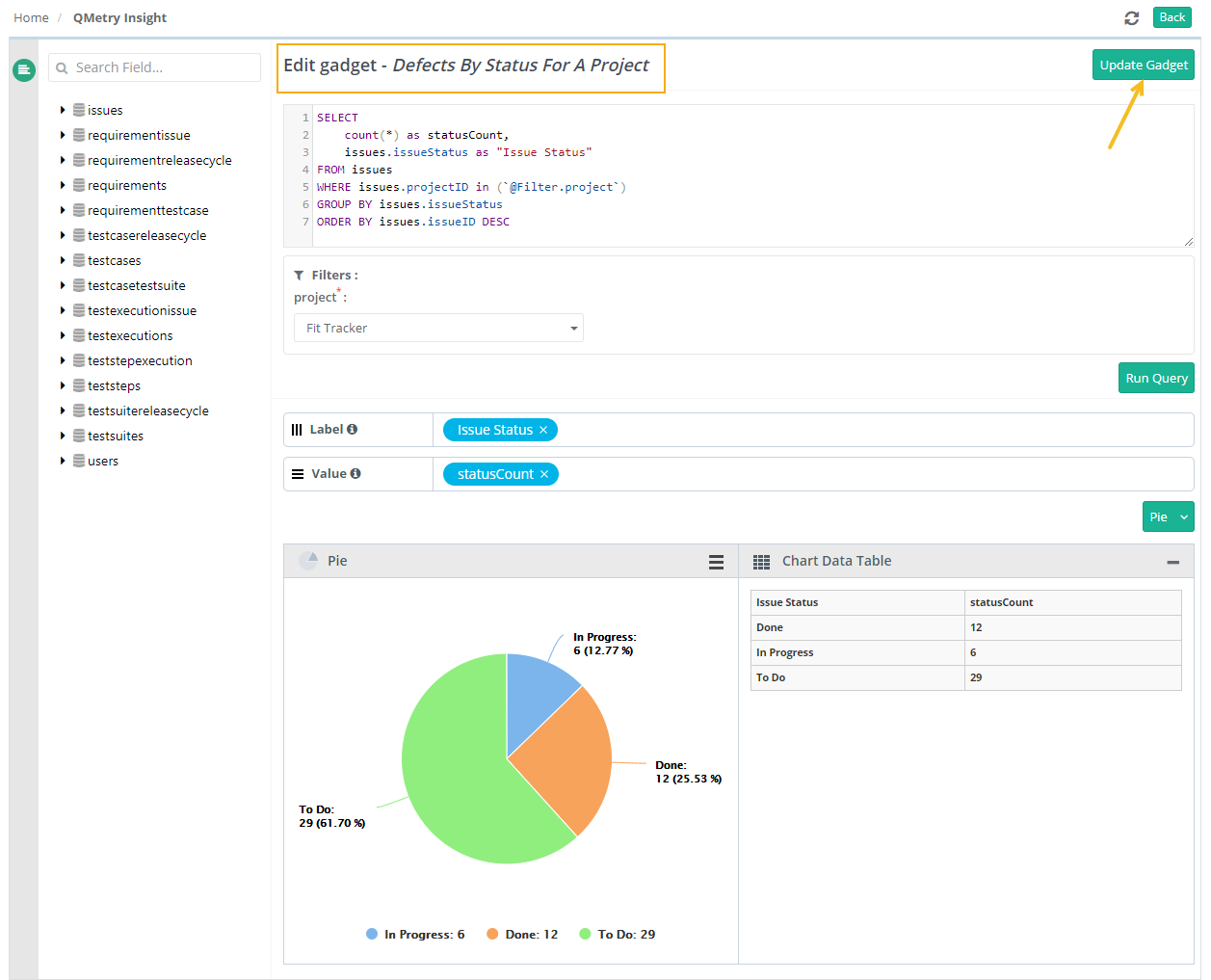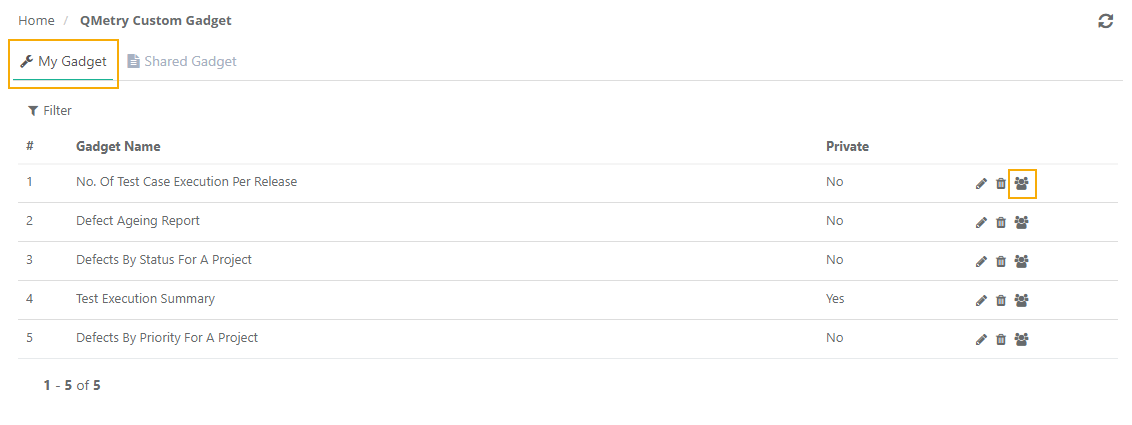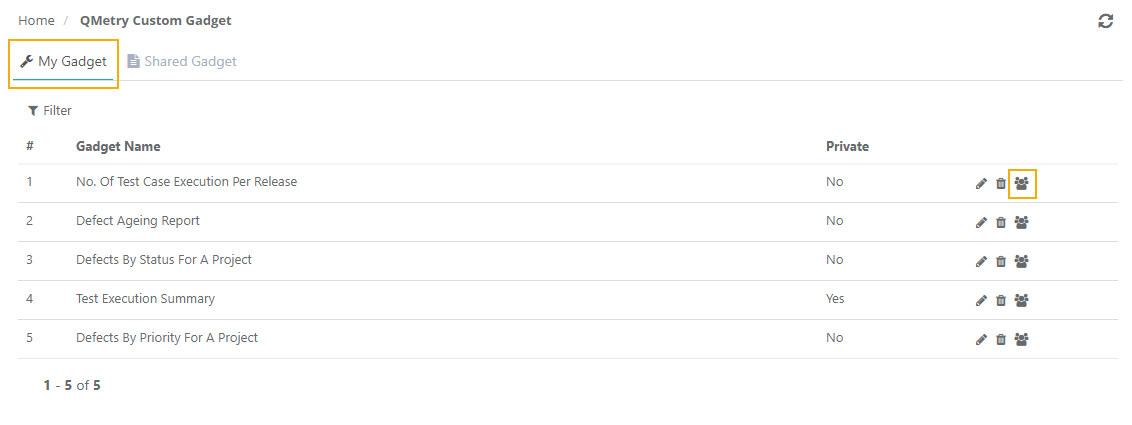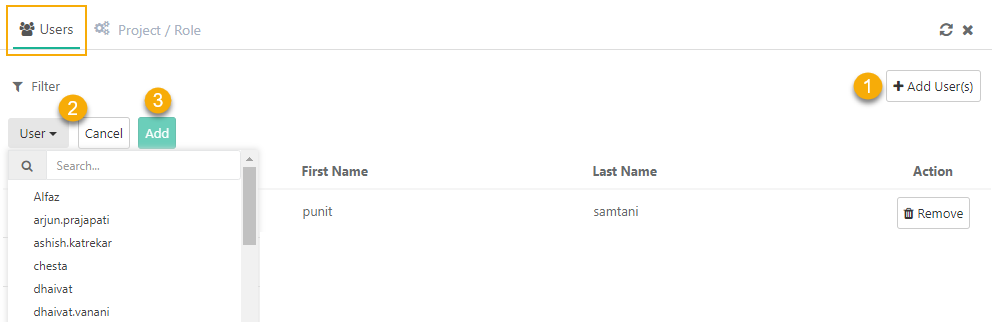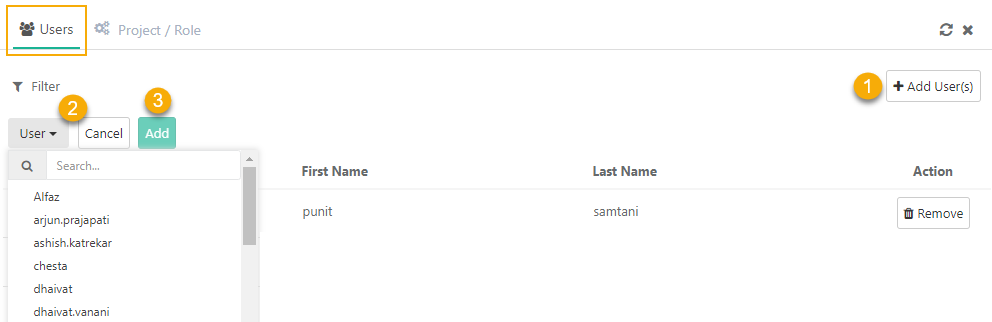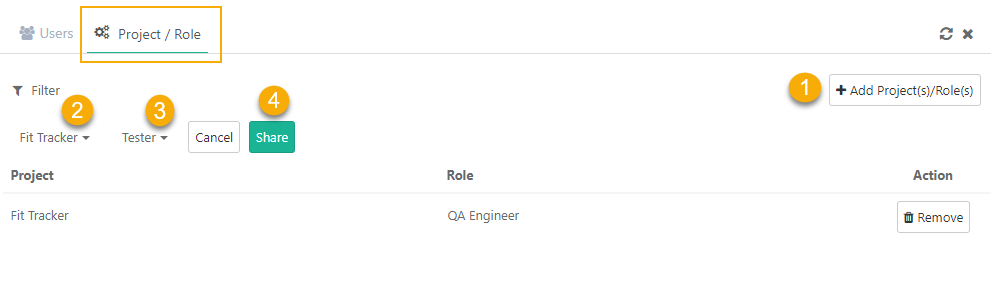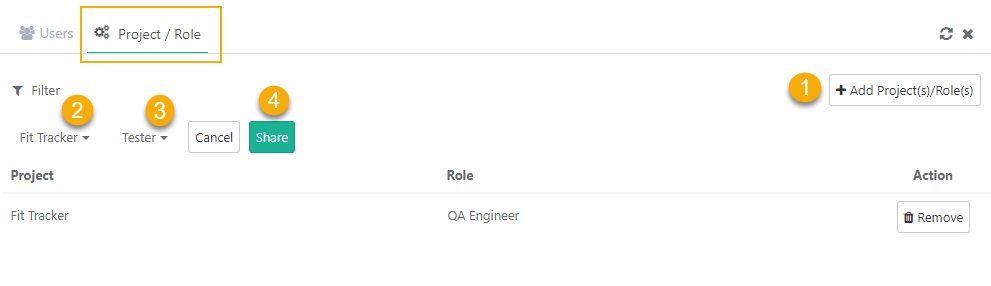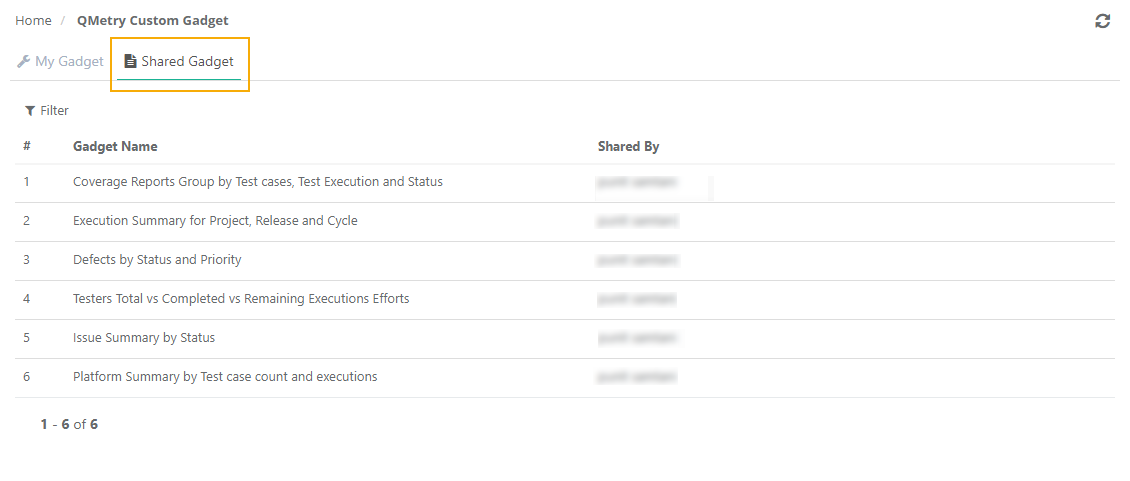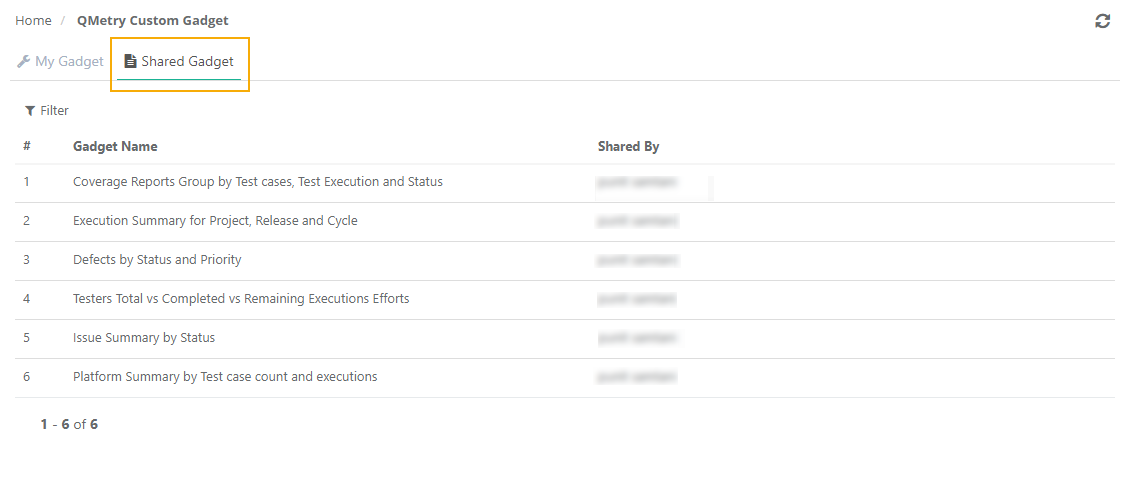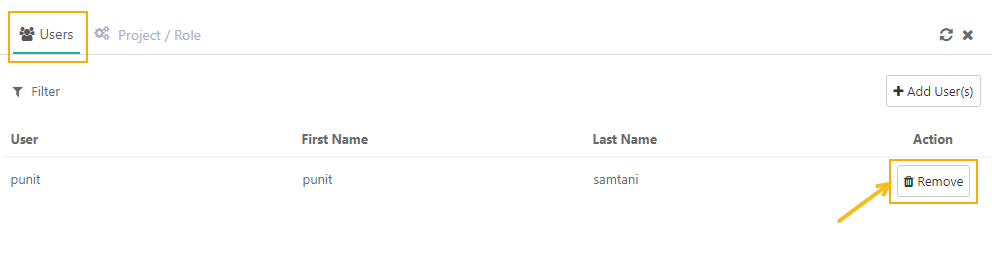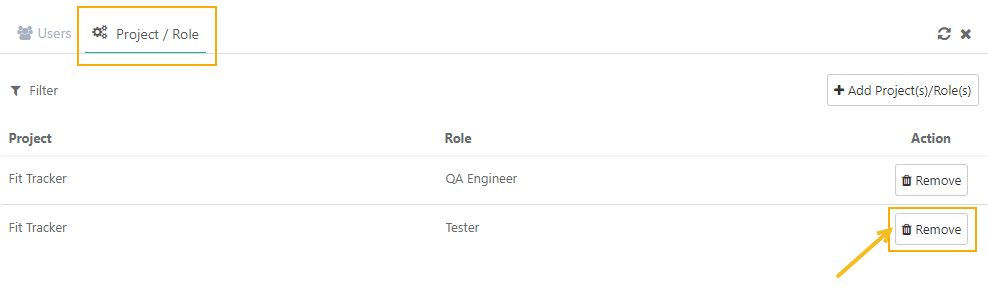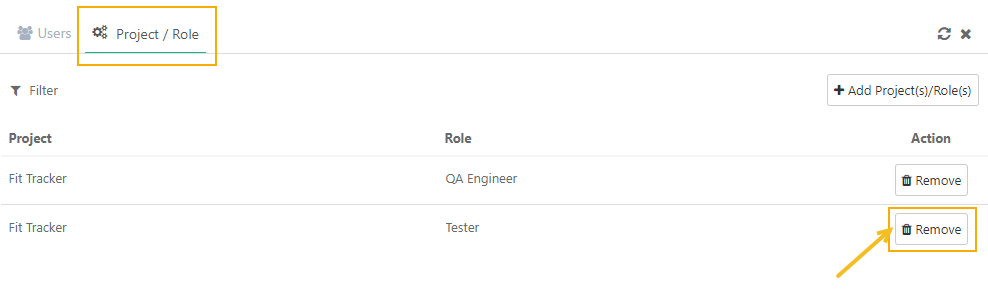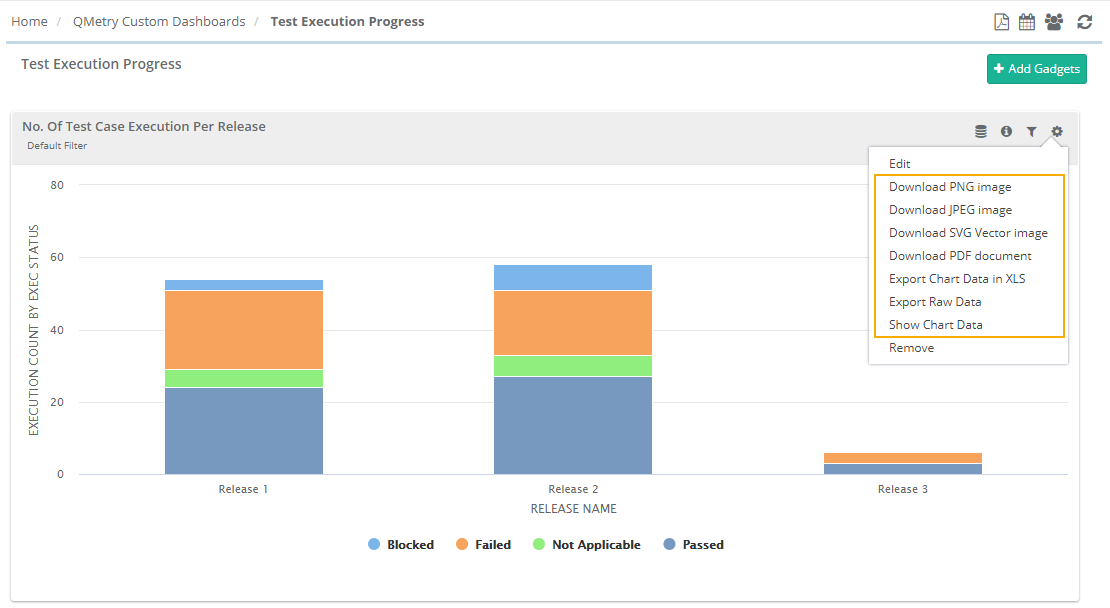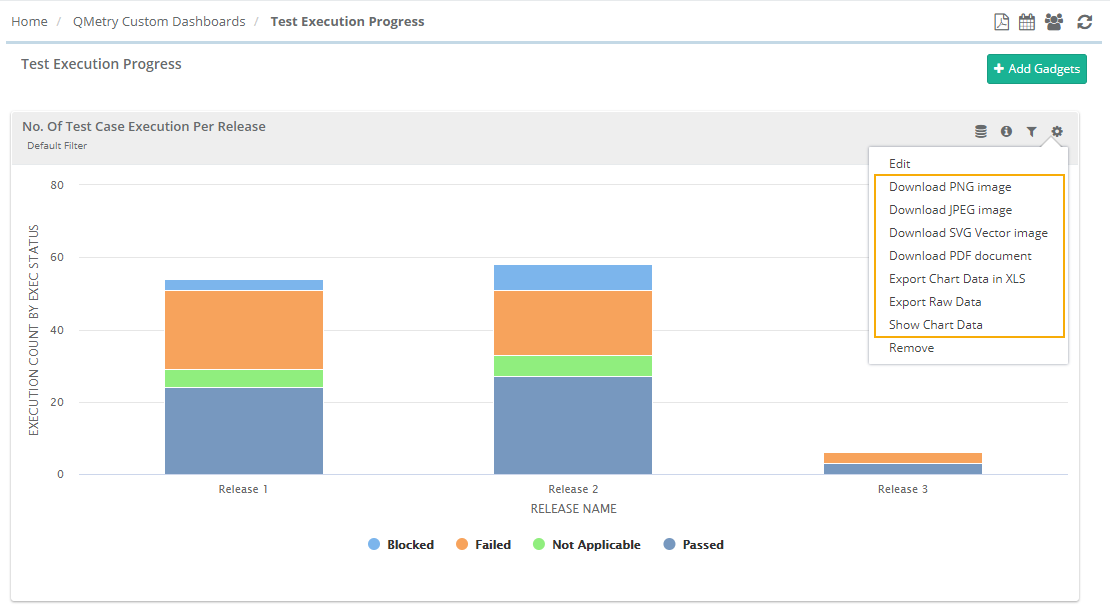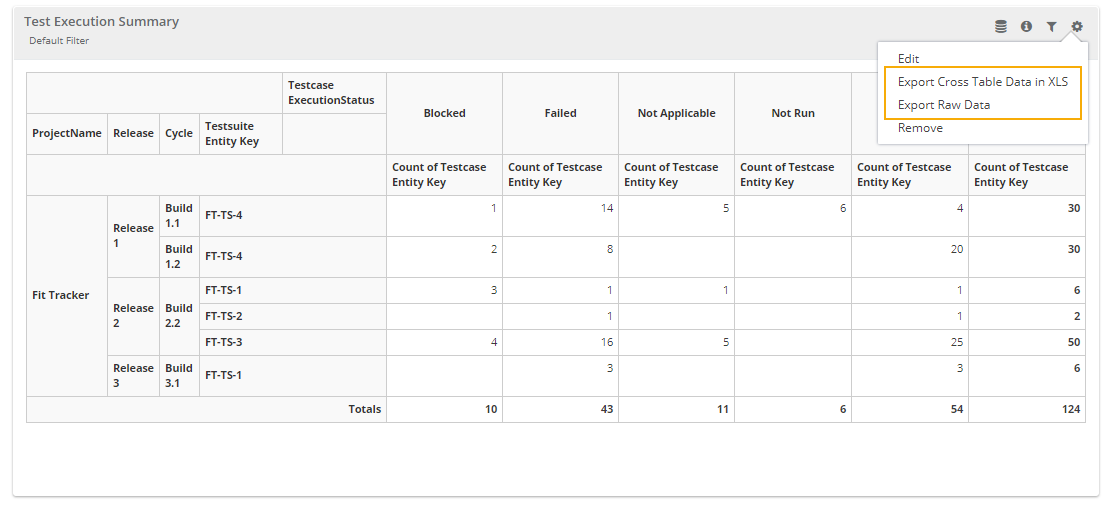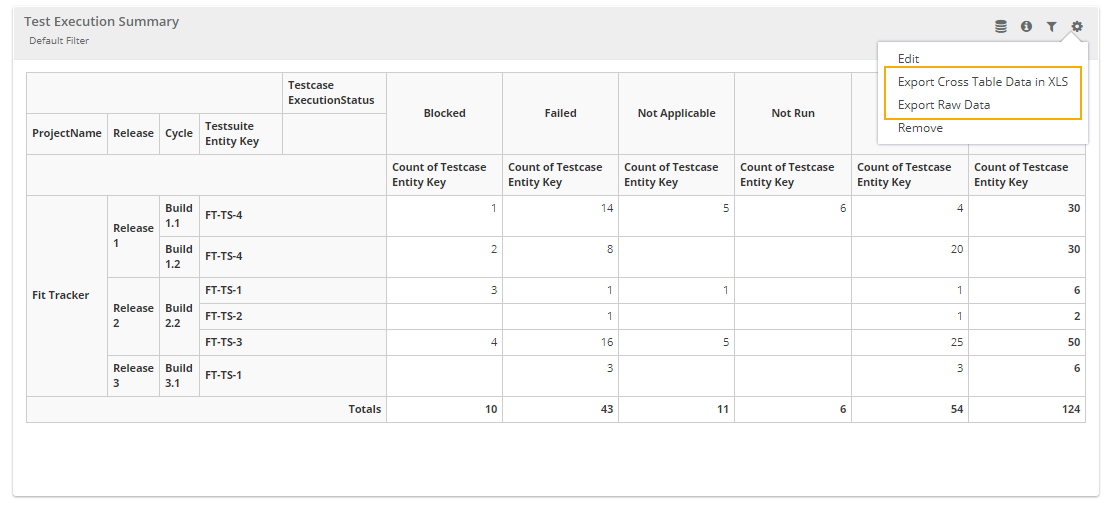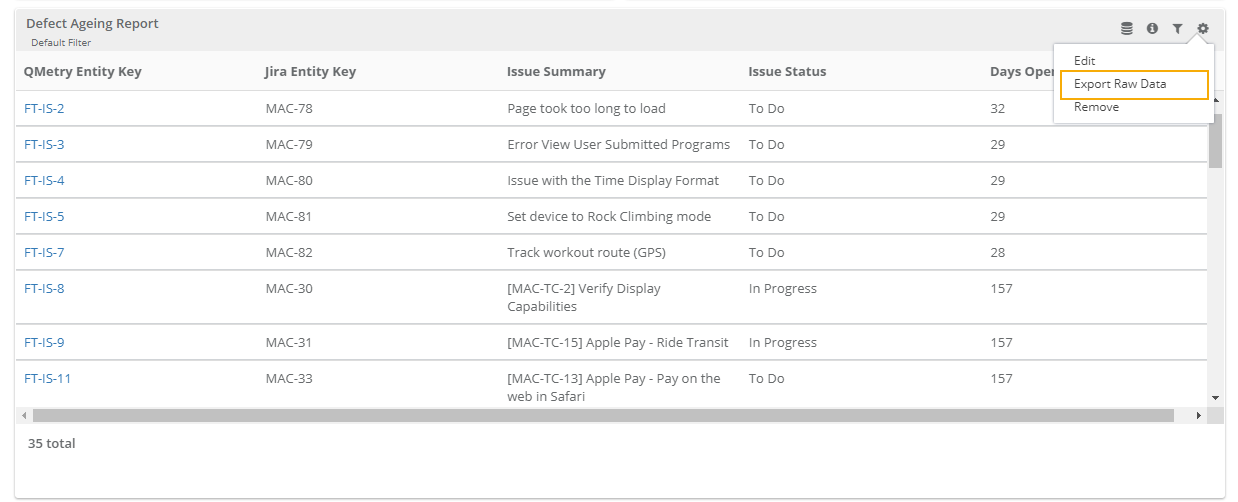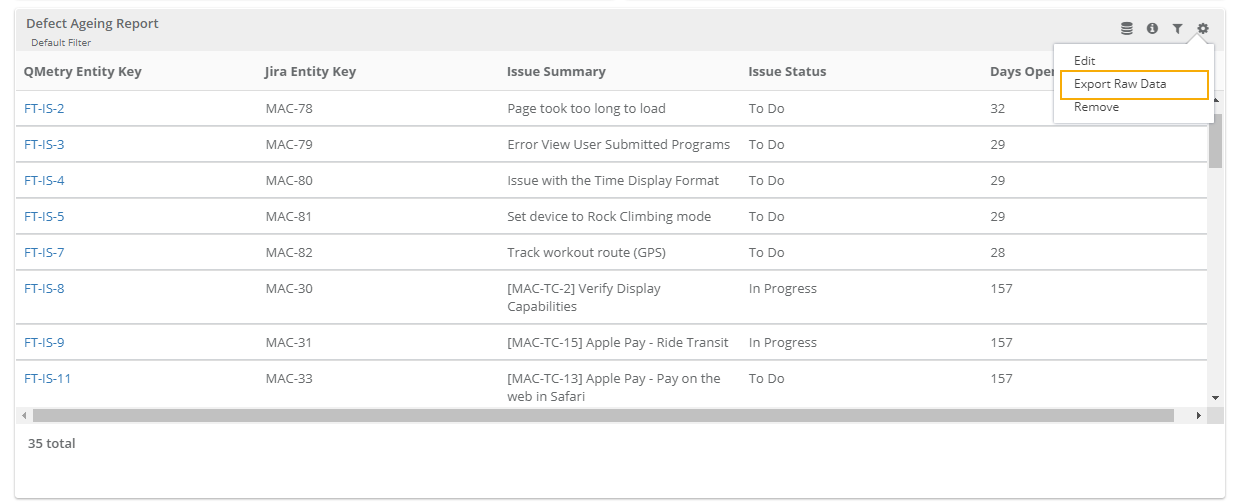Introduction
The gadgets created using QMetry Insights will be displayed under QMetry Custom Gadgets. Users can view their owned/shared custom gadgets in QMetry Custom Gadgets.
QMetry Custom gadgets list the following custom reports :
| Type of Gadgets | Tab | Owner | Gadget operation(s) | Dashboard operation(s) |
|---|---|---|---|---|
| Gadgets created using Visual Reports (drag & drop) | My Gadget | Logged-in user |
|
|
| Gadgets created using Advance Query Reports (by writing SQL queries) | My Gadget | Logged-in user |
|
|
| Gadgets that are created by other users and shared with the logged-in user. | Shared Gadget | Other users |
|
|
...
It lists the gadgets created by a logged-in user; irrespective of the gadget is created using Visual Reports / Advance Query Reports.
The options given below are provided to you on the My Gadget screen.
| # | It shows the serial number of the gadget you have saved. |
| Gadget Name | It shows the name of the gadget that you have saved. |
| Private | This column basically has 2 values; "Yes" and "No".
|
| You can edit the gadget by clicking on this icon. This option launches the gadget either in the drag and drop or Advanced SQL mode (whichever option was used to create a gadget) so that you can easily edit the report and save its changes again. | |
| You can remove the gadget clicking on this icon; be aware that the gadgets removed, cannot be recovered back and if the gadget is shared with a user or group of the users (i.e. Project/Role), then it can also get disappear from their dashboards/list. | |
| You can share the gadget with any user or user group (i.e. combination of Project/Role) using this option, Shared gadgets are available to users in the "QMetry Custom Gadget ⟶ Shared Gadget" section; Click here to get more information about this option. |
...
It lists gadgets that are shared by other users.
Edit Gadget
This option allows users to edit the gadgets that are created under the Visual Reports / Advance Query Reports.
...
2. Click on the Edit icon for the gadget that you want to edit. It navigates you to the Visual Reports (drag & drop view) / Advance Query Reports (SQL query builder view) of the QMetry Insight module.
3. Edit the report query in the Visual Reports/Advance Query Reports view.
...
- Edit gadget in Visual Reports
- Edit gadget in Advance Query Reports
Share/Unshare Gadget
...
1. Click on the share icon for the gadget that you want to share.
The next screen opens with two tabs on it : Users and Project/Role.
...
Sharing gadget with individual Users:
Sharing gadget with Project/Role:
Sharing gadget with Project/Role:
...
A shared gadget will be read-only for the users with whom it has been shared. Users can view the filters applied to the report query and export the filters as well.
Unshare a Gadget
The gadgets can be unshared for any user or group of the users by clicking the remove button from "Users" or "Project / Role" tab.
Export Gadget
You can Export System Gadgets and Custom Gadgets.
...
- Export options available in the Chart(s)
- Export options available in the Cross Table reports
- Export option(s) available in the Table reports