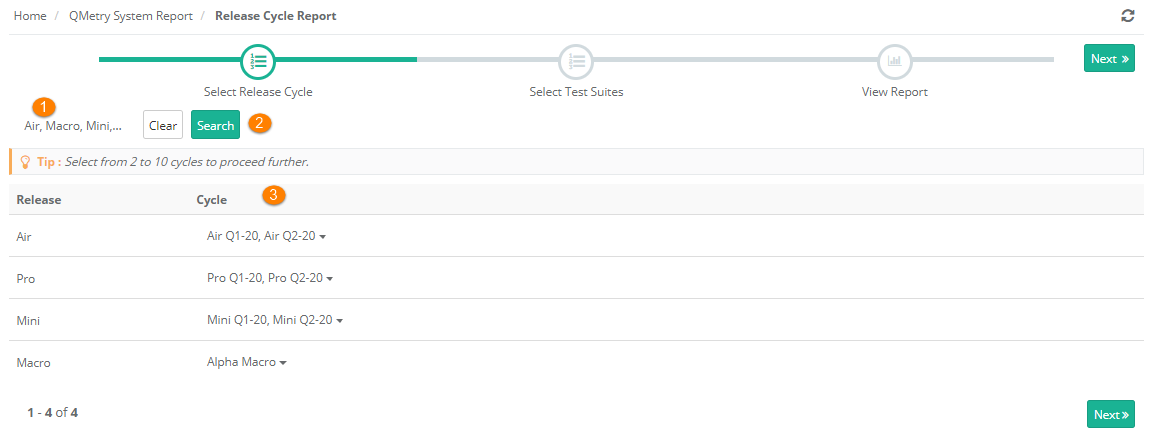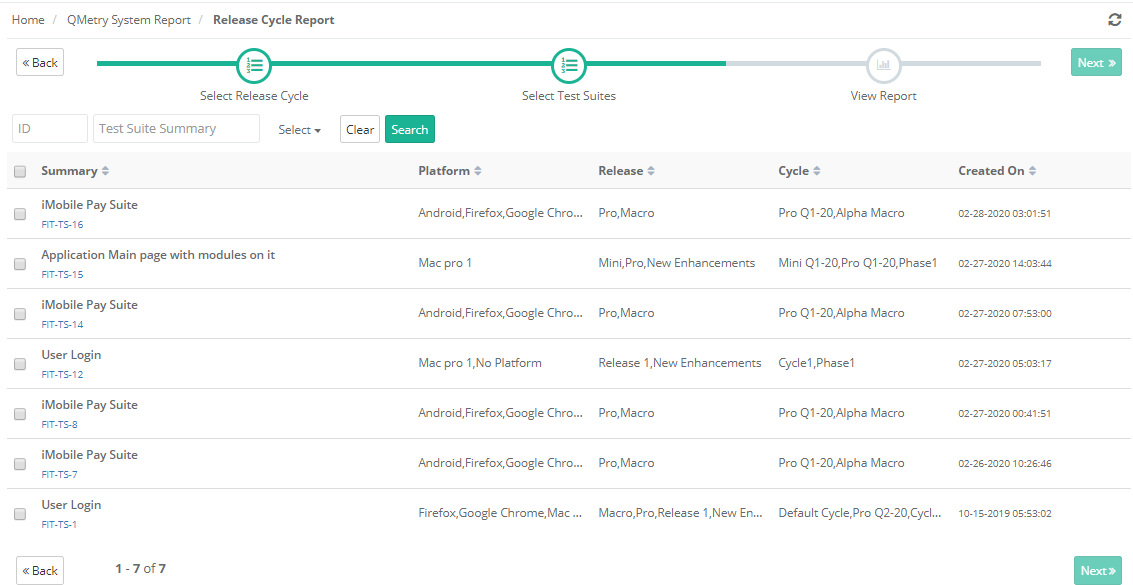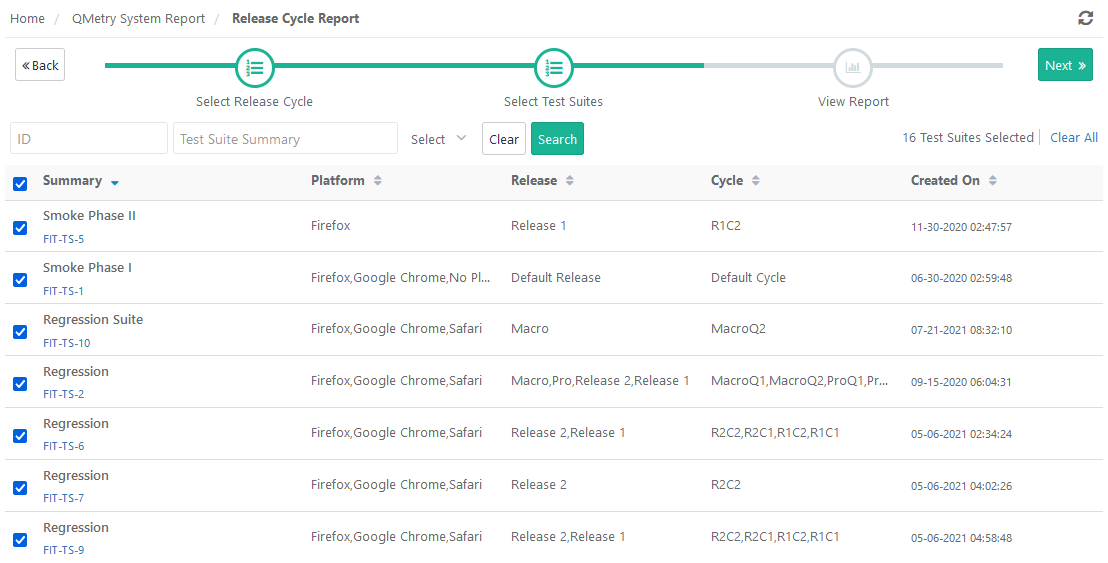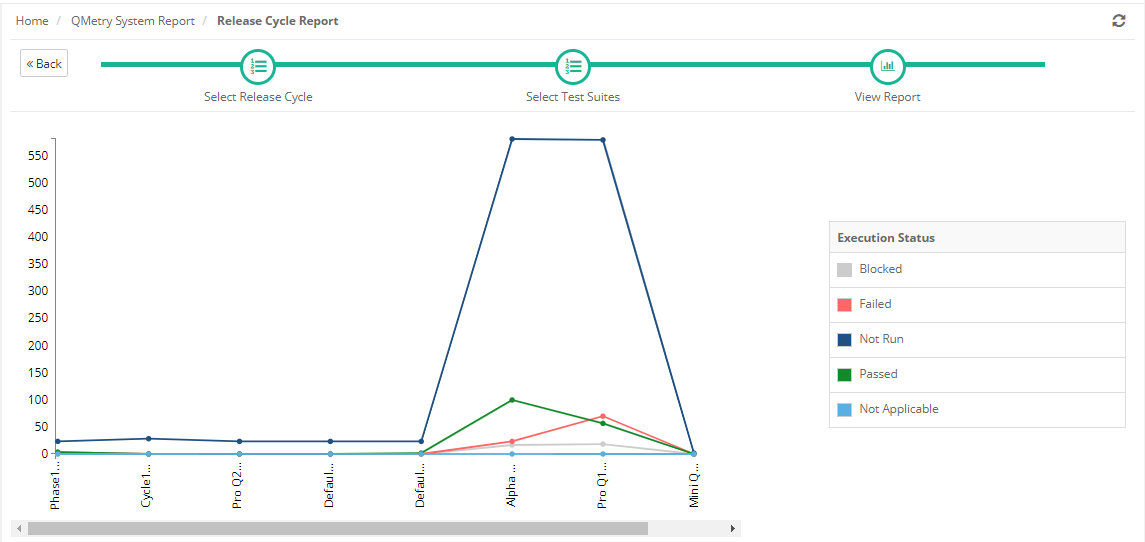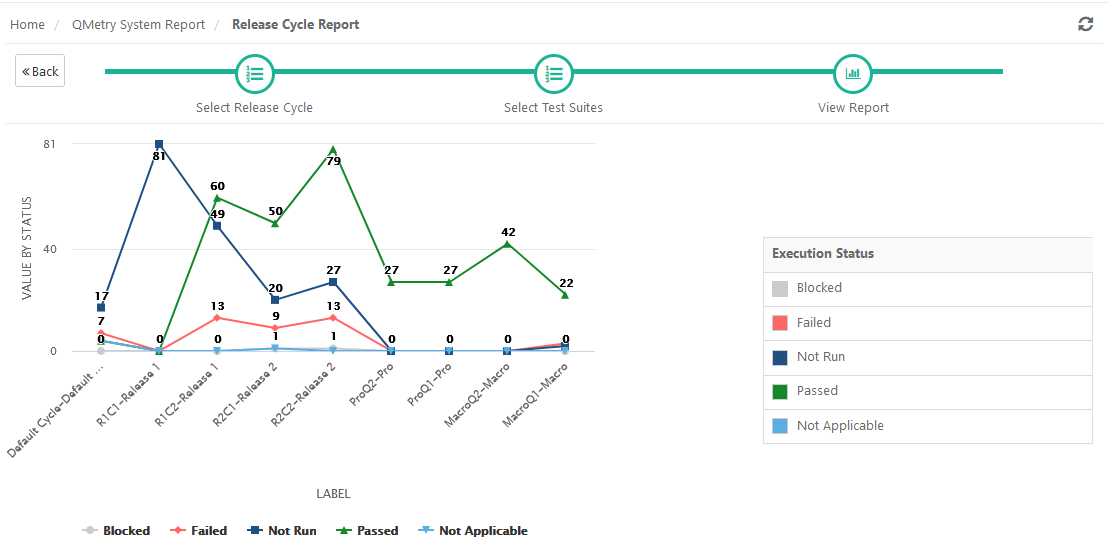...
- Select Release: You can select multiple releases.
- Click Search: It will populate cycles for the selected releases.
- Select Cycle: You can select minimum 2 and maximum 10 cycles.
- Click Next.
2. Select Test Suites:
- You can apply ID, Summary or Platform filters to search particular test suites. Else, leave the fields blank and click Search to view all the test suites under selected release and cycle.
- Select test suites you want to generate the report of.
- Then click Next.
3. View Report: The next screen displays trending chart for the selected test suite.
...
By default, the data will be displayed for the first platform on the drop-down list.
The data is displayed in tabular form below the graph. The data can also be filtered using filters like Platform, Test Suites, and Execution Status.
...