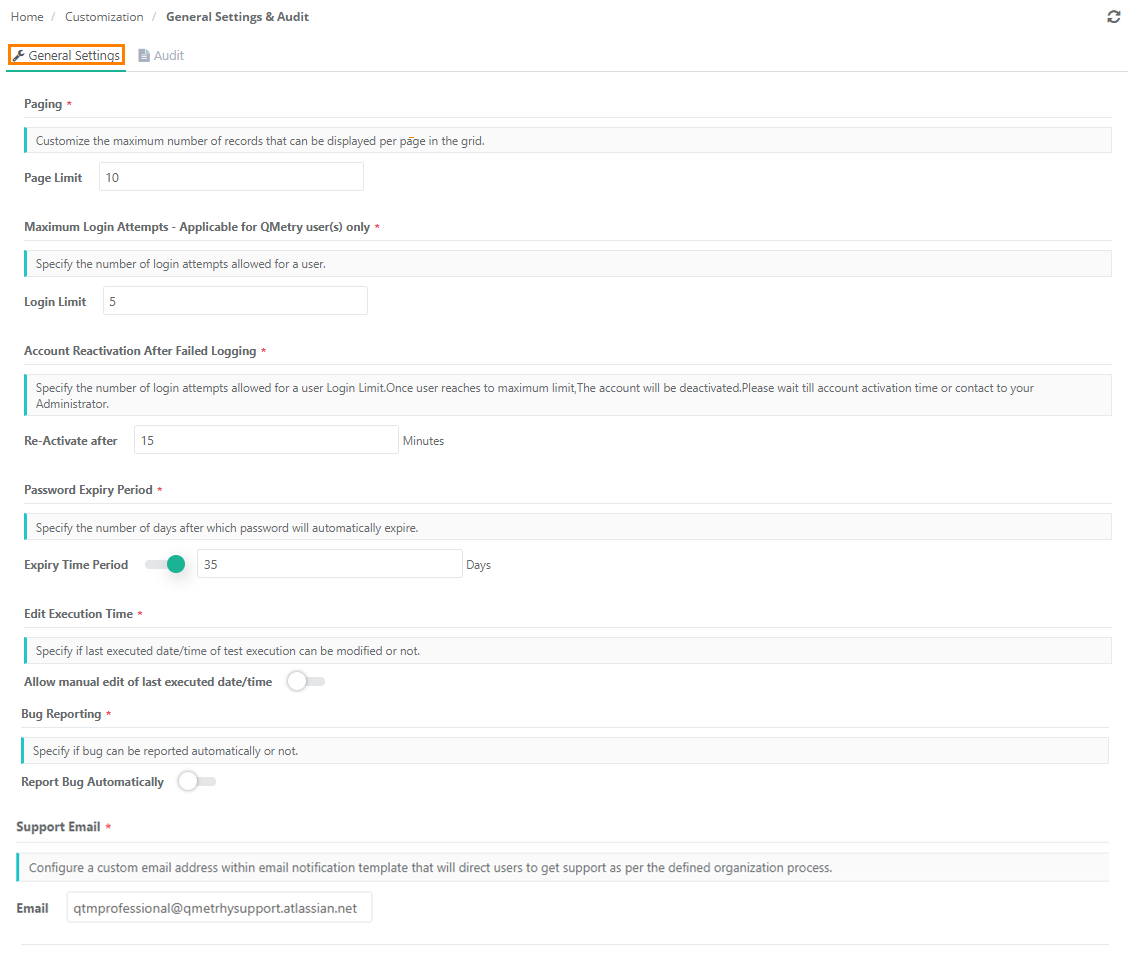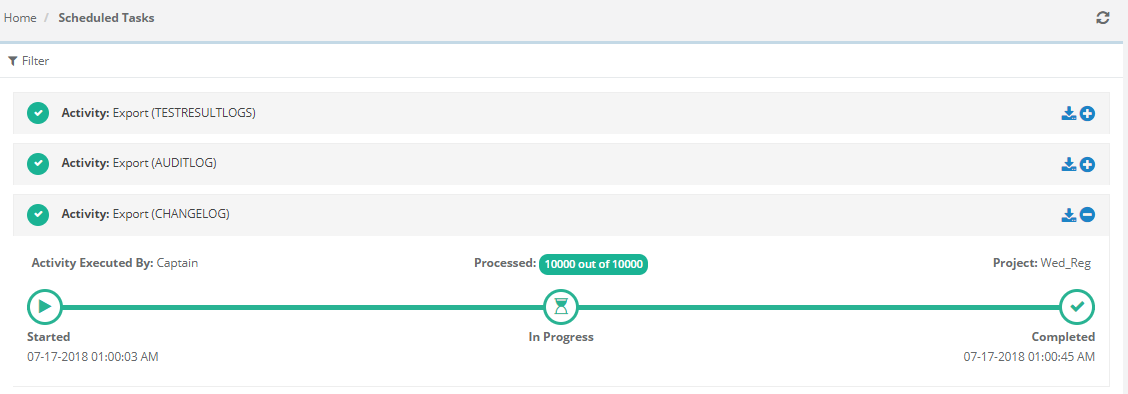There are two tabs on the page: General Settings and Audit.
Note: You can modify the settings only if the Customization package is enabled on your QMetry instance.
General Settings
These are general settings which will be applicable to all the users of QMetry unless the System Admin or the user makes any changes in the settings.
- Paging: Customize the maximum number of records that can be displayed per page in the grid. You can restrict total number of records to be displayed on one page by setting value of Page Limit. Maximum 100 records per page can be displayed.
...
- Maximum Login Attempts: Specify the number of login attempts allowed for a user. Mention the number of attempts in the Login Limit field.
- Account Reactivation After Failed Logging: Once user reaches the maximum Login Limit as mentioned above, the account will be deactivated. Set the time in the Re-activate after for a user-account to stay locked after exceeding the Login Limit.
- Password Expiry Period: Specify the number of days after which password will automatically expire. Enable the Expiry Time Period and the enter the number of days in the Days field.
- Edit Execution Time: To allow users to modify test case execution date and time on the Execution Screen, enable Allow manual edit of last executed date/time.
The Executed At field is editable only if this flag is turned On. The Date and Time can be changed at two levels: individual test cases and bulk test cases through Bulk Operation.
- Bug Reporting: Default settings are provided for reporting errors encountered during working with QMetry. Enable Report Bug Automatically option if you want to report occurrences of bug to QMetry development team automatically without extra efforts.
If the settings are enabled, the information related to error will be sent to QMetry development team. It saves time in collecting information from users whenever such bugs are reported. Users will not be asked for steps and logs for every incident.
...
.
...
> Network logs
> Server logs
...
- Support Email: This feature allows you to specify a custom Email address where you want your users to be redirected for help if they forget their password or want to reset their password. This could be your IT Help Desk email.
...
The Retention Policy option remains enabled by default.
Mention the days in the No of Days box and click Save to save the configuration.
The job runs everyday at 12 AM UTC. This job will delete Audit, Change and Test Result logs for all the days > No. of Days.
It is useful for Organizations that want to retain the logs for Audit & Compliance. The logs can be retained up to maximum 365 days and then the logs will get deleted.
Logs can be download downloaded using Download Logs options.
Post the dates the logs will be auto deleted. The logs can be retained maximum up to 365 days and then the logs will get deleted.
When Retention Policy settings are disabled
...
Expand the Activity related to Audit Log and you can see its progress. You can also download the log by clicking on the Download icon for the activity.
...