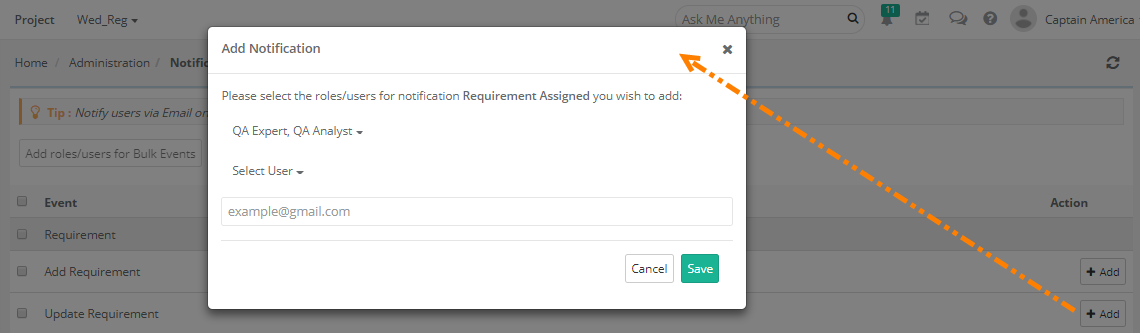| Table of Contents |
|---|
Introduction
QMetry provides a list of notifications based on event occurrence within the application e.g. Add Test Suite, Delete Test Suite, Add Requirement, Add Test Case, and so on. Admin can assign notifications by Role, Users and Email IDs. The receiving users can unsubscribe for from notifications at any time. QMetry automatically generates emails in predefined templates and notifies the respective users when the specified event occurs for the entities.
The Admin in the organization applies settings to generate email notifications automatically and send them to the respective Roles or Users with the purpose to make all the stake holders stakeholders keep updated for whatever actions are being taken to their assets of interest.
Permissions for Notification Settings are set from Customization > Roles.
Email notifications are sent to users/roles or email addresses that are specified under the Customization > Notifications section. Removing users, roles, or email addresses from the events in this section stops these email notifications.
How to access the feature?
...
- Event: These are the list of events on occurrence of which assigned users will receive notifications. For example, “Add Test Suite” indicates notification on creating a new test suite in QMetry.
- Notification Receivers: Notifications can be sent to particular Roles/Users. The column displays details of Roles, Users, and Email IDs of users who are receiving the notifications.
- Action: Add a button to add Roles and Users to receive the notifications.
...
Notifications can be sent to particular Roles or Users. The notification will be fired on the occurrence of the event.
For a particular Eventevent, click on the Add button under the Action column.
...
- Select Role: Admin can assign notifications by roles. Open the drop-down list and select the Role you want the users with that role to receive notification emails.
- Select User: Open the drop-down list and select Users whom you want to receive notification emails.
- Email ID(s): In the case of multiple receivers, enter comma-separated email addresses.
...
Note : You cannot modify the above settings if the Customization package is disabled on your QMetry instance.
Notifications to Watchers
Refer to Managing Watchers for more details.