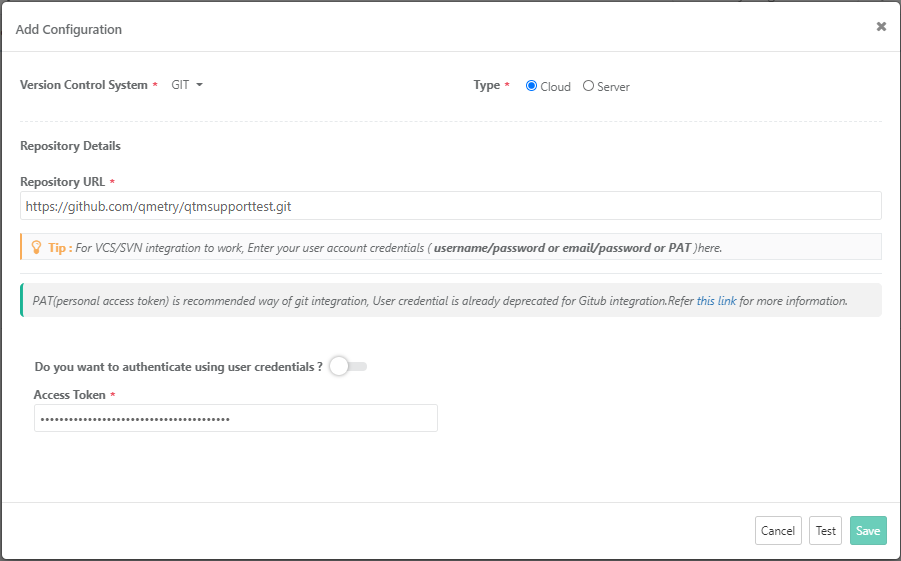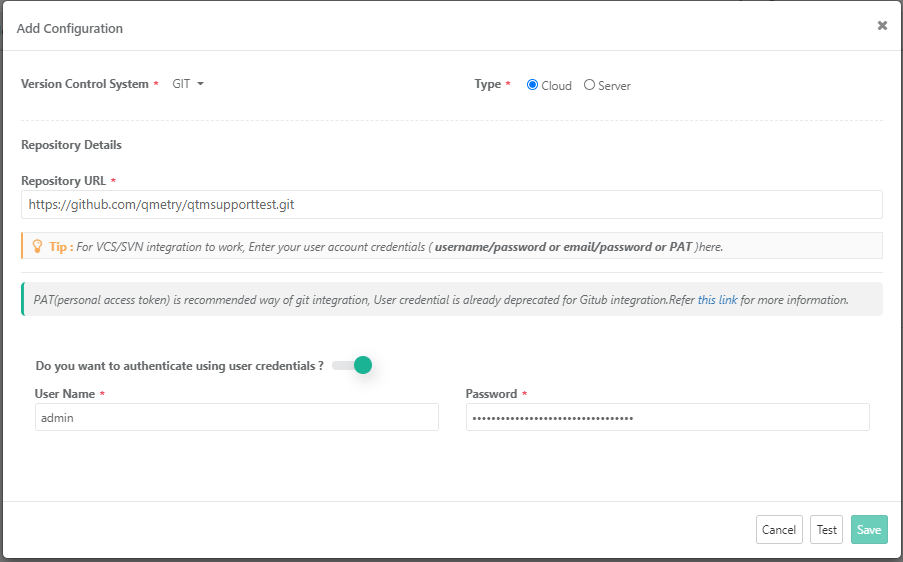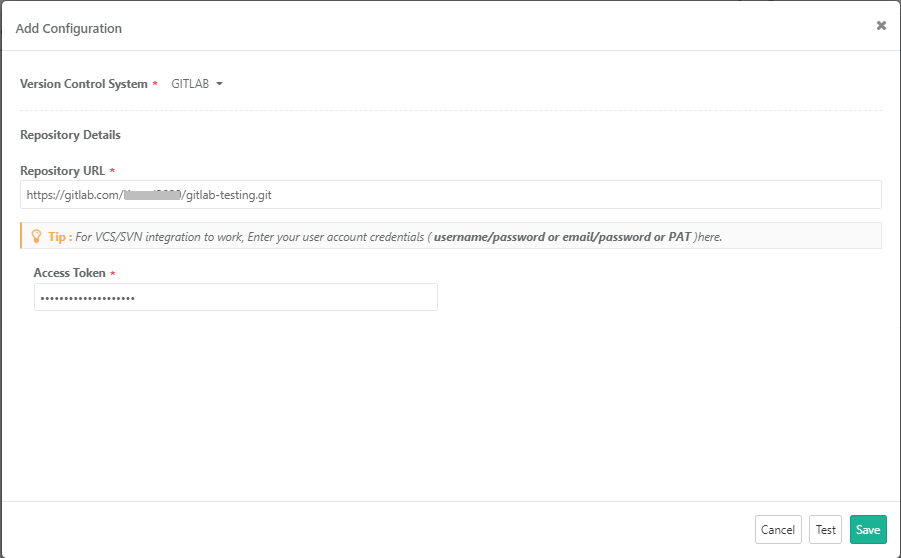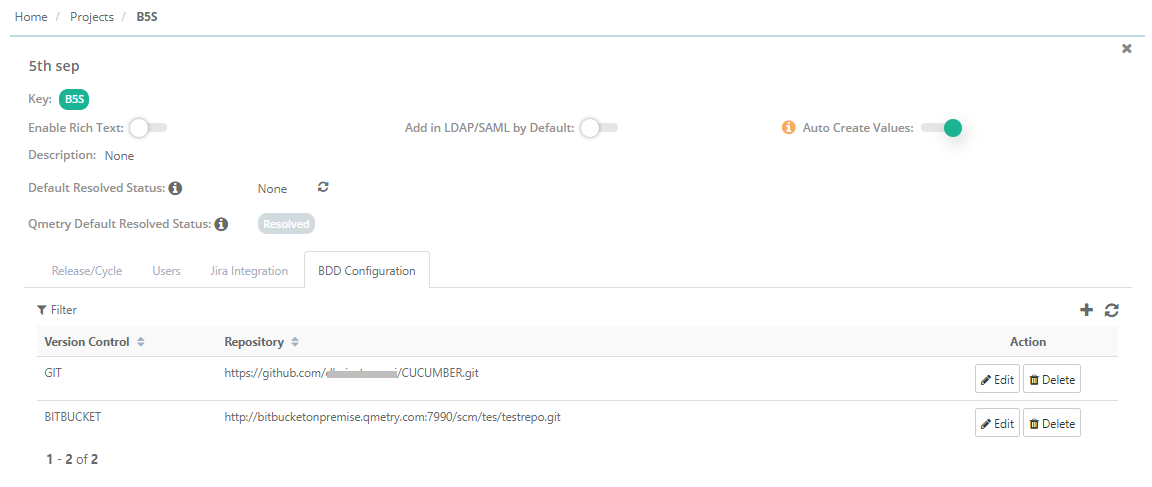| Table of Contents |
|---|
Overview
Enterprise teams practicing Behavior-Driven Development (BDD) can author, store and sync features files directly to/from Version Control Systems (VCS) like SVN, Git, GitLaband BitBucket, using the built-in Gherkin editor in QMetry requirements. The two-way syncing between QMetry & VCS keep developers, testers and product owners up-to-date with the latest source code change commits with automated step definitions. Using QMetry automation agents, test executions could be triggered directly from QMetry. Test cases are smartly created/reused authored based on the feature step definitions and link them to requirements. Test Suite stores the automation execution results ensuring complete feature traceability with requirements.
...
- Version Control System: Select the version control system your organization is using as code repository.
- Type: The field appears on the screen when GIT/Bitbucket is selected as the Version Control System. Select the edition of the GIT/Bitbucket i.e. Cloud or Server.
| Note |
|---|
Bitbucket: QMetry supports Cloud and Server version of Bitbucket Version Control System. |
Git Integration
- Repository URL: Enter the Repository URL for the version control system selected above. Enter Username and Password for the Repository.
5. Click Test Note : If your Github account requires two-factor authentication then you need to use access token instead of password. Follow these steps to generate access token for GitHub.
GitLab Integration
The Add Configuration screen opens. Enter the following details on it:
- Version Control System: Select GITLAB as the version control system your organization is using as code repository.
- Repository URL: Enter the Repository URL for the version control system selected above.
- Enter Access Token. Follow these steps to generate access token for GitLab. Provide all the Scopes access.
5. After entering details regarding the Version Control System above, click Test to verify the provided Repository credentials.
6. Once the Test is verified successfully, click Save to save the repository details in QMetry.
The configured version control system for BDD is displayed on the BDD Configuration tab.
...
To edit the configuration details, click on the Edit button.
...
- Version Control: Version Control Systems configured for the Project populate for the field. Select the Version Control System you want to use for the requirement.
- Repository: Repository populates in accordance with the Version Control System selected above.
- Branch: Select branch based upon repository selection. You will be able to choose folder of respective branch. Branch access depends on the user through whom the BDD integration is done.
- File Name: Enter the name (with file extension) of file that you want to pull/push from/to the repository. The File name should contain only characters, digit and "_" with a file extension. No other special characters and spaces are allowed in the file name. Now QMetry also supports files generated through BDD code in QAS (i.e. one with .bdd extension).
- Folder Path: Click on the Choose Folder to select the folder from the tree structure to store the BDD file. If folder path is not given, it will push it into root directory of repository.
...
- Notify Automation Engineer: Select users to whom notification for BDD update details should be sent. By default all the users which are currently on Watchers list for the requirement will be automatically selected. You can select other users of the current project. Thus, multiple users can be notified while pushing BDD modifications to Version Control System.
- Comment: Enter Comments related to the file. It is mandatory when you are pushing the code to repository.
...
- Version Control: Version Control Systems configured for the Project populate for the field. Select the Version Control System you want to use for the requirement.
- Repository: Repository populates in accordance with the Version Control System selected above.
- Branch: Select branch based upon repository selection. You will be able to choose folder of respective branch. Branch access depends on the user through whom the BDD integration is done.
- File Name: Enter the name (with file extension) of file that you want to pull/push from/to the repository. The File name should contain only characters, digit and "_" with a file extension. No other special characters and spaces are allowed in the file name. Now QMetry also supports files generated through BDD code in QAS (i.e. one with .bdd extension).
- Folder Path: Click on the Choose Folder to select the folder from the tree structure to store the BDD file. If folder path is not given, it will push it into root directory of repository.
- Notify User: Select users to whom notification for BDD update details should be sent. By default all the users which are currently on Watchers list for the requirement will be automatically selected. You can select other users of the current project.
- Comment: Enter Comments related to the file. Mandatory for Push to Repository.
...