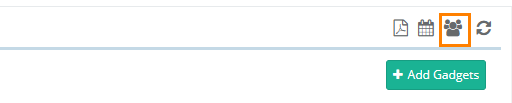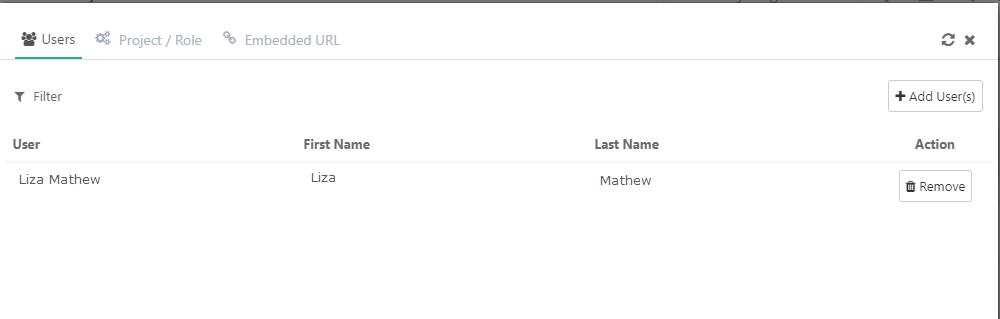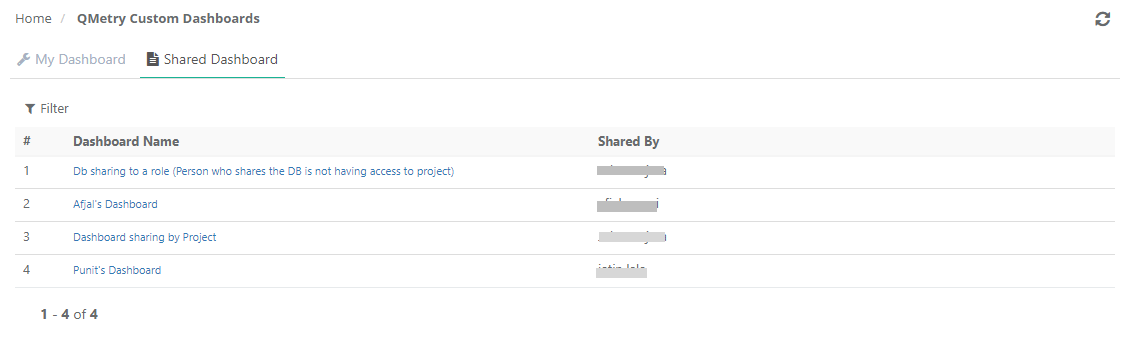QMetry Custom Dashboard access depends upon the package you have purchased as mentioned in the table below.
...
You can perform the following operations on Custom Dashboard.
Table of Contents
Add New Gadgets
You can add new custom dashboards and also modify them as per requirement. A Custom Dashboard can be created using system gadgets, custom gadgets or shared gadgets.
...
Click on the cog icon of a gadget and click Edit. Refer to Edit Gadget for more details.
Schedule Custom Dashboard
...
Once you schedule the dashboards they will be displayed on the Schedules tab. You can edit and delete the schedules by clicking on the respective icons.
Export Dashboard to PDF
To export the dashboard gadgets to PDF, open the Custom Dashboard and click on the PDF icon on the header.
...
(B) Dashboard Page header
On clicking the Share Dashboard icon (either (A) or (B) above), the screen opens with three tabs on it : Users, Project/Role and Embedded URL.
Users: To share the dashboard to individual users, open the Users tab.
Project/Role: To share the dashboard to a particular role/project, open the Project/Role tab.
Users can share dashboards with other users. A dashboard can be shared to -
Users
A particular Project
A particular Role in a Project
Share Dashboard by Adding Users
...
3. Select users on the drop-down list with whom the dashboard is to be shared.
4. Click Add.
Share Dashboard by Project/Role
User who has created the dashboard can share it with other users by specifying either Project, Role or the combination of Project & Role in QMetry.
Open the Share Dashboard icon (either (A) or (B) above), the screen opens with three tabs on it: Users, Project/Role and Embedded URL.
Click Add Projects/Roles.
Open the Filter menu to see two filters: A. Project B. Role.
Once a dashboard is shared with the user, they will be able to see that dashboard under the Shared dashboard tab.
Is Project selected? | Is Role selected? | dashboard is shared with - |
|---|---|---|
Y | Y | All the users with the assigned Role in a particular Project |
Y | N | All the users of all the assigned Projects |
N | Y | All the users with the assigned Role in all the Projects |
A shared dashboard will be read-only for the users with whom it has been shared. Users will not be able to apply or view any filters in the reports of the dashboard.
Unshare a Dashboard
The owner of the dashboard can stop sharing a dashboard for any user or a group of users by clicking on the Remove button from Share option > Project/Role tab > Remove.
Remove selected Project/Role: The removal will discard the dashboard access to the users who were falling under the selection criteria.
Share Dashboard through Embedded URL
...
Use Embedded URL in Confluence
Refer to Use Embedded URL in Confluence for more details.
Refresh/Sync Custom Dashboard
...