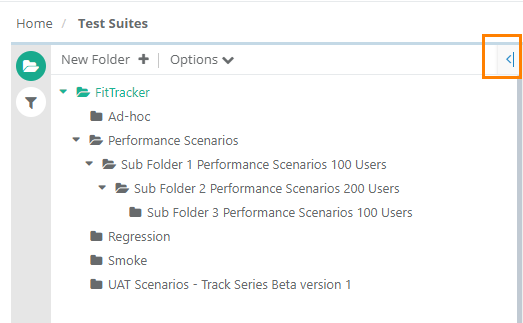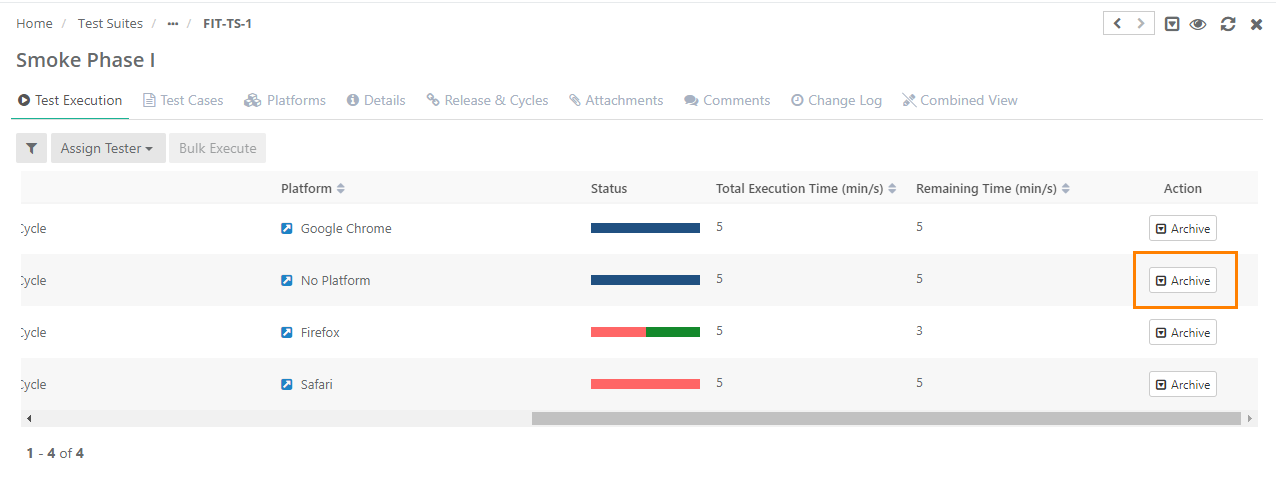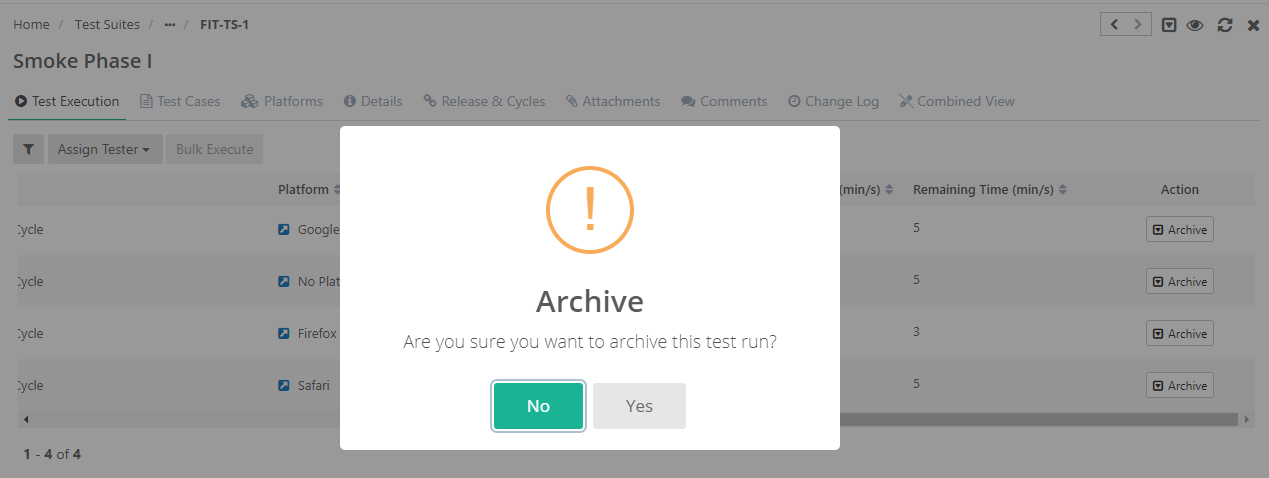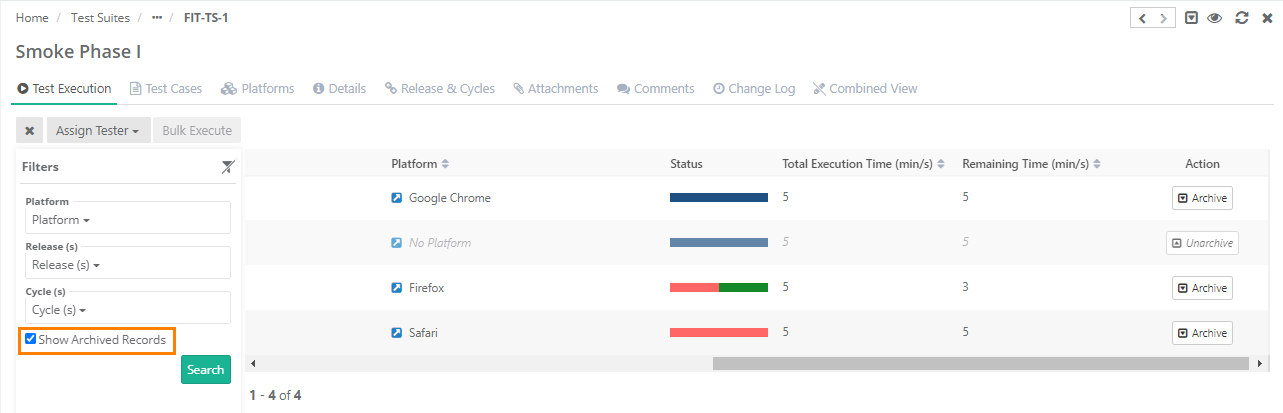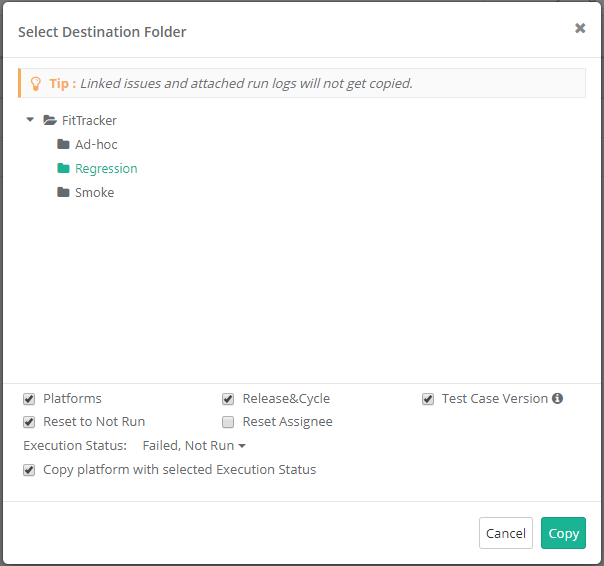| Table of Contents | ||
|---|---|---|
|
...
Adding a Test Suite Folder
The tree/folder panel is expandable that facilitates stretching of the area if you want to view longer folder names. You can also hover over the folder to view its full name.
On the Test Suite tree, click on the New Folder button to add a new folder.
...
- Click on Link Test Cases from Requirement button.
- A pop-up window with list of Requirements opens. The window displays only those requirements which have test cases associated with them.
- Filter the requirements based on your scope of testing. Use filter option based on Summary, Version Id, Priority, Labels, Releases, Cycles, Created By, and Folder path.
- Select the requirements.
- Click on the Link Selected Requirement button.
- Test Cases associated with the selected requirements will be linked to the test suite.
...
- Select test cases that you want link to the test suite. The Filters will populate only for the selected Project. Additional filters Labels and Folder path are added for the ease of searching.
- You can select a particular Version of the test case to link to the test suite. Test Cases with multiple versions are expandable.
...
To remove the release and cycle association for the test suite, click on the Unassociate button for the combination of release and cycle.
View Archived Release & Cycles
You can apply filter you view required releases and cycles on the screen. To view the archived releases and cycles, select the Show Archived check box provided in the filter.
...
Attachments: The tab allows users to add attachments to the test suite. Read more Managing Attachments.
Test Execution
Platform wise records appear on the Test Execution tab once you associate Release, Cycle and Platform to a test suite. Test Execution records are added on the screen in accordance with the number of platforms, releases and cycles linked to the test suite.
...
- B. Bulk Execute: Status can be updated in bulk for multiple test cases and their platforms.
View Archived Test Runs
An execution/test run is archived when either Platform/Release/Cycle is archived. When a platform or Release/Cycle is archived, the test executions having such platform/release/cycles associated with them will be hidden on the Test Executions tab of the test suite.
The Show Test Runs with Archived Platform(s)/Release(s)/Cycle(s) check box is provided on the Test Executions tab. To view the test runs which are archived either due to platforms/release/cycles, select the check box in the filter.
While import any change in the status of such archived test case executions will be ignored.
...
Archive Test Execution/Test Run
Test Execution Archive feature helps you freeze or lock your executions to prevent them from being altered afterward.
For example, Release1 and Release2 are subsequent releases in an organization. All the release work related to Release1 is completed. QA Manager wants to freeze all the test executions that have been part of Release1 with the purpose of not allowing any changes in these executions. For this reason, QA Manager archives test executions of previous releases.
How a test execution/test run can be archived?
When the entire Test Suite is archived.
When the associated Release/Cycle is Archived.
When the associated Platform is archived.
When the Test Execution is archived.
When the Project is archived.
The archived test executions will remain hidden on the Test Executions tab of the test suite.
Archive Test Runs Manually
1 Open the test suite detail page and open the Test Execution tab. Click on the Archive button for the test run that you want to archive.
The confirmation message pops up. Click Yes to proceed.
View Archived Test Runs
Select the Show Archived Records check box in the filter on the Test Execution tab to view the test runs which are archived either due to platforms/release/cycles or due to archiving the test run.
Option to show archived executions is updated from "Show Test Runs with Archived Platform(s)/Release(s)/Cycle(s)" to "Show Archived Records".
In case of import, any change in the status of such archived test case executions will be ignored.
Impact of Archiving a Test Execution/Test Run
Any new test case linked to the test suite will not be added to the archived execution.
Existing linked test cases would not be allowed to unlink if they are linked to an archived execution.
When new version of test case is created ,it cannot be force-synced or manually sycned in the archived execution.
In case of test case steps update in the existing version, any change in test case step data in that test case version will reflect in test cases under archived execution.
Bugs, attachments which are part of archived executions cannot be unlinked.
Test Case and Step Comments, Execution Status, Actual, Expected outcome added during execution cannot be changed for archived executions.
When "archived" execution is unarchived, any test cases that are linked to the test suite, are auto-linked with the execution after unarchive.
If an execution's release, cycle or platform are archived, it will not be allowed to unarchive.
Deleting any executed test case or test case version will remove the executions from the archived executions.
In a cloned project (with data), the archived test run also get copied.
For eSignature enabled project, State (In-Review/Approve/Closed) of the test Run will not be allowed to change.
Closed test execution can be archived but on unarchive test execution nothing will happen.
Test case data grid related modification will not be reflected in archived execution.
Unarchived Test Runs/Test Executions
Missing test cases will be linked on unarchive test execution with associated test case version and latest data grid values.
Existing linked Test case version will not get modified on unarchive test execution.
Manually archived test execution will not get unarchived if any associated archived Platform/Release/Cycle is unarchived.
If Test Case-Test suite Data Grid Mapping is modified after archive test execution, then older mapping (steps) will be removed on unarchive test execution.
In case of parameterized test case, edited value of test case will not affect test cases under the archived test run. Once the test run is unarchived, the values will be updated in the respective test cases.
Copy Test Suite
When a test suite having manually archived test runs (which are archived using Archive button) is copied within the project, the archived test runs will be copied as archived in the test suite same like release/cycle/platform.
Options while copying the test suite like Test Case version Sync, Reset to Not Run and Reset Assignee also impact the archived test runs in copied test suite.
Bulk Execute
The feature allows assigning Execution Status, Execution Type and Assignee in bulk. It is useful when users have to execute a test suite which has multiple test cases, multiple associated platforms and multiple releases & cycles associated with it. Once triggered, the processes to assign Execution Status, Execution Type and Assignee to the selected test case(s), release(s) & cycle(s) and platform(s) are run in background.
...
The following is the screen to select folder and other options to copy test suite.
Select a folder on the tree in which the test suite is to be copied.
The check boxes - Platforms, Release & Cycle and Reset to Not Run are selected by default.
- Platform: Select the check box to copy the associated platform with the test suite that is being copied. This option is selected by default; however, some companies who change platforms frequently between releases may opt to deselect this from time to time to avoid adding a lot of test runs with platforms that are not needed for testing.
Use Case: A QA manager of a mobile app company needs to copy the regression suite from the last release to the new test cycle; however, they do not want to copy platforms because the mobile devices they needed to test against have changed.
- Release & Cycle: Select the check box to copy Release & Cycle associated with the test suite. This option is selected by default. If you do not want to copy the releases and cycles associated with the test suite, then deselect this option.
- Test Case Version: It will sync test cases with the latest unarchived version of the test case that is associated with the test suite. This allows users to easily create regression suites using latest unarchived version of test cases. If you want to use the preserved version of the test case then deselect this option.
- Reset to Not Run: Select the check box to reset the test case execution status to Not Run.
- Reset Assignee: Select the check box to reset the Assignee.
- Execution Status: On the Execution Status drop-down, select the Execution Status of test cases you prefer to copy the test cases of.
- Copy platform with selected Execution Status: Users can copy Platforms based on selected Execution Status above. Only those platform will be copied which has test case with selected execution status. The check box is enabled on selecting the Execution Status. Select the check box to copy platforms which has test cases with selected status run.
Use Case: While copying a test suite, testers want to copy only "Failed" test cases, and only the Platforms that have the failed test cases, so that while testing in a new sprint, they test only the failed test cases, on the platforms on which they have failed. They do not need other platforms to be copied.
The following matrix shows the impact of option selected on the screen.
...