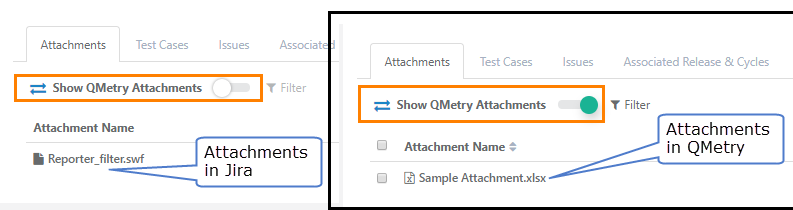| Table of Contents |
|---|
...
As QMetry encourages team collaboration, attachments added from a team member can be downloaded, reviewed, modified and attached again by other members of the team.
Download Attachments:
To download a single attachment, click on the Download icon for that attachment.
To download all attachments at a time, click on the Download All button.
Download All Attachments
Users can now download all attachments on a single click.
It saves time and efforts in downloading bulk attachments. Users prefer to click one button instead of downloading individual attachments one by one.
Steps
1. Open the Attachments tab for Requirement/Test Case/Test Suite module.
2. Click on the Download All Attachments button to initiate the download process of bulk attachments in one go.
After clicking on the Download All button, you can download the zip from the Schedule Task section that can be accessed by clicking on the icon on the application header.
View the Progress and Download Attachments
...
It shows the current stage of the download process.
Once the process is completed, click on the Download icon for the activity. The attachments will be downloaded in a zip file.
The download activities on the Scheduled Tasks section appear with the respective module/level from where the download is triggered.
Delete Attachments
Attachment can be deleted in single or in bulk. Here are the steps.
...
Linking attachment from either side i.e. from QMetry or from Jira does not impact requirements exist in other application.
Issue Module
When Jira issues have attachments with them and they are imported in QMetry, then these issues are imported with associated attachments in the Issue module.
If an attachment is linked to an issue from QMetry, then that attachment will also reflect in Jira for that issue.
...