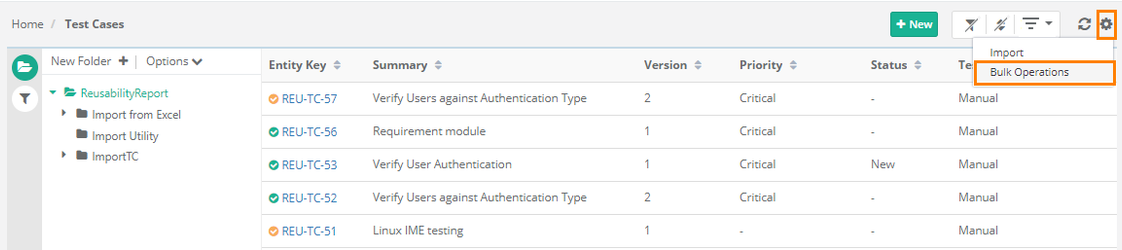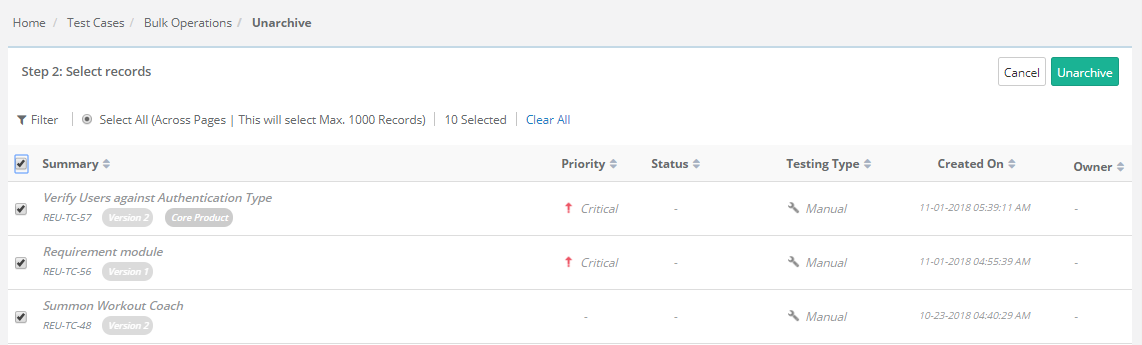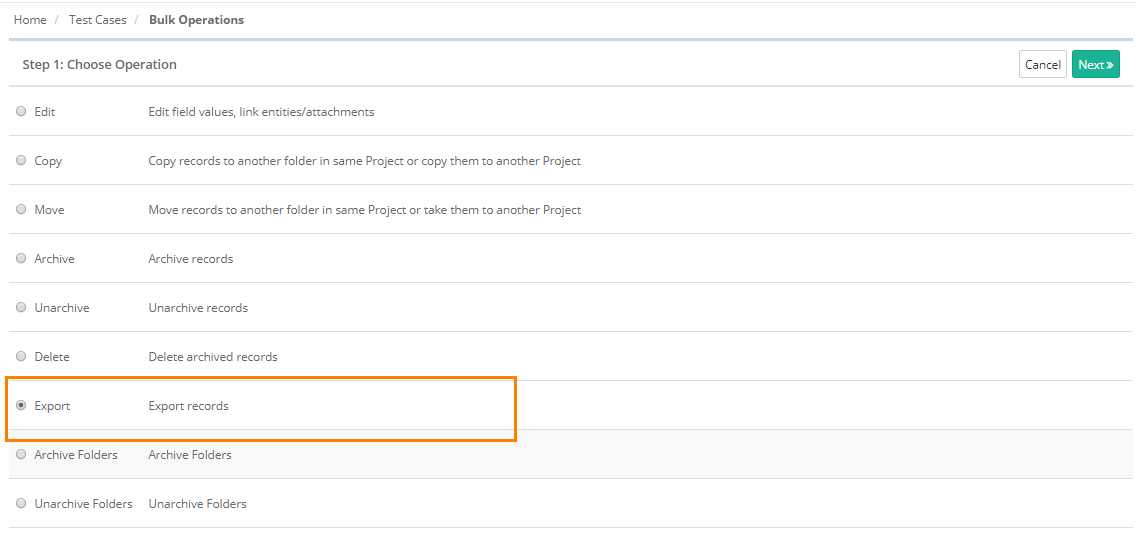| Table of Contents | ||
|---|---|---|
|
...
|
|
|
...
Expand the test case and select the required version you want to edit.
Bulk Operations for Test Cases:
...
The following operations will be available for archived assets:
- Unarchive: Unarchive selected test cases.
- Delete: Delete archived test cases.
Bulk Unarchive
- Go to Bulk Operations.
- Select Unarchive as the operation to perform and click Next.
- The screen shows archived records.
- Select the records you want to unarchive and click on the Uarchive button.
Bulk Delete
All the versions of requirement/test case should be archived to delete that particular requirement/test case.
It is a two steps process:
...
- Go Back: It will navigate you to the module screen.
- Perform another operation: Clicking on the button will navigate you to the Step 1 of Choose Operation.
Bulk Export
You can export details of test asset in XLSX and CSV.
- Go to Bulk Operations.
- Select
...
- Export
...
- and click Next.
Select records you want to export and click Next.
Refer to Export from QMetry for more details on Export.
Bulk Approve
Approve option of Bulk Operation is only available in Test Cases and Test Suites modules. Users can now approve test cases and approve/close test suites in bulk for e-Signature feature.
When QA Manager/Approver is confident about the test cases and test suites covered in the release & cycle, they prefer to approve them at a time instead of approving one by one.
- Go to Bulk Operations.
2. Select Approve as the operation to perform and click Next.
The screen shows entity records.
Select the test cases you want to approve or test suites you want to approve/close.
Then click on the Approve button.
The confirmation message pops up. Click "Yes" to proceed.
Bulk Archive Folders
...
The following operations will be available for archived assets:
- Unarchive: Unarchive selected test cases.
- Delete: Delete archived test cases.
Bulk Unarchive Folders
- Go to Bulk Operations.
- Select Unarchive Folders as the operation to perform and click Next.
- The screen shows archived folders.
- Select the folders you want to unarchive and click on the Uarchive button.
...