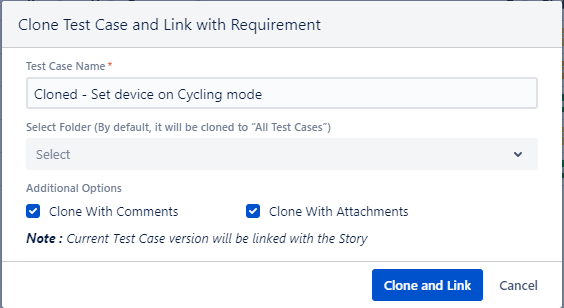...
Clone Test Case from Test Case Detail Page
1. Open the test case that you want to clone.
2. Click on the Clone icon on the top right.
...
The Clone Test Case window opens.
Test Case Name: The test case name populated with “Cloned” prefixed to the existing name. You can change the name as per your preference.
Select Folder: You can select/change the test case folder in which you want to keep the cloned test case.
Test Case Version: Select either Clone Current Version or Clone All Versions.
Additional Options: You can opt to clone the test case with Comments and Attachments.
3. Click Clone to clone the test case with the selected criteria.
...
The Clone Test Case and Link with Requirement pop-up opens on clickingopen.
Test Case Name: The test case name populated with “Cloned” prefixed to the existing name. You can change the name as per your preference.
Select Folder: You can select/change the test case folder in which you want to keep the cloned test case.
Additional Options: You can opt to clone the test case with Comments and Attachments.
3. Click Clone and Link to clone the test case and link it to the requirement/story.
...